Configuring the Network Manager and Servers
You can configure both the manager and servers using their respective General Properties dialog boxes. You open these dialog boxes by choosing Edit ![]() General Settings.
General Settings.
The network manager settings
The rendering manager has some options that let you modify how it behaves. You specify these options in the Network Manager General Properties dialog box, shown in Figure 46.16. To open this dialog box, select Edit ![]() General Settings in the Manager window.
General Settings in the Manager window.
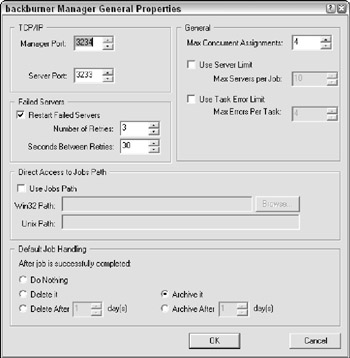
Figure 46-16: The backburner Manager General Properties dialog box
This dialog box includes the following sections:
-
TCP/IP: Here you can change the communications ports used by the manager and the servers. In general, leaving these alone is a good idea. If some other program is using one of these ports, however, Max won't be able to render via the network, so you need to change them. If you change the Server Port number, be sure to change it to the same number on all your rendering servers. If you change the Manager Port number, you also need to change two files on your hard drive to match: queueman.ini (in your 3dsmax directory) and client.ini (in your 3dsmax\network directory). Both have lines for the Manager Port, and you can edit these files with any text editor or word processor.
-
General: The Max Concurrent Assignments field is used to specify how many jobs the rendering manager sends out at a time. If you make this number too high, the manager might send out jobs faster than the servers can handle them. The default value here is fine for most cases.
Note The network manager can automatically attempt to restart servers that failed, giving your rendering farm much more stability.
-
Failed Servers: Usually, Max doesn't send more frames to a server that previously failed. If you check the Restarts Failed Servers box, Max tries to give the server another chance. The Number of Retries field tells Max how many times it should try to restart a server before giving up on the particular server for good, and the Minutes Between Retries field tells Max the number of minutes it should wait before trying to give the failing server another job.
Note The rendering manager writes the configuration settings to a file on the disk that gets read when the manager loads. If you make changes to any of the settings, shutting down the manager and starting it up again to guarantee that the changes take effect is best.
-
Direct Access to Jobs Path: This setting lets you specify a different path that exists anywhere on the network, regardless of where the manager is running. Separate fields are available for Win32 paths and Unix paths. If the Use Jobs Path option is selected, then the specified path is used.
-
Default Job Handling: This section lets you tell the Manager what to do after the rendering job is finished. The options include Do Nothing, Delete or Archive, and Delete or Archive after a specified number of days. This option gives you a way to clean out your queue.
The network servers settings
As you may have guessed, the Properties button on the Network Server window serves a similar purpose as the one on the Network Manager window: It enables you to specify the behavior of the network server. Clicking this button displays the backburner Server General Properties dialog box.
This dialog box has the following section:
-
TCP/IP: The port numbers serve the same function as they do for the rendering manager, described in the previous section. If you change them in the manager properties, change them here. If you change them here, change them in the manager properties.
| Note | The Manager Name or IP Address setting lets you override automatic detection of the rendering manager and specify its exact location on the network. Generally, letting Max attempt to find the manager itself is best; if it fails, override the automatic detection by clearing the Automatic check box. If you happen to be running multiple managers on the same network, the servers connect to the first one they find. In this case, you have to manually choose the correct server. |
Keep in mind that the server properties aren't shared among your servers, so if you want something to change on all your servers, you have to make that change on each machine.
| Note | As with the rendering manager settings, if you change anything in the Network Servers Properties dialog box, be sure to shut down the server and restart it. |