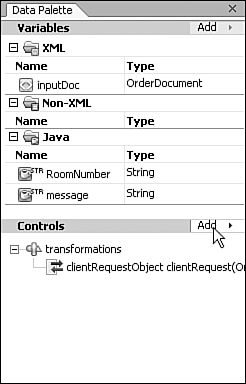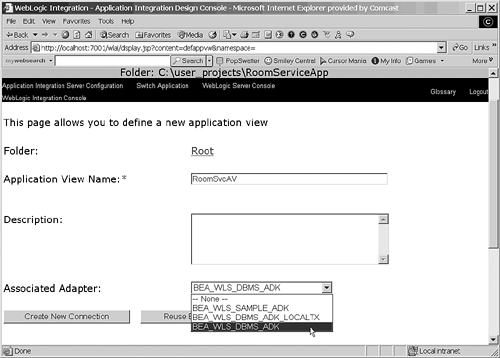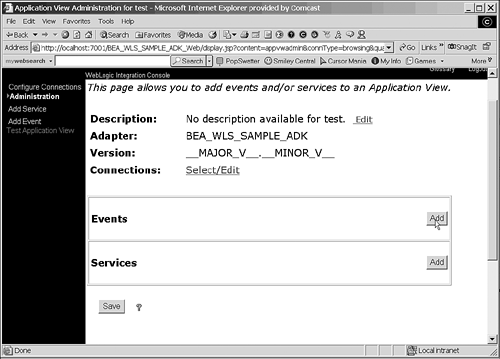Integrating with Controls
| < Day Day Up > |
| Workshop provides some built-in controls you can use in processes built with WebLogic Integration. Additional Built-in Controls in WebLogic IntegrationInteraction with a resource is simplified if you access it through a control. You can call a control's methods from a business process by adding the control to the process project. In addition to the controls introduced in Chapter 6, "Introduction to WebLogic Workshop Controls and Components," WebLogic Integration provides the following built-in controls that can be used from a business process:
To use controls, simply add a control through the Controls pane, and all the control's methods are displayed (see Figure 11.18). Then drag and drop a method under the node of the JPD. Depending on the method, the node should be Control Send, Control Receive, or Control Send with Return. Figure 11.18. Adding controls. Application View ConceptsWebLogic Integration has three tools, explained in the following sections, for integrating with enterprise applications, such as a Customer Relationship Management (CRM) or human resources application. Examples include SAP, PeopleSoft, and Siebel. AdaptersWebLogic Integration makes use of adapters to integrate with each application through an application server. These adapters are available from application vendors, from BEA Systems, or from third-party vendors . The J2CA specification is the standard for writing these adapters. WebLogic Integration also provides an Adapter Development Kit (ADK) to use for customizing adapters. ADK enables you to implement events and service protocols that WebLogic Integration supports. Application ViewsAn application view provides a layer of abstraction on top of an adapter. Adapters are associated with specific functions available in the application. An application view converts the steps in the business process into operations on the adapter and exposes the available services and events. A service is a message to request a specific action in the EIS. For example, the RoomService data is stored in an EIS application. An adapter defines an AddItem service to store the added items. An event issues messages when actions occur in the EIS application. For example, an adapter might define an event that sends messages when an ordered item is out of stock. Events are delivered by using the MB Subscription control. The Application View Administration tool, a Web-based tool, is used to create application views. To use this tool, navigate to http://localhost:7001/wlai and log in with the administrator username and password. Select any deployed application or enter the path to the application in the Application Path text box. In the next window that's displayed, click the Add Application View button. Specify a name and choose an adapter from the list box as shown in Figure 11.19. Next, specify the connection properties, depending on the type of adapter. For example, if you are using a database adapter, you need to specify a valid username and password to access the database. Figure 11.19. Creating an application view. Then start adding services and events by clicking the Add Service and Add Event links on the left (see Figure 11.20). Figure 11.20. Creating an application view. Application View ControlsApplication View controls allow a business process to call an application view's service as an action or to start a new business process when an event occurs. Each Application View control is associated with one application view. Trading Partner CommunicationWebLogic Integration provides support for external trading partners with standards-based messaging, transport, and security. It also supports a variety of commonly used B2B business protocols, ebXML, RosettaNet, and Web services:
You can configure information about trading partners by clicking the Trading Partner Management link in the WebLogic Integration Administration Console (see Figure 11.21). The next step is setting a profile for each trading partner. You must set one profile as the default for your company. You can also set bindings for each trading partner and specify the protocol to be used. Figure 11.21. Configuring trading partners in the Administration Console. You can use the Administration Console to monitor communications between trading partners by clicking the Message Tracking link on the main page. The Administration Console also includes an option for importing and exporting profiles. |
| < Day Day Up > |
EAN: 2147483647
Pages: 138