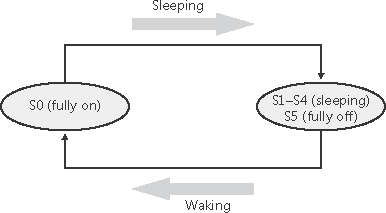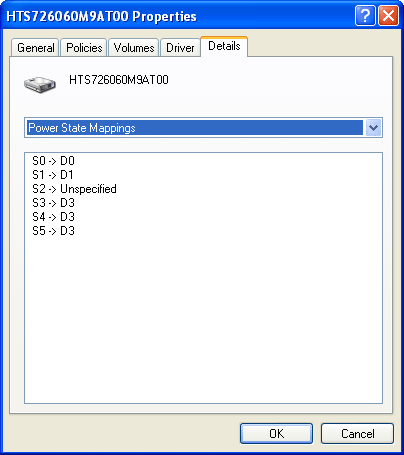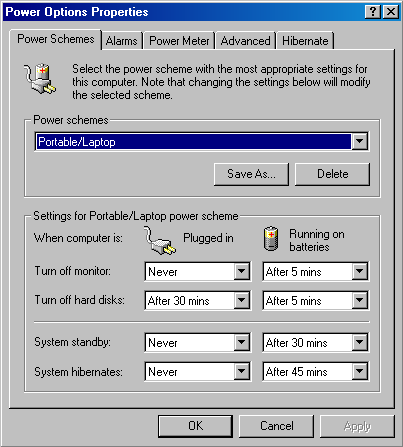The Power Manager
| < Day Day Up > |
| Just as Windows Plug and Play features require support from a system's hardware, its power- management capabilities require hardware that complies with the Advanced Configuration and Power Interface (ACPI) specification (available at http://www.teleport.com/~acpi/spec.htm). As a result of this requirement, the computer's BIOS (Basic Input Output System), the code that runs when the computer turns on, must also conform to the ACPI standard. Most x86 computers manufactured since the end of 1998 are ACPI compliant. Note
The ACPI standard defines various power levels for a system and for devices. The six system power states are described in Table 9-3. They are referred to as S0 (fully on or working) through S5 (fully off). Each state has the following characteristics:
States S1 through S4 are sleeping states, in which the computer appears to be off because of reduced power consumption. However, the computer retains enough information, either in memory or on disk, to move to S0. For states S1 through S3, enough power is required to preserve the contents of the computer's memory so that when the transition is made to S0 (when the user or a device wakes up the computer), the power manager continues executing where it left off before the suspend. When the system moves to S4, the power manager saves the compressed contents of memory to a hibernation file named Hiberfil.sys, which is large enough to hold the uncompressed contents of memory, in the root directory of the system volume. (Compression is used to minimize disk I/O and to improve hibernation and resume- from-hibernation performance.) After it finishes saving memory, the power manager shuts off the computer. When a user subsequently turns on the computer, a normal boot process occurs, except that Ntldr checks for and detects a valid memory image stored in the hibernation file. If the hibernation file contains saved system state, Ntldr reads the contents of the file into memory, and then resumes execution at the point in memory that is recorded in the hibernation file. The computer never directly transitions between states S1 and S4; instead, it must move to state S0 first. As illustrated in Figure 9-32, when the system is moving from any of states S1 through S5 to state S0, it's said to be waking, and when it's transitioning from state S0 to any of states S1 through S5, it's said to be sleeping. Figure 9-32. System power-state transitions
Although the system can be in one of six power states, ACPI defines devices as being in one of four power states, D0 through D3. State D0 is fully on, and state D3 is fully off. The ACPI standard leaves it to individual drivers and devices to define the meanings of states D1 and D2, except that state D1 must consume an amount of power less than or equal to that consumed in state D0, and when the device is in state D2, it must consume power less than or equal to that consumed in D1. Microsoft, in conjunction with the major hardware OEMs, has defined a series of power management reference specifications (available on the Microsoft Web site at http://www.microsoft.com/whdc/resources/respec/specs/pmref) that specify the device power states that are required for all devices in a particular class (for the major device classes: display, network, SCSI, and so on). For some devices, there's no intermediate power state between fully on and fully off, which results in these states being undefined. Power Manager OperationPower management policy in Windows is split between the power manager and the individual device drivers. The power manager is the owner of the system power policy. This ownership means that the power manager decides which system power state is appropriate at any given point, and when a sleep, hibernation, or shutdown is required, the power manager instructs the power-capable devices in the system to perform appropriate system power-state transitions. The power manager decides when a system power-state transition is necessary by considering a number of factors:
When the PnP manager performs device enumeration, part of the information it receives about a device is its power-management capabilities. A driver reports whether or not its devices support device states D1 and D2 and, optionally, the latencies, or times required, to move from states D1 through D3 to D0. To help the power manager determine when to make system power-state transitions, bus drivers also return a table that implements a mapping between each of the system power states (S0 through S5) and the device power states that a device supports. The table lists the lowest possible device power state for each system state and directly reflects the state of various power planes when the machine sleeps or hibernates. For example, a bus that supports all four device power states might return the mapping table shown in Table 9-4. Most device drivers turn their devices completely off (D3) when leaving S0 to minimize power consumption when the machine isn't in use. Some devices, however, such as network adapter cards, support the ability to wake up the system from a sleeping state. This ability, along with the lowest device power state in which the capability is present, is also reported during device enumeration.
Driver Power OperationWhen the power manager decides to make a transition between system power states, it sends power commands to a driver's power dispatch routine. More than one driver can be responsible for managing a device, but only one of the drivers is designated as the device power-policy owner. This driver determines, based on the system state, a device's power state. For example, if the system transitions between state S0 and S1, a driver might decide to move a device's power state from D0 to D1. Instead of directly informing the other drivers that share the management of the device of its decision, the device power-policy owner asks the power manager, via the PoRequestPowerIrp function, to tell the other drivers by issuing a device power command to their power dispatch routines. This behavior allows the power manager to control the number of power commands that are active on a system at any given time. For example, some devices in the system might require a significant amount of current to power up. The power manager ensures that such devices aren't powered up simultaneously.
Many power commands have corresponding query commands. For example, when the system is moving to a sleep state, the power manager will first ask the devices on the system whether the transition is acceptable. A device that is busy performing time-critical operations or interacting with device hardware might reject the command, which results in the system maintaining its current system power-state setting.
Driver Control of Device PowerBesides responding to power manager commands related to system power-state transitions, a driver can unilaterally control the device power state of its devices. In some cases, a driver might want to reduce the power consumption of a device it controls when the device is left inactive for a period of time. Examples include monitors that support a dimmed mode and disks that support spin-down. A driver can either detect an idle device itself or use facilities provided by the power manager. If the device uses the power manager, it registers the device with the power manager by calling the PoRegisterDeviceForIdleDetection function. This function informs the power manager of the timeout values to use to detect a device as idle and of the device power state that the power manager should apply when it detects the device as being idle. The driver specifies two timeouts: one to use when the user has configured the computer to conserve energy and the other to use when the user has configured the computer for optimum performance. After calling PoRegisterDeviceForIdleDetection, the driver must inform the power manager, by calling the PoSetDeviceBusy function, whenever the device is active. |
| < Day Day Up > |
EAN: 2147483647
Pages: 158
- EIGRP PE-CE Routing Protocol Overview, Configuration, and Verification
- VPLS Topology-Single PE or Direct Attachment
- Modular QoS CLI: Configuration of QoS on Cisco Routers
- Case Study 2: Implementing Multi-VRF CE, VRF Selection Using Source IP Address, VRF Selection Using Policy-Based Routing, NAT and HSRP Support in MPLS VPN, and Multicast VPN Support over Multi-VRF CE
- Case Study 10: BGP Site of Origin