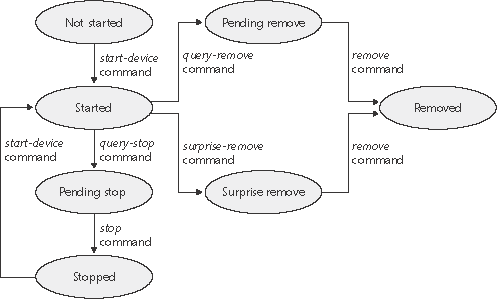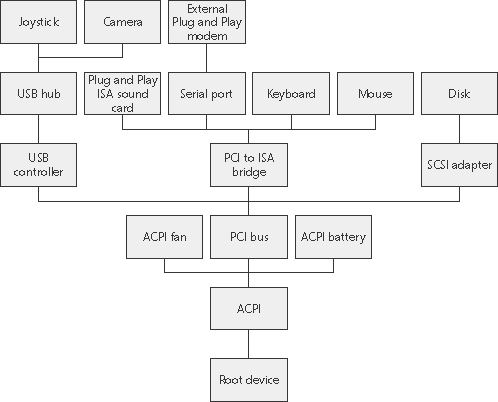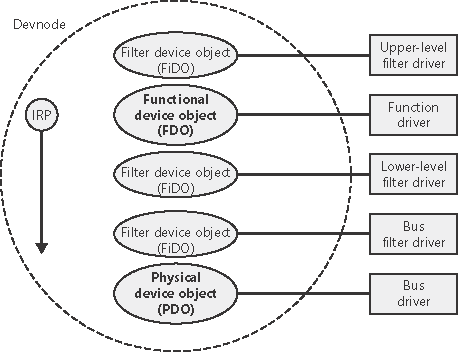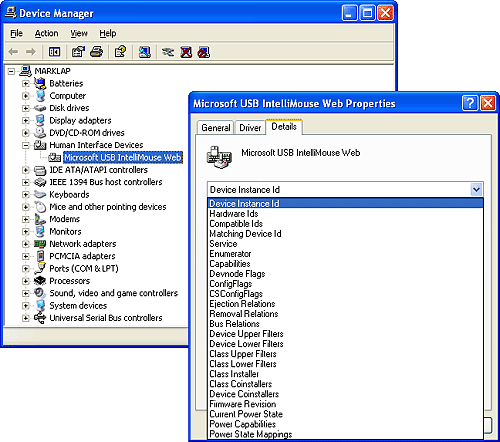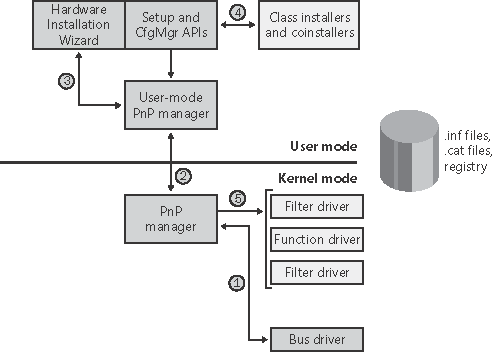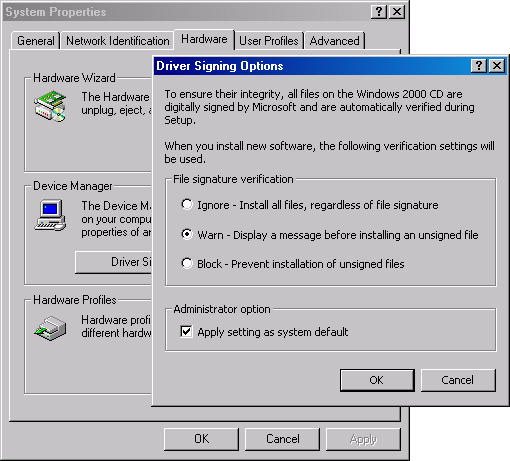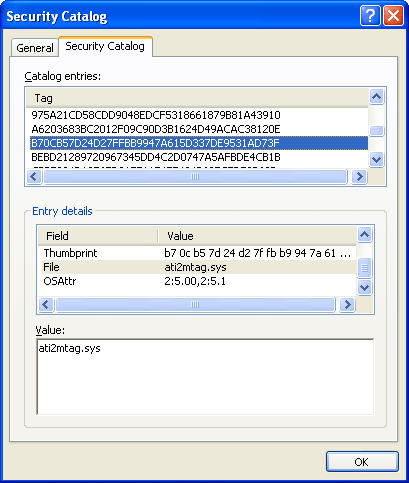The Plug and Play (PnP) Manager
| < Day Day Up > |
| The PnP manager is the primary component involved in supporting the ability of Windows to recognize and adapt to changing hardware configurations. A user doesn't need to understand the intricacies of hardware or manual configuration to install and remove devices. For example, it's the PnP manager that enables a running Windows laptop that is placed on a docking station to automatically detect additional devices located in the docking station and make them available to the user. Plug and Play support requires cooperation at the hardware, device driver, and operating system levels. Industry standards for the enumeration and identification of devices attached to buses are the foundation of Windows Plug and Play support. For example, the USB standard defines the way that devices on a USB bus identify themselves. With this foundation in place, Windows Plug and Play support provides the following capabilities:
Level of Plug and Play SupportWindows aims to provide full support for Plug and Play, but the level of support possible depends on the attached devices and installed drivers. If a single device or driver doesn't support Plug and Play, the extent of Plug and Play support for the system can be compromised. In addition, a driver that doesn't support Plug and Play might prevent other devices from being usable by the system. Table 9-2 shows the outcome of various combinations of devices and drivers that can and can't support Plug and Play.
A device that isn't Plug and Play compatible is one that doesn't support automatic detection, such as a legacy ISA sound card. Because the operating system doesn't know where the hardware physically lies, certain operations such as laptop undocking, sleep, and hibernation are disallowed. However, if a Plug and Play driver is manually installed for the device, the driver can at least implement PnP manager directed resource assignment for the device. Drivers that aren't Plug and Play compatible include legacy drivers, such as those that ran on Windows NT 4. Although these drivers might continue to function on later versions of Windows, the PnP manager can't reconfigure the resources assigned to such devices in the event that resource reallocation is necessary to accommodate the needs of a dynamically added device. For example, a device might be able to use I/O memory ranges A and B, and during the boot the PnP manager assigns it a range A. If a device that can use only A is attached to the system later, the PnP manager can't direct the first device's driver to reconfigure itself to use range B. This prevents the second device from obtaining required resources, which results in the device being unavailable for use by the system. Legacy drivers also impair a machine's ability to sleep or hibernate. (See the section "The Power Manager" more details.) Driver Support for Plug and PlayTo support Plug and Play, a driver must implement a Plug and Play dispatch routine, a power management dispatch routine (described in the section "The Power Manager" later in this chapter), and an add-device routine. Bus drivers must support different types of Plug and Play requests than function or filter drivers do, however. For example, when the PnP manager is guiding device enumeration during the system boot (described in detail later in this chapter), it asks bus drivers for a description of the devices that they find on their respective buses. The description includes data that uniquely identifies each device as well as the resource requirements of the devices. The PnP manager takes this information and loads any function or filter drivers that have been installed for the detected devices. It then calls the add-device routine of each driver for every installed device the drivers are responsible for. Function and filter drivers prepare to begin managing their devices in their add-device routines, but they don't actually communicate with the device hardware. Instead, they wait for the PnP manager to send a start-device command for the device to their Plug and Play dispatch routine. Prior to sending the start-device command the PnP manager performs resource arbitration to decide what resources to assign the device. The start-device command includes the resource assignment that the PnP manager determines during resource arbitration. When a driver receives a start-device command, it can configure its device to use the specified resources. If an application tries to open a device that hasn't finished starting, it receives an error indicating that the device does not exist. After a device has started, the PnP manager can send the driver additional Plug and Play commands, including ones related to a device's removal from the system or to resource reassignment. For example, when the user invokes the remove/eject device utility, shown in Figure 9-23 (accessible by right-clicking on the PC card icon in the taskbar and selecting Unplug Or Eject Hardware), to tell Windows to eject a PCMCIA card, the PnP manager sends a query- remove notification to any applications that have registered for Plug and Play notifications for the device. Applications typically register for notification on their handles, which they close during a query-remove notification. If no applications veto the query-remove request, the PnP manager sends a query-remove command to the driver that owns the device being ejected. At that point, the driver has a chance to deny the removal or to ensure that any pending I/O operations involving the device have completed and to begin rejecting further I/O requests aimed at the device. If the driver agrees to the remove request and no open handles to the device remain, the PnP manager next sends a remove command to the driver to request that the driver discontinue accessing the device and release any resources the driver has allocated on behalf of the device. Figure 9-23. PC card remove/eject utility
When the PnP manager needs to reassign a device's resources, it first asks the driver whether it can temporarily suspend further activity on the device by sending the driver a query-stop command. The driver either agrees to the request, if doing so wouldn't cause data loss or corruption, or denies the request. As with a query-remove command, if the driver agrees to the request, the driver completes pending I/O operations and won't initiate further I/O requests for the device that can't be aborted and subsequently restarted. The driver typically queues new I/O requests so that the resource reshuffling is transparent to applications currently accessing the device. The PnP manager then sends the driver a stop command. At that point, the PnP manager can direct the driver to assign different resources to the device and once again send the driver a start-device command for the device. The various Plug and Play commands essentially guide a device through an assortment of operational states, forming a well-defined state-transition table, which is shown in simplified form in Figure 9-24. (Several possible transitions and Plug and Play commands have been omitted for clarity. Also, the state diagram depicted is that implemented by function drivers. Bus drivers implement a more complex state diagram.) A state shown in the figure that we haven't discussed is the one that results from the PnP manager's surprise-remove command. This command results when either a user removes a device without warning, as when the user ejects a PCMCIA card without using the remove/eject utility, or the device fails. The surprise- remove command tells the driver to immediately cease all interaction with the device because the device is no longer attached to the system and to cancel any pending I/O requests. Figure 9-24. Device Plug and Play state transitions
Driver Loading, Initialization, and InstallationDriver loading and initialization on Windows consists of two types of loading: explicit loading and enumeration-based loading. Explicit loading is guided by the HKLM\SYSTEM\Current- ControlSet\Services branch of the registry, as described in the section "Service Applications" in Chapter 4. Enumeration-based loading results when the PnP manager dynamically loads drivers for the devices that a bus driver reports during bus enumeration. The Start ValueIn Chapter 4, we explained that every driver and Windows service has a registry key under the Services branch of the current control set. The key includes values that specify the type of the image (for example, Windows service, driver, and file system), the path to the driver or service's image file, and values that control the driver or service's load ordering. There are two main differences between explicit device driver loading and Windows service loading:
Chapter 5 describes the phases of the boot process and explains that a driver Start value of 0 means that the operating system loader loads the driver. A Start value of 1 means that the I/O manager loads the driver after the executive subsystems have finished initializing. The I/O manager calls driver initialization routines in the order that the drivers load within a boot phase. Like Windows services, drivers use the Group value in their registry key to specify which group they belong to; the registry value HKLM\SYSTEM\CurrentControlSet\Control\ServiceGroupOrder\List determines the order that groups are loaded within a boot phase. A driver can further refine its load order by including a Tag value to control its order within a group. The I/O manager sorts the drivers within each group according to the Tag values defined in the drivers' registry keys. Drivers without a tag go to the end of the list in their group. You might assume that the I/O manager initializes drivers with lower-number tags before it initializes drivers with higher-number tags, but such isn't necessarily the case. The registry key HKLM\SYSTEM\CurrentControlSet\Control\GroupOrderList defines tag precedence within a group; with this key, Microsoft and device driver developers can take liberties with redefining the integer number system. Here are the guidelines by which drivers set their Start value:
The only purpose that the Start values for Plug and Play drivers and drivers for enumerable devices have is to ensure that the operating system loader loads the driver if the driver is required for the system to boot successfully. Beyond that, the PnP manager's device enumeration process, described next, determines the load order for Plug and Play drivers. Device EnumerationThe PnP manager begins device enumeration with a virtual bus driver called Root, which represents the entire computer system and acts as the bus driver for non Plug and Play drivers and for the HAL. The HAL acts as a bus driver that enumerates devices directly attached to the motherboard as well as system components such as batteries. Instead of actually enumerating, the HAL relies on the hardware description the Setup process recorded in the registry to detect the primary bus (a PCI bus in most cases) and devices such as batteries and fans. The primary bus driver enumerates the devices on its bus, possibly finding other buses, for which the PnP manager initializes drivers. Those drivers in turn can detect other devices, including other subsidiary buses. This recursive process of enumeration, driver loading (if the driver isn't already loaded), and further enumeration proceeds until all the devices on the system have been detected and configured. As the bus drivers report detected devices to the PnP manager, the PnP manager creates an internal tree called the device tree that represents the relationships between devices. Nodes in the tree are called devnodes, and a devnode contains information about the device objects that represent the device as well as other Plug and Play related information stored in the devnode by the PnP manager. Figure 9-25 shows an example of a simplified device tree. This system is ACPI-compliant, so an ACPI-compliant HAL serves as the primary bus enumerator. A PCI bus serves as the system's primary bus, which USB, ISA, and SCSI buses are connected to. Figure 9-25. Example device tree
The Device Manager utility, which is accessible from the Computer Management snap-in in the Programs/Administrative Tools folder of the Start menu (and also from the Hardware tab of the System utility in Control Panel), shows a simple list of devices present on a system in its default configuration. You can also select the Devices By Connection option from the Device Manager's View menu to see the devices as they relate to the device tree. Figure 9-26 shows an example of the Device Manager's Devices By Connection view. Figure 9-26. Device Manager showing the device tree Taking device enumeration into account, the load and initialization order of drivers is as follows:
The device tree serves to guide both the PnP manager and the power manager as they issue Plug and Play and power IRPs to devices. In general, IRPs flow from the top of a devnode to the bottom, and in some cases a driver in one devnode creates new IRPs to send to other devnodes, always moving toward the root. The flow of Plug and Play and power IRPs is further described later in this chapter.
A record of all the devices detected since the system was installed is recorded under the HKLM\SYSTEM\CurrentControlSet\Enum registry key. Subkeys are in the form <Enumerator>\<Device ID>\<Instance ID>, where the enumerator is a bus driver, the device ID is a unique identifier for a type of device, and the instance ID uniquely identifies different instances of the same hardware. DevnodesFigure 9-27 shows that a devnode is made up of at least two, and sometimes more, device objects: Figure 9-27. Devnode internals
Devnodes are built from the bottom up and rely on the I/O manager's layering functionality, so IRPs flow from the top of a devnode toward the bottom. However, any level in the devnode can choose to complete an IRP. For example, the function driver can handle a read request without passing the IRP to the bus driver. Only when the function driver requires the help of a bus driver to perform bus-specific processing does the IRP flow all the way to the bottom and then into the devnode containing the bus driver. Devnode Driver LoadingSo far, we've avoided answering two important questions: "How does the PnP manager determine what function driver to load for a particular device?" and "How do filter drivers register their presence so that they are loaded at appropriate times in the creation of a devnode?" The answer to both these questions lies in the registry. When a bus driver performs device enumeration, it reports device identifiers for the devices it detects back to the PnP manager. The identifiers are bus-specific; for a USB bus, an identifier consists of a vendor ID (VID) for the hardware vendor that made the device and a product ID (PID) that the vendor assigned to the device. (See the DDK for more information on device ID formats.) Together these IDs form what Plug and Play calls a device ID. The PnP manager also queries the bus driver for an instance ID to help it distinguish different instances of the same hardware. The instance ID can describe either a bus-relative location (for example, the USB port) or a globally unique descriptor (for example, a serial number). The device ID and instance ID are combined to form a device instance ID (DIID), which the PnP manager uses to locate the device's key in the enumeration branch of the registry (HKLM\SYSTEM\CurrentControlSet\Enum). Figure 9-28 presents an example of a keyboard's enumeration subkey. The device's key contains descriptive data and includes values named Service and ClassGUID (which are obtained from a driver's INF file) that help the PnP manager locate the device's drivers. Figure 9-28. Keyboard enumeration key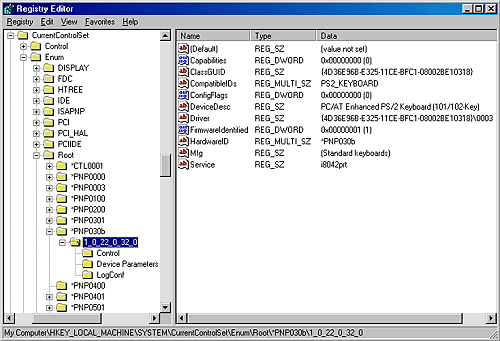
Using the ClassGUID value, the PnP manager locates the device's class key under HKLM\ SYSTEM\CurrentControlSet\Control\Class. The keyboard class key is shown in Figure 9-29. The enumeration key and class key supply the PnP manager the information it needs to load the drivers necessary for the device's devnode. Drivers are loaded in the following order: Figure 9-29. Keyboard class key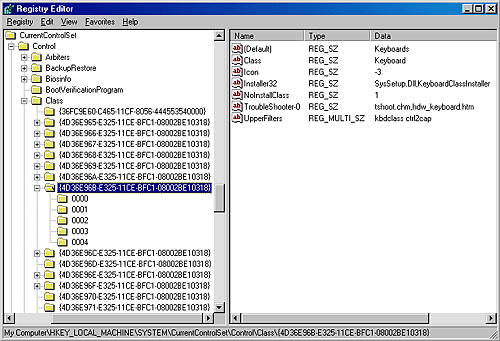
In all cases, drivers are referenced by the name of their key under HKLM\SYSTEM\Current- ControlSet\Services. Note
The keyboard device shown in Figure 9-28 and Figure 9-29 has no lower filter drivers. The function driver is the i8042prt driver, and there are two upper filter drivers specified in the keyboard's class key: kbdclass and ctrl2cap. Driver InstallationIf the PnP manager encounters a device for which no driver is installed, it relies on the user- mode PnP manager to guide the installation process. If the device is detected during the system boot, a devnode is defined for the device but the loading process is postponed until the user-mode PnP manager starts. (The user-mode PnP manager is implemented in \Windows\ System32\Umpnpmgr.dll and runs as a service in the Services.exe process.) The components involved in a driver's installation are shown in Figure 9-30. Shaded objects in the figure correspond to components generally supplied by the system, whereas objects that aren't shaded are included in a driver's installation files. First, a bus driver informs the PnP manager of a device it enumerates using a DIID (1). The PnP manager checks the registry for the presence of a corresponding function driver, and when it doesn't find one, it informs the user- mode PnP manager (2) of the new device by its DIID. The user-mode PnP manager first tries to perform an automatic install without user intervention. If the installation process involves the posting of dialog boxes that require user interaction and the currently logged-on user has administrator privileges, (3) the user-mode PnP manager launches the Rundll32.exe application (the same application that hosts Control Panel utilities) to execute the Hardware Installation Wizard (\Windows\System32\Newdev.dll). If the currently logged-on user doesn't have administrator privileges (or if no user is logged on) and the installation of the device requires user interaction, the user-mode PnP manager defers the installation until a privileged user logs on. The Hardware Installation Wizard uses Setup and CfgMgr (Configuration Manager) API functions to locate INF files that correspond to drivers that are compatible with the detected device. This process might involve having the user insert installation media containing a vendor's INF files, or the wizard might locate a suitable INF file in the .cab (Cabinet) file \Windows\Driver Cache\i386\Driver.cab that contains drivers that ship with Windows. Figure 9-30. Driver installation components
To find drivers for the new device, the installation process gets a list of hardware IDs and compatible IDs from the bus driver. These IDs describe all the various ways the hardware might be identified in a driver installation file (.inf). The lists are ordered so that the most specific description of the hardware is listed first. If matches are found in multiple INFs, more precise matches are preferred over less precise matches, digitally signed INFs are preferred over unsigned ones, and newer signed INFs are preferred over older signed ones. If a match is found based on a compatible ID, the Hardware Installation Wizard can choose to prompt for media in case a more up-to-date driver came with the hardware. The INF file locates the function driver's files and contains commands that fill in the driver's enumeration and class keys, and the INF file might direct the Hardware Installation Wizard to (4) launch class or device co-installer DLLs that perform class or device-specific installation steps, such as displaying configuration dialog boxes that let the user specify settings for a device.
Before actually installing a driver, the user-mode PnP manager checks the system's driver-signing policy. The policy is stored in the registry key HKLM\SOFTWARE\Microsoft\Driver Signing\Policy if the administrator has designated a systemwide policy and in the key HKCU\ Software\Microsoft\Driver Signing\Policy if there are only per-user policies. The policy is configurable using the Driver Signing Options dialog box, accessed from the Hardware tab in the System Control Panel utility, which is shown in Figure 9-31. If the settings specify that the system should block or warn of the installation of unsigned drivers, the user-mode PnP manager checks the driver's INF file for an entry that locates a catalog (a file that ends with the .cat extension) containing the driver's digital signature. Figure 9-31. Driver-signing policy options
Microsoft's WHQL tests the drivers included with Windows and those submitted by hardware vendors. When a driver passes the WHQL tests, it is "signed" by Microsoft. This means that WHQL obtains a hash, or unique value representing the driver's files, including its image file, and then cryptographically signs it with Microsoft's private driver-signing key. The signed hash is stored in a catalog file and included on the Windows installation media or returned to the vendor that submitted the driver for inclusion with its driver.
As it's installing a driver, the user-mode PnP manager extracts the driver's signature from its catalog file, decrypts the signature using the public half of Microsoft's driver-signing private/ public key pair, and compares the resulting hash with a hash of the driver file it's about to install. If the hashes match, the driver is verified as having passed WHQL testing. If a driver fails the signature verification, the user-mode PnP manager acts according to the settings of the system driver-signing policy, either failing the installation attempt, warning the user that the driver is unsigned, or silently installing the driver. Note
After a driver is installed, the kernel-mode PnP manager (step 5 in Figure 9-30) starts the driver and calls its add-device routine to inform the driver of the presence of the device it was loaded for. The construction of the devnode then continues as described earlier. Note
|
| < Day Day Up > |
EAN: 2147483647
Pages: 158