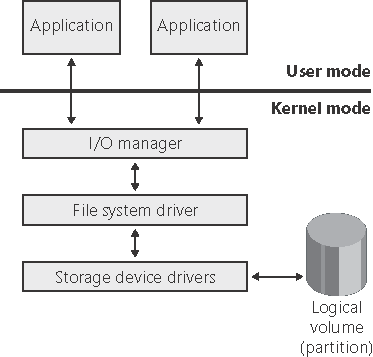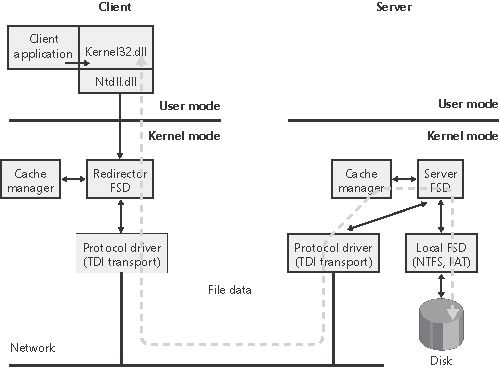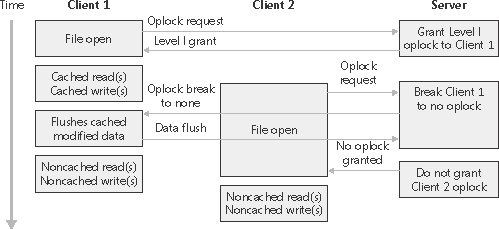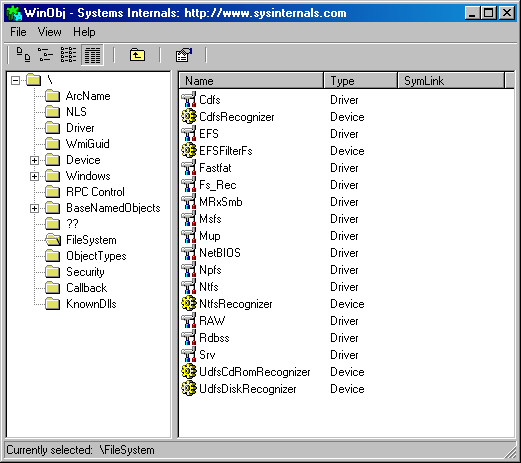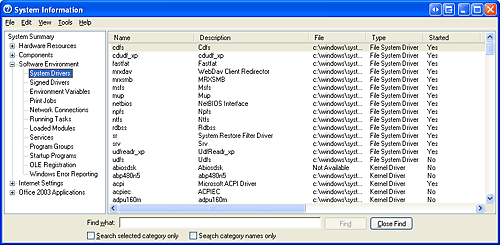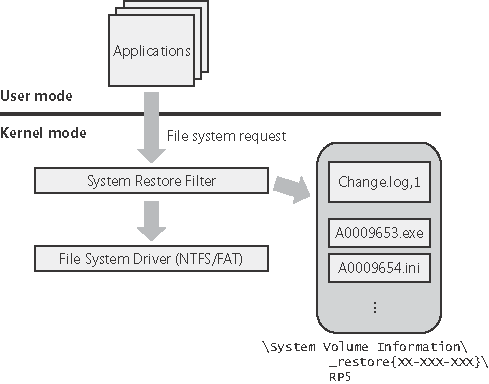File System Driver Architecture
| < Day Day Up > |
| File system drivers (FSDs) manage file system formats. Although FSDs run in kernel mode, they differ in a number of ways from standard kernel-mode drivers. Perhaps most significant, they must register as an FSD with the I/O manager and they interact more extensively with the memory manager. For enhanced performance, file system drivers also usually rely on the services of the cache manager. Thus, they use a superset of the exported Ntoskrnl functions that standard drivers use. Whereas you need the Windows DDK in order to build standard kernel-mode drivers, you must have the Windows Installable File System (IFS) Kit to build file system drivers. (See Chapter 1 for more information on the DDK, and see http://www.microsoft.com\whdc\devtools\ifskit for more information on the IFS Kit.) Windows has two different types of file system drivers:
Local FSDsLocal FSDs include Ntfs.sys, Fastfat.sys, Udfs.sys, Cdfs.sys, and the Raw FSD (integrated in Ntoskrnl.exe). Figure 12-5 shows a simplified view of how local FSDs interact with the I/O manager and storage device drivers. As we described in the section "Volume Mounting" in Chapter 10, a local FSD is responsible for registering with the I/O manager. Once the FSD is registered, the I/O manager can call on it to perform volume recognition when applications or the system initially access the volumes. Volume recognition involves an examination of a volume's boot sector and often, as a consistency check, the file system metadata. Figure 12-5. Local FSD
The first sector of every Windows-supported file system format is reserved as the volume's boot sector. A boot sector contains enough information so that a local FSD can both identify the volume on which the sector resides as containing a format that the FSD manages and locate any other metadata necessary to identify where metadata is stored on the volume. When a local FSD recognizes a volume, it creates a device object that represents the mounted file system format. The I/O manager makes a connection through the volume parameter block (VPB) between the volume's device object (which is created by a storage device) and the device object that the FSD created. The VPB's connection results in the I/O manager redirecting I/O requests targeted at the volume device object to the FSD device object. (See Chapter 10 for more information on VPBs.) To improve performance, local FSDs usually use the cache manager to cache file system data, including metadata. They also integrate with the memory manager so that mapped files are implemented correctly. For example, they must query the memory manager whenever an application attempts to truncate a file in order to verify that no processes have mapped the part of the file beyond the truncation point. Windows doesn't permit file data that is mapped by an application to be deleted either through truncation or file deletion. Local FSDs also support file system dismount operations, which permit the system to disconnect the FSD from the volume object. A dismount occurs whenever an application requires raw access to the on-disk contents of a volume or the media associated with a volume is changed. The first time an application accesses the media after a dismount, the I/O manager reinitiates a volume mount operation for the media. Remote FSDsRemote FSDs consist of two components: a client and a server. A client-side remote FSD allows applications to access remote files and directories. The client FSD accepts I/O requests from applications and translates them into network file system protocol commands that the FSD sends across the network to a server-side component, which is typically a remote FSD. A server-side FSD listens for commands coming from a network connection and fulfills them by issuing I/O requests to the local FSD that manages the volume on which the file or directory that the command is intended for resides. Windows includes a client-side remote FSD named LANMan Redirector (redirector) and a server-side remote FSD server named LANMan Server (\Windows\System32\Drivers\Srv.sys server). The redirector is implemented as a port/miniport driver combination, where the port driver (\Windows\System32\Drivers\Rdbss.sys) is implemented as a driver subroutine library and the miniport (\Windows\System32\Drivers\Mrxsmb.sys) uses services implemented by the port driver. Another redirector miniport driver is WebDAV (\Windows\ System32\Drivers\Mrxdav.sys), which implements the client side of file access over HTTP. The port/miniport model simplifies redirector development because the port driver, which all remote FSD miniport drivers share, handles many of the mundane details involved with interfacing a client-side remote FSD to the Windows I/O manager. In addition to the FSD components, both LANMan Redirector and LANMan Server include Windows services named Workstation and Server, respectively. Figure 12-6 shows the relationship bewteen a client accessing files remotely from a server through the redirector and server FSDs. Figure 12-6. CIFS file sharing
Windows relies on the Common Internet File System (CIFS) protocol to format messages exchanged between the redirector and the server. CIFS is a version of Microsoft's Server Message Block (SMB) protocol. (For more information on CIFS, go to http://www.cifs.com.) Like local FSDs, client-side remote FSDs usually use cache manager services to locally cache file data belonging to remote files and directories. However, client-side remote FSDs must implement a distributed cache coherency protocol, called oplocks (opportunistic locking), so that the data an application sees when it accesses a remote file is the same as the data applications running on other computers that are accessing the same file see. Although server-side remote FSDs participate in maintaining cache coherency across their clients, they don't cache data from the local FSDs because local FSDs cache their own data. When a client wants to access a server file, it must first request an oplock. The client dictates the kind of caching that the client can perform based on the type of oplock that the server grants. There are three main types of oplock:
If a client has no oplock, it can cache neither read nor write data locally and instead must retrieve data from the server and send all modifications directly to the server. An example, shown in Figure 12-7, will help illustrate oplock operation. The server automatically grants a Level I oplock to the first client to open a server file for access. The redirector on the client caches the file data for both reads and writes in the file cache of the client machine. If a second client opens the file, it too requests a Level I oplock. However, because there are now two clients accessing the same file, the server must take steps to present a consistent view of the file's data to both clients. If the first client has written to the file, as is the case in Figure 12-7, the server revokes its oplock and grants neither client an oplock. When the first client's oplock is revoked, or broken, the client flushes any data it has cached for the file back to the server. Figure 12-7. Oplock example
If the first client hadn't written to the file, the first client's oplock would have been broken to a Level II oplock, which is the same type of oplock the server grants to the second client. Now both clients can cache reads, but if either writes to the file, the server revokes their oplocks so that noncached operation commences. Once oplocks are broken, they aren't granted again for the same open instance of a file. However, if a client closes a file and then reopens it, the server reassesses what level of oplock to grant the client based on what other clients have the file open and whether or not at least one of them has written to the file.
File System OperationApplications and the system access files in two ways: directly, via file I/O functions (such as ReadFile and WriteFile), and indirectly, by reading or writing a portion of their address space that represents a mapped file section. (See Chapter 7 for more information on mapped files.) Figure 12-8 is a simplified diagram that shows the components involved in these file system operations and the ways in which they interact. As you can see, an FSD can be invoked through several paths: Figure 12-8. Components involved in file system I/O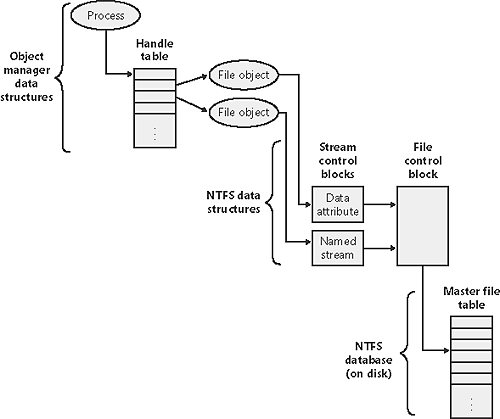
The following sections describe the circumstances surrounding each of these scenarios and the steps FSDs typically take in response to each one. You'll see how much FSDs rely on the memory manager and the cache manager. Explicit File I/OThe most obvious way an application accesses files is by calling Windows I/O functions such as CreateFile, ReadFile, and WriteFile. An application opens a file with CreateFile and then reads, writes, or deletes the file by passing the handle returned from CreateFile to other Windows functions. The CreateFile function, which is implemented in the Kernel32.dll Windows client-side DLL, invokes the native function NtCreateFile, forming a complete root-relative pathname for the path that the application passed to it (processing "." and ".." symbols in the pathname) and prepending the path with "\??" (for example, \??\C:\Daryl\Todo.txt). The NtCreateFile system service uses ObOpenObjectByName to open the file, which parses the name starting with the object manager root directory and the first component of the path name ("??"). Chapter 3 includes a thorough description of object manager name resolution and its use of process device maps, but we'll review the steps it follows here with a focus on volume drive letter lookup. The first step the object manager takes is to translate \?? to the process's per-session namespace directory that the DosDevicesDirectory field of the device map structure in the process object references. On Windows 2000 systems without Terminal Services, the DosDevicesDirectory field references the \?? directory; and on Windows 2000 systems with Terminal Services, the device map references a per-session directory in which symbolic link objects representing all valid volume drive letters are stored. On Windows XP and Windows Server 2003, however, only volume names for network shares are typically stored in the per-session directory, so on those systems when a name (C: in this example) is not present in the per-session directory, the object manager restarts its search in the directory referenced by the GlobalDosDevicesDirectory field of the device map associated with the per-session directory. The GlobalDosDevicesDirectory always points at the \Global?? directory, which is where Windows XP and Windows Server 2003 store volume drive letters for local volumes. (See the section "Session Namespace" in Chapter 3 for more information.) The symbolic link for a volume drive letter points to a volume device object under \Device, so when the object manager encounters the volume object, the object manager hands the rest of the pathname to the parse function that the I/O manager has registered for device objects, IopParseDevice. (In volumes on dynamic disks, a symbolic link points to an intermediary symbolic link, which points to a volume device object.) Figure 12-9 shows how volume objects are accessed through the object manager namespace. The figure shows how the \??\C: symbolic link points to the \Device\HarddiskVolume1 volume device object on Windows 2000 without Terminal Services. Figure 12-9. Drive-letter name resolution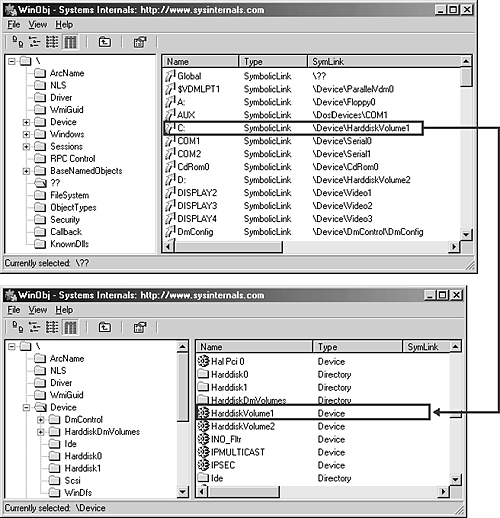 After locking the caller's security context and obtaining security information from the caller's token, IopParseDevice creates an I/O request packet (IRP) of type IRP_MJ_CREATE, creates a file object that stores the name of the file being opened, follows the VPB of the volume device object to find the volume's mounted file system device object, and uses IoCallDriver to pass the IRP to the file system driver that owns the file system device object. When an FSD receives an IRP_MJ_CREATE IRP, it looks up the specified file, performs security validation, and if the file exists and the user has permission to access the file in the way requested, returns a success code. The object manager creates a handle for the file object in the process's handle table, and the handle propagates back through the calling chain, finally reaching the application as a return parameter from CreateFile. If the file system fails the create, the I/O manager deletes the file object it created for it. We've skipped over the details of how the FSD locates the file being opened on the volume, but a ReadFile function call operation shares many of the FSD's interactions with the cache manager and storage driver. The path into the kernel taken as the result of a call to ReadFile is the same as for a call to CreateFile, but the NtReadFile system service doesn't need to perform a name lookup it calls on the object manager to translate the handle passed from ReadFile into a file object pointer. If the handle indicates that the caller obtained permission to read the file when the file was opened, NtReadFile proceeds to create an IRP of type IRP_MJ_READ and sends it to the FSD on which the file resides. NtReadFile obtains the FSD's device object, which is stored in the file object, and calls IoCallDriver, and the I/O manager locates the FSD from the device object and gives the IRP to the FSD. If the file being read can be cached (that is, the FILE_FLAG_NO_BUFFERING flag wasn't passed to CreateFile when the file was opened), the FSD checks to see whether caching has already been initiated for the file object. The PrivateCacheMap field in a file object points to a private cache map data structure (which we described in Chapter 11) if caching is initiated for a file object. If the FSD hasn't initialized caching for the file object (which it does the first time a file object is read from or written to), the PrivateCacheMap field will be null. The FSD calls the cache manager CcInitializeCacheMap function to initialize caching, which involves the cache manager creating a private cache map and, if another file object referring to the same file hasn't initiated caching, a shared cache map and a section object. After it has verified that caching is enabled for the file, the FSD copies the requested file data from the cache manager's virtual memory to the buffer that the thread passed to the ReadFile function. The file system performs the copy within a try/except block so that it catches any faults that are the result of an invalid application buffer. The function the file system uses to perform the copy is the cache manager's CcCopyRead function. CcCopyRead takes as parameters a file object, file offset, and length. When the cache manager executes CcCopyRead, it retrieves a pointer to a shared cache map, which is stored in the file object. Recall from Chapter 11 that a shared cache map stores pointers to virtual address control blocks (VACBs), with one VACB entry per 256-KB block of the file. If the VACB pointer for a portion of a file being read is null, CcCopyRead allocates a VACB, reserving a 256-KB view in the cache manager's virtual address space, and maps (using MmMapViewInSystemCache) the specified portion of the file into the view. Then CcCopyRead simply copies the file data from the mapped view to the buffer it was passed (the buffer originally passed to ReadFile). If the file data isn't in physical memory, the copy operation generates page faults, which are serviced by MmAccessFault. When a page fault occurs, MmAccessFault examines the virtual address that caused the fault and locates the virtual address descriptor (VAD) in the VAD tree of the process that caused the fault. (See Chapter 7 for more information on VAD trees.) In this scenario, the VAD describes the cache manager's mapped view of the file being read, so MmAccessFault calls MiDispatchFault to handle a page fault on a valid virtual memory address. MiDispatchFault locates the control area (which the VAD points to) and through the control area finds a file object representing the open file. (If the file has been opened more than once, there might be a list of file objects linked through pointers in their private cache maps.) With the file object in hand, MiDispatchFault calls the I/O manager function IoPageRead to build an IRP (of type IRP_MJ_READ) and sends the IRP to the FSD that owns the device object the file object points to. Thus, the file system is reentered to read the data that it requested via CcCopyRead, but this time the IRP is marked as noncached and paging I/O. These flags signal the FSD that it should retrieve file data directly from disk, and it does so by determining which clusters on disk contain the requested data and sending IRPs to the volume manager that owns the volume device object on which the file resides. The volume parameter block (VPB) field in the FSD's device object points to the volume device object. The virtual memory manager waits for the FSD to complete the IRP read and then returns control to the cache manager, which continues the copy operation that was interrupted by a page fault. When CcCopyRead completes, the FSD returns control to the thread that called NtReadFile, having copied the requested file data with the aid of the cache manager and the virtual memory manager to the thread's buffer. The path for WriteFile is similar except that the NtWriteFile system service generates an IRP of type IRP_MJ_WRITE and the FSD calls CcCopyWrite instead of CcCopyRead. CcCopyWrite, like CcCopyRead, ensures that the portions of the file being written are mapped into the cache and then copies to the cache the buffer passed to WriteFile. If a file's data is already stored in the system's working set, there are several variants on the scenario we've just described. If a file's data is already stored in the cache, CcCopyRead doesn't incur page faults. Also, under certain conditions, NtReadFile and NtWriteFile call an FSD's fast I/O entry point instead of immediately building and sending an IRP to the FSD. Some of these conditions follow: the portion of the file being read must reside in the first 4 GB of the file, the file can have no locks, and the portion of the file being read or written must fall within the file's currently allocated size. The fast I/O read and write entry points for most FSDs call the cache manager's CcFastCopyRead and CcFastCopyWrite functions. These variants on the standard copy routines ensure that the file's data is mapped in the file system cache before performing a copy operation. If this condition isn't met, CcFastCopyRead and CcFastCopyWrite indicate that fast I/O isn't possible. When fast I/O isn't possible, NtReadFile and NtWriteFile fall back on creating an IRP. (See the section "Fast I/O" in Chapter 11 for a more complete description of fast I/O.) Memory Manager's Modified and Mapped Page WriterThe memory manager's modified and mapped page writer threads wake up periodically and when available memory runs low to flush modified pages. The threads call IoAsynchronousPageWrite to create IRPs of type IRP_MJ_WRITE and write pages to either a paging file or a file that was modified after being mapped. Like the IRPs that MiDispatchFault creates, these IRPs are flagged as noncached and paging I/O. Thus, an FSD bypasses the file system cache and issues IRPs directly to a storage driver to write the memory to disk. Cache Manager's Lazy WriterThe cache manager's lazy writer thread also plays a role in writing modified pages because it periodically flushes views of file sections mapped in the cache that it knows are dirty. The flush operation, which the cache manager performs by calling MmFlushSection, triggers the memory manager to write any modified pages in the portion of the section being flushed to disk. Like the modified and mapped page writers, MmFlushSection uses IoSynchronousPageWrite to send the data to the FSD. Cache Manager's Read-Ahead ThreadThe cache manager includes a thread that is responsible for attempting to read data from files before an application, a driver, or a system thread explicitly requests it. The read-ahead thread uses the history of read operations that were performed on a file, which are stored in a file object's private cache map, to determine how much data to read. When the thread performs a read-ahead, it simply maps the portion of the file it wants to read into the cache (allocating VACBs as necessary) and touches the mapped data. The page faults caused by the memory accesses invoke the page fault handler, which reads the pages into the system's working set. Memory Manager's Page Fault HandlerWe described how the page fault handler is used in the context of explicit file I/O and cache manager read-ahead, but it is also invoked whenever any application accesses virtual memory that is a view of a mapped file and encounters pages that represent portions of a file that aren't part of the application's working set. The memory manager's MmAccessFault handler follows the same steps it does when the cache manager generates a page fault from CcCopyRead or CcCopyWrite, sending IRPs via IoPageRead to the file system on which the file is stored. File System Filter DriversA filter driver that layers over a file system driver is called a file system filter driver. (See Chapter 9 for more information on filter drivers.) The ability to see all file system requests and optionally modify or complete them enables a range of applications, including remote file replication services, file encryption, efficient backup, and licensing. Every commercial on-access virus scanner includes a file system filter driver that intercepts IRPs that deliver IRP_MJ_CREATE commands that issue whenever an application opens a file. Before propagating the IRP to the file system driver to which the command is directed, the virus scanner examines the file being opened to ensure it's clean of a virus. If the file is clean, the virus scanner passes the IRP on, but if the file is infected the virus scanner communicates with its associated Windows service process to quarantine or clean the file. If the file can't be cleaned, the driver fails the IRP (typically with an access-denied error) so that the virus cannot become active. In this section, we'll describe the operation of two specific file system filter drivers: Filemon and System Restore. Filemon, a file system activity monitoring utility from http://www.sysinternals.com that has been used throughout this book, is an example of a passive filter driver, which is one that does not modify the flow of IRPs between applications and file system drivers. System Restore, a feature that was introduced in Windows XP, uses a file system filter driver to watch for changes to key system files and make backups so that the files can be returned to the state they had at particular points in time called restore points. Note
FilemonFilemon works by extracting a file system filter device driver (Filem.sys) from its executable image (Filemon.exe) the first time you run it after a boot, installing the driver in memory, and then deleting the driver image from disk. Through the Filemon GUI, you can direct it to monitor file system activity on local volumes that have assigned drive letters, network shares, named pipes, and mail slots. When the driver receives a command to start monitoring a volume, it creates a filter device object and attaches it to the device object that represents a mounted file system on the volume. For example, if the NTFS driver had mounted a volume, Filemon's driver would attach, using the I/O manager function IoAttachDeviceToDeviceStackSafe, its own device object to that of NTFS. After an attach operation, the I/O manager redirects an IRP targeted at the underlying device object to the driver owning the attached device, in this case Filemon. When the Filemon driver intercepts an IRP, it records information about the IRP's command, including target file name and other parameters specific to the command (such as read and write lengths and offsets) to a nonpaged kernel buffer. Twice a second the Filemon GUI sends an IRP to Filemon's interface device object, which requests a copy of the buffer containing the latest activity and displays the activity in its output window. Filemon's use is described further in the "Troubleshooting File System Problems" section later in this chapter. System RestoreSystem Restore, which originally appeared in a more rudimentary form in Windows Me (Millennium Edition), provides a way to restore a Windows XP system to a previously known good point that would otherwise require you to reinstall an application or even the entire operating system. (System Restore is not available on Windows 2000 or Windows Server 2003.) For example, if you install one or more applications or make other system file changes, registry changes, or both that cause applications to fail, you can use System Restore to revert the system files and the Registry to the state it had before the change occurred. System Restore is especially useful when you install an application that makes changes you would like to undo. Windows XP compatible setup applications integrate with System Restore to create a "restore point" before an installation begins. System Restore's core lies in a service named SrService, which executes from a DLL (\Windows\System32\Srsvc.dll) running in an instance of a generic service host (\Windows\System32\Svchost.exe) process. (See Chapter 4 for a description of Svchost.) The service's role is both to automatically create restore points and to export an API so that other applications such as setup programs can manually initiate restore point creation. System Restore reads its configuration parameters from HKLM\Software\Microsoft\System Restore, including ones that specify how much disk space must be available for it to operate and at what interval automated restore-point creation occurs. By default, the service creates a restore point prior to the installation of an unsigned device driver and tries to create an automatic checkpoint every 24 hours. (See Chapter 9 for information on driver signing.) If the DWORD registry value RPGlobalInterval is set under System Restore's parameter key, HKLM\System\CurrentControlSet\Services\SR\Parameters, it overrides this interval and specifies the minimum time interval in seconds between automatic restore points. When the System Restore service creates a new restore point, it creates a restore point directory and then "snapshots" a set of critical system files, including the system and user-profile Registry hives, WMI configuration information, the IIS metabase file (if IIS is installed), and the COM registration database. Then the system restore file system filter driver, \Windows\ System32\Drivers\Sr.sys, begins to track changes to files and directories, saving copies of files that are being deleted or modified in the restore point, and noting other changes, such as directory creation and deletion, in a restore point tracking log. Restore point data is maintained on a per-volume basis, so tracking logs and saved files are stored under the \System Volume Information\_restore{XX-XXX-XXX } directory (where the Xs represent the computer's system-assigned GUID) of a file's original volume. The restore directory contains restore-point subdirectories having names in the form RPn, where n is a restore point's unique identifier. Files that make up a restore point's initial snapshot are stored under a restore point's Snapshot directory. Backup files copied by the System Restore driver are given unique names, such as A0000135.dll, in an appropriate restore-point directory that reflect the assignment of an identifier and the preservation of the file's original extension. A restore point can have multiple tracking logs, each having a name like change.log.N, where N is a unique tracking log ID. A tracking log contains records that store enough information regarding a change to a file or directory for the change to be undone. For example, if a file was deleted, the tracking log entry for that operation would store the copy's name in the restore point (for example, A0000135.dll) and the file's original long and short file names. The System Restore driver starts a new tracking log when a current one grows larger than 1 MB. Figure 12-10 depicts the flow of file system requests as the System Restore driver updates a restore point in response to modifications. Figure 12-10. System Restore filter driver operation
Figure 12-11 shows a screen shot of a System Restore directory, which includes several restore point subdirectories, as well as the contents of the subdirectory corresponding to restore point 1. Note that the \System Volume Information directories are not accessible by user or even administrator accounts, but they are by the local system account. To view the contents of this folder, follow these steps with the PsExec utility from http://www.sysinternals.com: C:\WINDOWS\SYSTEM32>psexec -s cmd PsExec v1.55 -Execute processes remotely Copyright (C)2001-2004 Mark Russinovich Sysinternals -www.sysinternals.com Microsoft Windows XP [Version 5.1.2600] (C) Copyright 1985-2001 Microsoft Corp. C:\WINDOWS\system32>cd \system* C:\System Volume Information>cd_rest* C:\System Volume Information\_restore{987E0331-0F01-427C-A58A-7A2E4AABF84D}>Figure 12-11. System Restore directory and restore point contents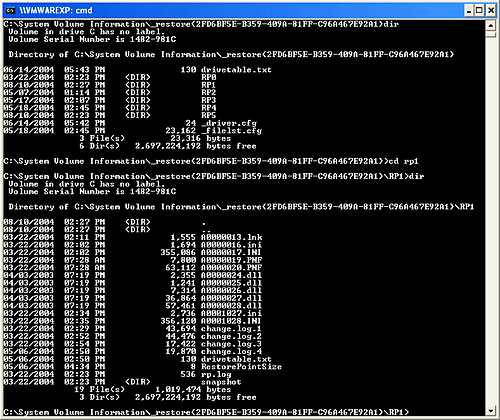 Once in the System Restore directory, you can examine its contents with the DIR command or navigate into directories associated with restore points. The restore point directory on the boot volume also stores a file named _filelst.cfg, which is a binary file that includes the extensions of files for which changes should be stored in a restore point and the list of directories such as those that store temporary files for which changes should be ignored. This list, which is documented in the Platform SDK, directs System Restore to track only nondata files. For example, you wouldn't want an important Microsoft Word document to be deleted just because you rolled back the system to correct an application configuration problem.
When the user directs the system to perform a restore, the System Restore Wizard (\Windows\System32\Restore\Rstrui.exe) creates a DWORD value named RestoreInProgress under the System Restore parameters key and sets it to 1. Then it initiates a system shutdown with reboot by calling the Windows ExitWindowsEx function. After the reboot, the WinLogon process (\Windows\System32\Winlogon.exe) realizes that it should perform a restore, and then copies saved files from the Restore Point's directory to their original locations and uses the log files to undo file system changes to files and directories. When the process is complete, the boot continues. Besides making restores safer, the reboot is necessary to activate restored Registry hives. The Platform SDK documents two System Restore related APIs, SRSetRestorePoint and SRRemoveRestorePoint, for use by installation programs, and developers should examine the file extensions that their applications use in light of System Restore. Files that store user data should not have extensions matching those protected by System Restore; otherwise, users could lose data when rolling back to a restore point. |
| < Day Day Up > |
EAN: 2147483647
Pages: 158
- Enterprise Application Integration: New Solutions for a Solved Problem or a Challenging Research Field?
- Data Mining for Business Process Reengineering
- Healthcare Information: From Administrative to Practice Databases
- A Hybrid Clustering Technique to Improve Patient Data Quality
- Development of Interactive Web Sites to Enhance Police/Community Relations