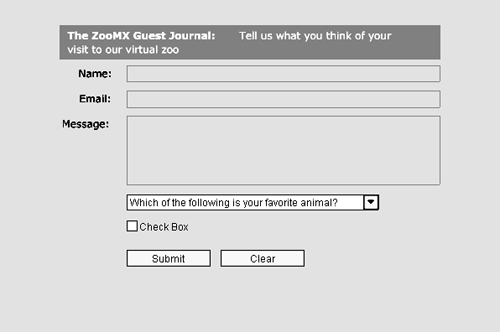Using the PushButton Component
| I l @ ve RuBoard |
| The PushButton component lets you add standardized buttons to Flash movies. This component lets you add buttons that simulate form buttons in HTML. All you have to do is add the component to your movie, provide a label and Click Handler, and you're finished. In this exercise you will provide labels for the two PushButton instances you added earlier in this lesson.
|
| I l @ ve RuBoard |
EAN: 2147483647
Pages: 115