| Your first step in using Unix is to connect to the Unix system. Exactly how you connect will vary depending on what kind of Internet connection you use, but the following steps should get you started. About Connecting Once upon a time, when dinosaurs roamed the earth, Unix users connected to their systems using telnet. With telnet, your password and everything else you do is sent straight across the wire and can be easily read by anyone on the same part of the network. Yikes is right! That's why, more and more, ISPs and system administrators require something called SSH (Secure SHell) to connect to their systems. With SSH, everything is encrypted, precisely the way your Web connection is encrypted when you use an e-commerce site and see that the little padlock in your Web browser is closed. Yes, we know, you don't have any secrets, but if a hacker logs into your ISP's system as you, that same hacker has won 50 percent of the battle for taking over that system for any number of illegal activities. Besides which, if your neighbor's 19-year-old son sniffs (that's the technical term) your user identification (often called userid or user ID) and password over your cable modem connection (and that's entirely possible), he can probably guess that your eBay password, broker password, or whatever are the same or similar. Throughout this book, we'll show examples using an SSH connection. If, for whatever reason, your system administrators don't require SSH, we recommend using it anyway; there is absolutely no reason not to, because there are no disadvantages to SSH compared to telnet. If your systems don't support SSH, you can use the telnet or rlogin/rsh programs as alternatives. |
To connect to the unix system: 1. | Connect to the Internet, if necessary.
If you use a PPP connection to dial into an ISP, launch it now. If you use a full-time Internet connection at home, work, or school, or if you're using your Mac or Linux system at home, just ignore this step.
| | | 2. | If you're connecting to a remote system, start your SSH program and connect to the Unix system.
Using SSH you can connect to a remote computer (such as your ISP's computer) and work as if the remote computer were sitting on your desk. Essentially, SSH brings a remote computer's capabilities to your fingertips, regardless of where you're physically located. (See the About Connecting sidebar for more information about connection technologies.)
Exactly how you connect depends on the particular program you're using. For Windows users, we recommend PuTTY, which is a free SSH client available at www.chiark.greenend.org.uk/~sgtatham/putty/. For Macintosh users (pre-OS X), we recommend the predictably named MacSSH, also free, available at http://pro.wanadoo.fr/chombier/.
And, of course, after you're logged into your Unix-like system, you can use the Unix ssh command to access other computers. Each program works a bit differently, and you'll have to refer to the specific documentation for details about using them.
In this example, we're connecting to a Unix system using PuTTY. Figure 1.1 shows the Connection dialog, in which we've filled in the Host Name (varies), the Port (22), and the Protocol (SSH).
Figure 1.1. Here we're connecting to frazz.raycomm.com using PuTTY. Other SSH programs might look slightly different, but this shows the general idea. 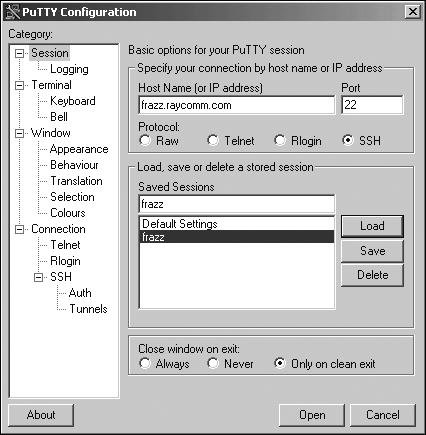
If you're looking for a quick start, just fill in the fields shown in Figure 1.2 and click Open.
Figure 1.2. For a quick start, fill in these fields, and then click Open. 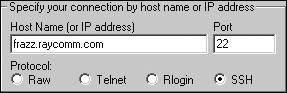
| 3. | Check out the Categories (or the Preferences dialog in many other programs) and become familiar with your options. You will not need to change anything initially, but you might later want to customize colors or other settings. Generally, though, PuTTY provides usable settings.
| 4. | Marvel at the login: prompt, which is what you should see if you've connected properly (Figure 1.3) and move along to the next section. (PuTTY displays "login as :", while most other programs will just show you "login :". Don't worry about this difference; it's just this program's idiosyncrasy.)
|
Figure 1.3. PuTTY shows a login as: prompt from frazz.raycomm.com. 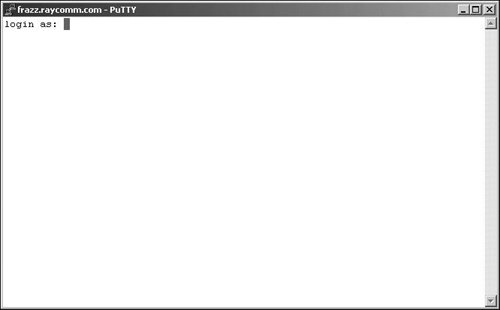
Before You Begin Before you begin, have your connection information, such as your login name and password, handy. Contact your system administrator if you don't yet have these. Throughout this book, we'll use "system administrator" to refer to your help desk, ISP technical support line, or anyone else you can call on who runs your Unix system and can help you. Sometimes that geeky daughter, brother, or otherwise Unixy-person can help you out with Unix, too; however, in many cases you'll find that you need to troubleshoot a problem with the person who can access your account information. |
 Tips Tips
If you modify the connection settings, you may need to disconnect from the session, then reconnect again for the new settings to take effect. See your documentation for specifics about disconnecting from your session. In addition to viewing the buffer to see commands you've used, as mentioned in the Preferences Dialog sidebar, you can also use a command to let you review commands that you've issued. For more information, see Viewing Session History in Chapter 3.
Write Down Details About Your Specific login Procedure As you go through your login procedure, take a minute to write down some details for future reference. Your userid or login name (but not your password): ______________________________________________________________________________ The name of the program you use (or the icon you click) to connect to your Unix system and the process you use to get connected: ______________________________________________________________________________ ______________________________________________________________________________ ______________________________________________________________________________ ______________________________________________________________________________ The name of your Unix system (such as frazz.example.com or example.com): ______________________________________________________________________________ The IP address of your Unix system (such as 198.168.11.36 or 10.10.22.2): ______________________________________________________________________________ |
|
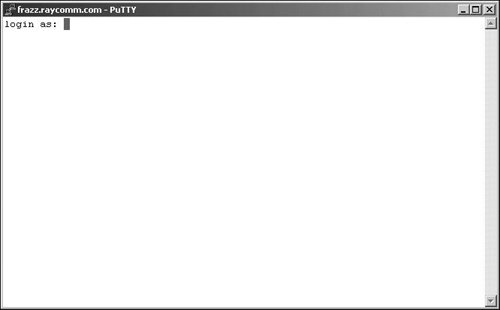
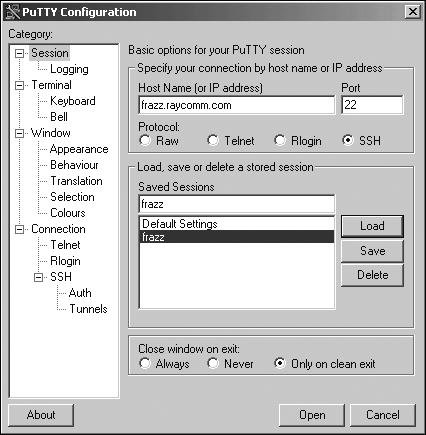
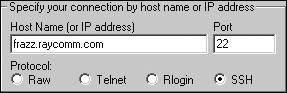
 Tips
Tips