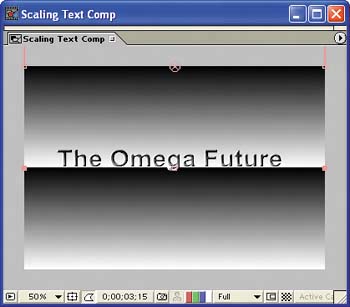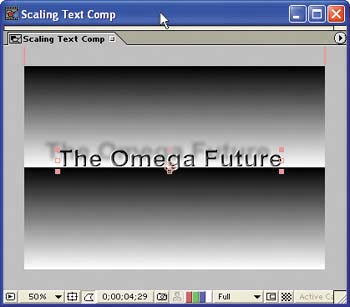Building the Second Background Layer
| At this stage, the background behind the text doesn't quite give you the sense of depth you're looking for. You'll use another layer that contains the Ramp effect to complete the illusion:
The Ramp effect helps give a sense of space, but the depth is still a little shallow. You can create more depth and dynamism by adding a Drop Shadow effect and then animating the shadow's light source:
By animating the effect's Direction, you make the shadow move behind the Text layer as if the light source is panning in front of the text. The Drop Shadow effect in the comp's last frame
|
EAN: 2147483647
Pages: 236