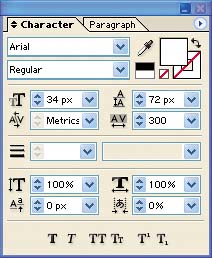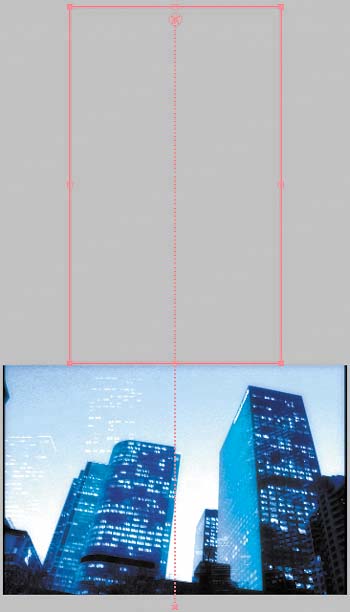Adding the Scrolling Text
| A text layer that displays the names of 11 cities (presumably the news station's broadcasting area) scrolls upward on top of the city. To create this effect, you'll animate your text layer's Position property. Once you're done with this project, you can try using any of the Multi-Line text animation presets (in the Effects & Presets palette) to animate the layer instead. Follow these steps:
Save your project, and then preview your results. The text layer should now start offscreen at the bottom of the composition and scroll upward until every line of text is out of view. |
EAN: 2147483647
Pages: 236