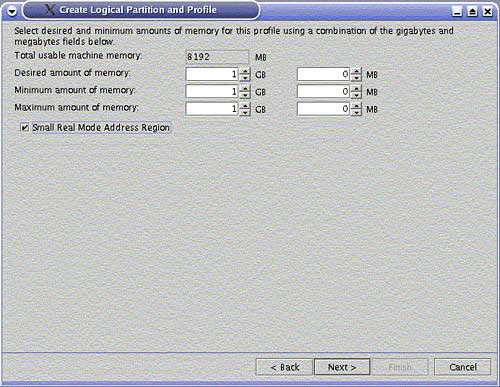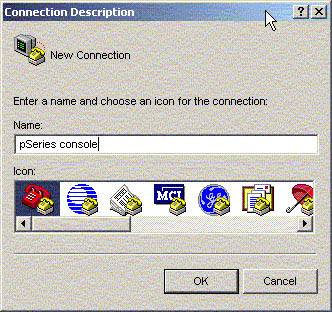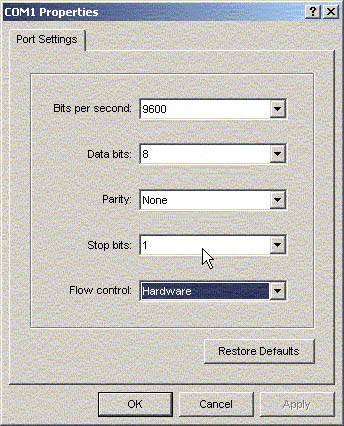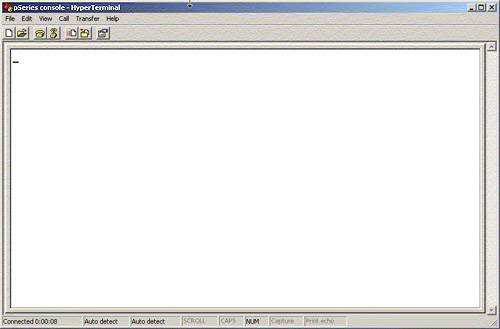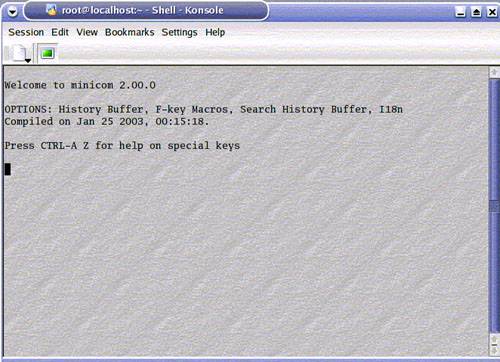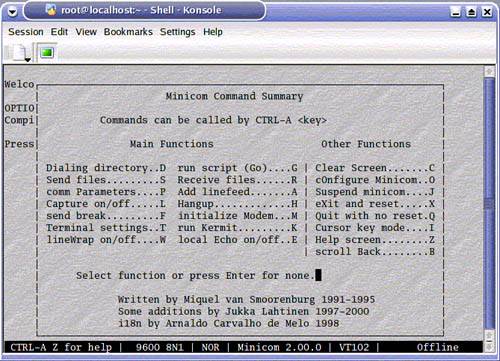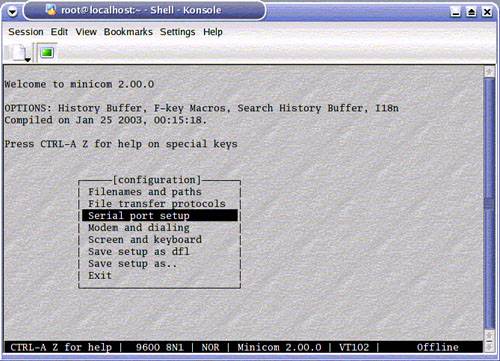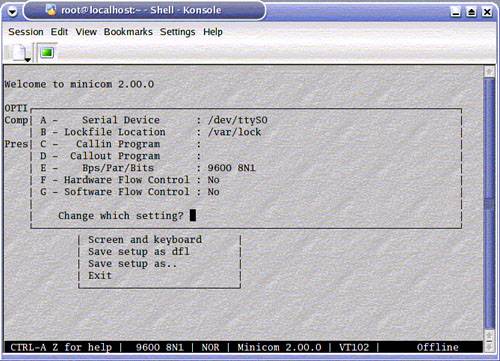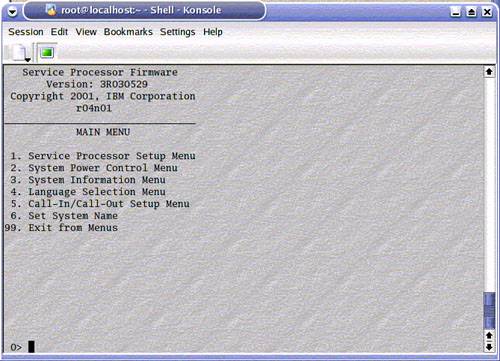2.1 Before you install
| < Day Day Up > |
| According to http://gate.crashing.org/doc/ppc/doc003.htm [1] , a port of the Linux kernel to the PowerPC architecture started in 1994 with Gary Thomas. Around 1997, various source code branches (Native Linux, MkLinux, Linux-pmac) merged to form the LinuxPPC developers release. From this release evolved the first commercial distributions from SuSE, Debian and Yellowdog. The kernel in these releases was a 32-bit kernel.
As described in http://penguinppc64.org/history.shtml, in 2002, IBM decided to create a port of the Linux kernel for ppc64 to run on the latest 64-bit PowerPC hardware. It is the evolution of this work that we are now using. Following are two projects related to Linux for PowerPC:
For further information, consult the following Web sites:
Next , we describe how to get the ppc64 Linux kernel running on your 64-bit pSeries server. 2.1.1 Check the prerequisitesIn this section, we present a checklist for you to follow before you begin installing your first pSeries system with the Linux operating system. First check that your hardware is fully supported, and that it has the correct level of firmware and hypervisor code in case you are installing an LPAR. Also ensure that you have CDs containing the latest Linux distribution and patches at hand. HardwareWe cover the installation of the 64-bit Linux operating system on POWER4-based pSeries systems. At the time of writing, the supported models are:
As a quick guide, the following adapters are currently supported under Linux on pSeries hardware:
Note The most recent list of supported hardware and features is available at: http://www.ibm.com/servers/eserver/pseries/hardware/linux_facts.pdf For more general news, announcements, resources, consult the IBM portal for Linux on pSeries: http://www.ibm.com/servers/eserver/pseries/linux/ Firmware levelsWe were able to install SLES 8 and RHAS 3 on p650 LPARs and a p630 with these levels of firmware:
To check your current level of firmware on an already running system, use the lscfg command. Under Linux, this command is not part of the SLES 8 or RHAS 3 distributions. Refer to 4.1.2, "IBM diagnostics tools" on page 168 for information on how to set it up under Linux. If you need to upgrade the firmware, refer to: http://www.ibm.com/servers/eserver/support/pseries/fixes/hm.html If you are already running Linux in a partition or in standalone mode and you wish to upgrade the firmware, you can do it from Linux. The procedure is detailed in 4.1.2, "IBM diagnostics tools" on page 168. HMC code levels for LPAR modeThe HMC that we used to install the p650 LPARs was running version 3.2.4. If you need to upgrade the HMC code, check: https ://techsupport.services.ibm.com/server/hmc More information about the HMC can be found in the IBM Redbook: Effective System Management Using the IBM Hardware Management Console for pSeries , SG24-7038. DistributionsToday, the officially supported distributions for installing Linux on pSeries are available at the following locations:
Turbolinux Enterprise Server (TLES 8) from Turbolinux is identical to SuSE SLES 8. Both implement the UnitedLinux 1.0 specifications [2] . From now on, we will refer only to SLES 8 ”but what we write about SLES 8 applies equally to TLES 8.
A more adventurous reader may wish to try alternative distributions. These distributions feature a 32-bit kernel that can be used for cross-compiling the 64-bit kernel. You install a 32-bit PowerPC distribution on some machine (Apple G4, IBM B50) to build the toolchain (PowerPC64 cross-compiler and utilities) in order to compile a 64-bit kernel to be booted on the target machine. It is very likely that some of the following distributions will feature a 64-bit kernel natively in the future:
A document written by Manuel L sser, Ralf Strauss and Florian M. Weps is available that gives detailed instructions on how to install a Debian "Woody" distribution on an IBM pSeries p630. The installation server used is an Apple iBook.This document can be found at: http://people.debian.org/~fmw/p630-LPAR-Debian-en.txt SLES 8 contentsSLES 8 is a full-featured Linux distribution. The complete list of applications can be found at: http://www.suse.com/us/business/products/server/sles/sles_apps/i_pseries.html It contains nearly 1000 packages. The main features are as follows :
The distribution contains three CDs. Only the first CD is bootable and required for a minimal install. SuSE provides also some supplementary CDs containing source RPMS and documentation for all the packages. RHAS 3 contentsRed Hat recently announced its Red Hat Enterprise Linux Advanced Server Version 3 for iSeries, pSeries and zSeries . For a complete description of RHAS 3, refer to: http://www.redhat.com/software/rhel/whitepapers/ http://www.redhat.com/software/rhel/features/ The main features of RHAS 3 are:
The distribution contains four CDs. Only the first CD is bootable. CD1, CD2 and CD3 are required, even for a minimal install. Red Hat also provides five supplementary CDs containing source RPMS and documentation for all the packages. Red Hat also distributes an additional Linux Applications CD (LACD) that contains the IBM Java ¢ runtime and SDK versions 1.4.1. Where to get the distributionsNeither SLES 8 nor RHAS 3 can be freely downloaded from the Web. Unless you purchase a Linux-ready configuration, you have to order SLES 8 or RHAS 3 separately. For more information, check the following: http://www.suse.com/us/business/products/server/sles/prices.html http://www.redhat.com/apps/commerce/rhel/as/ The SLES 8 CD1 contains extensive installation documentation in the /docu/ directory. Be sure to have a copy at hand. The RHAS 3 CD1 contains release notes in the root directory. Complete documentation can be found on the documentation CD. You can find more information about installing RHAS 3 on pSeries from: http://www.redhat.com/docs/manuals/enterprise/RHEL-3-Manual/ppc-multi-install-guide/ 2.1.2 Prepare the systemBefore installing, verify that all your hardware is supported. Exotic adapters should be removed temporarily during the installation. This applies, for example, for network adapters that have not yet been certified. Also be sure to make a note of the operating systems that might be previously installed, because you may, for example, have an AIX installation on some of the disks that you wish to preserve. LPARIf you are installing an LPAR, you must define it before starting the installation process. Refer to the following IBM documentation on HMC and LPAR:
Dynamic LPAR is not supported for a Linux partition. If you only have Linux or AIX 5.2 partitions, it is recommended that you activate the Small Real Mode Address Region, which allows for more flexibility in the way the memory can be partitioned. When defining the LPAR on the HMC, make sure you check this option, as shown in Figure 2-1 on page 14. Figure 2-1. Small Real Mode Address Region selection Our experimental setup consists of one standalone p630 server and four p650 systems with two LPARs. 2.1.3 Monitoring the installationThe installation programs from SuSE and Red Hat can run in text mode or in graphic mode, if the system is equipped with a graphical adapter. If the system being installed does not have a graphical adapter (for example, rack-mounted systems), a graphical installation is still possible using Virtual Network Computing (VNC). Graphics adapter issuesThe p615 and p630 can be fitted with the GXT135P graphics adapter (FC 2848 or 2849). Some adapters have a single DB15 connector for analog displays and are trouble-free. The more recent adapters come with a DB15 connector for analog displays and also a DVI connector for digital displays. This could be troublesome for versions of SLES 8 prior to SP3 if using an analog display, because the default output port for the GXT135P-2848 is the DVI port. The installer program that comes with SLES 8 SP3 can handle this configuration now. This means that you have to boot the SLES 8 SP3 CD1 and then, when prompted by the installation program, insert the base SLES 8 CD1 for the remaining part of the installation. You may find very useful information in the SLES 8 release notes at: http://www.ibm.com/servers/eserver/pseries/linux/sles8_release_notes.pdf This document contains a section on graphics adapter issues. In some cases, it might be necessary to connect an ASCII console to perform the installation. VNC installationVNC (Virtual Network Computing from http://www.realvnc.com/) is a cross-platform client-server application for remote graphical display. There are clients and servers available for many different operating systems, including AIX, Windows , MacOS and Linux. Both SuSE and Red Hat installers can start a VNC server during installation. A VNC client needs to be started on a system that has graphical capabilities itself and that is directly connected on the same network as the system being installed. SuSE and RedHat have slightly different ways of telling the installer to start the VNC server and the VNC client, and these are detailed in the following sections. Setting up a serial connectionThe easiest way to set up a serial connection is to connect a 3151 type terminal to the first serial connector of the system being installed. Or you can use a null modem cable and connect to a laptop and use HyperTerminal on Windows or Minicom on Linux. HyperTerminalHyperTerminal can be started from the Start -> Programs -> Accessories -> Communication menu on most Windows systems. Upon startup you are asked to name the session, as shown in Figure 2-2 on page 16. Figure 2-2. HyperTerminal: naming the session Then you must select the serial port on which you connected the null modem cable. This is usually COM1, as shown in Figure 2-3. Figure 2-3. HyperTerminal: choosing the serial port The port settings need to be changed to 9600 bauds, 8N1 as shown in Figure 2-4 on page 17. Figure 2-4. HyperTerminal: serial port settings You should now be connected; Figure 2-5 on page 18 shows the HyperTerminal screen. Figure 2-5. HyperTerminal Pressing Enter while in this HyperTerminal screen should connect you to the attached system, in the service processor menu, if the system has just been powered up. MinicomMinicom is a popular serial communication program that can be found on any Linux system. Once your null modem cable is connected to a serial port, you can start it by typing: minicom . Tip On some IBM Thinkpad T30s, the first serial device is disabled in the BIOS. Windows enables it itself, but Linux does not. To activate it permanently for use by Linux, you must either enable it in the BIOS, or through a Windows utility program that can be found under C:\Program Files\ThinkPad \Utilities\PS2.exe; for example: C:>ps2 ? sera # to check the current status C:>ps2 sera enable # to enable it Figure 2-6. The minicom startup screen Pressing Ctrl-A then Z brings up the help screen, as shown in Figure 2-7 on page 20. Figure 2-7. The minicom help screen In the minicom help screen, select O . Next, select Serial port setup to choose the serial port and its settings, as shown in Figure 2-8 on page 21. Figure 2-8. The minicom configuration screen The first serial port on a PC running Linux is usually named /dev/ttyS0. It corresponds to COM1 for Windows. If you are using another serial port, change it accordingly as shown in Figure 2-8. To check if a particular port is connected, use the stty command as shown in Example 2-1. Example 2-1. stty command # stty -a -F /dev/ttyS0 speed 9600 baud; rows 0; columns 0; line = 0; intr = ^C; quit = ^\; erase = ^?; kill = ^U; eof = ^D; eol = <undef>; eol2 = <undef>; start = ^Q; stop = ^S; susp = ^Z; rprnt = ^R; werase = ^W; lnext = ^V; flush = ^U; min = 1; time = 0; -parenb -parodd cs8 hupcl -cstopb cread clocal -crtscts -ignbrk -brkint -ignpar -parmrk -inpck -istrip -inlcr -igncr icrnl ixon -ixoff -iuclc -ixany -imaxbel opost -olcuc -ocrnl onlcr -onocr -onlret -ofill -ofdel nl0 cr0 tab0 bs0 vt0 ff0 isig icanon iexten echo echoe echok -echonl -noflsh -xcase -tostop -echoprt echoctl echoke Using stty on a device that is not connected results in an error, as shown in Example 2-2. Example 2-2. stty error # stty -a -F /dev/ttyS5 stty: /dev/ttyS5: Input/output error If the serial port settings must be changed, refer to Figure 2-9 for information on how to change the serial port settings. Figure 2-9. minicom: changing the serial port settings After you save the settings, reinitialize the connection by pressing Ctrl A + M keys. Then press Enter and the pSeries console appears; see Figure 2-10 on page 23. Figure 2-10. minicom: the pSeries console 2.1.4 Review your choicesWhichever distribution you are now ready to install, you will be asked a few questions during the installation. In this section, we briefly review the choices. Boot optionsOnce you boot the installation media, you may have to enter some boot options for the installation program. This is where you specify your interface to the installation program as text mode, graphical mode, or VNC. Tip If you have adapter cards that do not support the Enhanced Error Handling (EEH) feature, then add eeh-force-off to your boot options. For example, the Myricom PCI-X adapters do not support EEH. Add the eeh-force-off to the append option in the /etc/lilo.conf boot loader configuration file, as shown: image = /boot/vmlinuz label = linux root = /dev/sda3 append = " eeh-force-off" A typical invocation is shown in Example 2-3 for SLES 8. Example 2-3. boot options for SLES 8 Welcome to yaboot version 1.3.6.SuSE Enter "help" to get some basic usage information boot: install vnc=1 vnc_password=itsoadmin dhcp=1 Example 2-4 shows the typical invocation used for RHAS 3. Example 2-4. boot options for RHAS 3 Welcome to yaboot version 1.3.10 Enter "help" to get some basic usage information boot: linux vnc=1 vncconnect=192.168.100.2 Type of installationThe media can be used to install a new system or to boot an already installed system in case of trouble with the boot loader. In our case, we choose a new installation. Disk partitioningYou will make important decisions in this step. You have to choose if you are going to use Logical Volume Manager (LVM), which type of file system you wish to have and the size of each of the file systems you intend to define in this step. The installers offer default configurations which are sensible , but you may wish to make changes. LVM is described in great detail in 3.6, "Logical Volume Manager (LVM)" on page 113. LVM is supported by both distributions. As for the file systems, the SLES 8 installer proposes ext2/ext3, ReiserFS and JFS. The RHAS 3 installer supports only ext2/ext3. Software selectionBoth distributions offer minimal, standard, full and customizable software configurations. The minimal installation is useful for testing purposes as it is quick to install. However, a product like GPFS will not install with a minimal installation because it requires compilers to be available. Kernel modules for your hardwareDuring installation, you may have to load or select kernel modules for your hardware. Table 2-1 lists the most common drivers. Table 2-1. Kernel module names
|
| < Day Day Up > |
EAN: N/A
Pages: 108