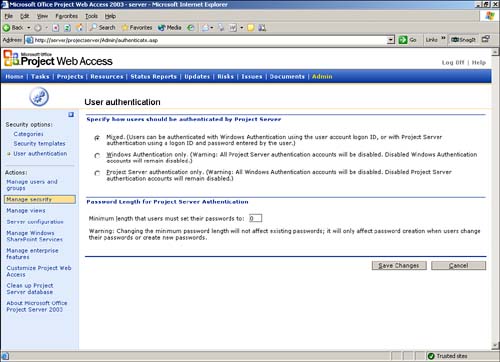Authentication Options
| < Day Day Up > |
| When you are deciding how users are going to be accessing Project Server, you can choose among several authentication options, based on your individual needs. In most cases, using Windows NT authentication will provide the easiest method, as users will not have to remember an additional username and password. In relationship to functionality, Windows and Project Server authentication are the same. Using Project Server and/or Windows AuthenticationProject Server authentication lets users log in using the predefined logins within Project Server. The method in which users are logged in to Windows will have no effect on their Project Server accounts. If an organization chooses to use Windows authentication only, those with Project Server accounts will not be allowed to log in. These logins are based on the method in which the current user is logged in to Windows. In a mixed environment, both of these authentication schemes are available and can be used in conjunction with one another. Microsoft Project Server Authentication OnlyEach user must log in to Project Server by going to the Project Server home page and then entering his or her username and password. This method has no association with the current user that is logged in to Windows. A common use for Project Server Authentication is to allow access to the Project Server for users who do not have a network login. For example, a contractor/consultant may need access to task information for project. Windows Authentication OnlyWhen you use the Windows authentication method for logging in to Project Server, user security is based on the account that is currently logged in to Windows. When the user tries to access the Project Server home page, he or she is not presented with the Project Server login screen but is instead taken directly to the Project Server home page, already logged in. Mixed AuthenticationChoosing this method of authentication allows users to log in using both Project Server and Windows NT authentication. This option is the most versatile. For example, your primary users could use Windows Authentication and your Help Desk might use Project Server accounts so that they can view the Project Server functionality as it is being provided to the end user. It is also helpful for supporting users at their computer workstations, as it allows the support person to log on as an administrator without having to create a Windows profile on the user's computer. Changing the Authentication MethodYou can change the authentication option that your Project Server environment is using by following these steps:
The Authentication Options ScreenThe authentication options screen, W.2, gives you the following options about how your environment should operate :
NOTE If you decide to change the minimum password length after accounts have already been created, the change will not affect them. The new length requirement applies only to new accounts that are created and to passwords that are changed on existing accounts. |
| < Day Day Up > |
EAN: 2147483647
Pages: 283