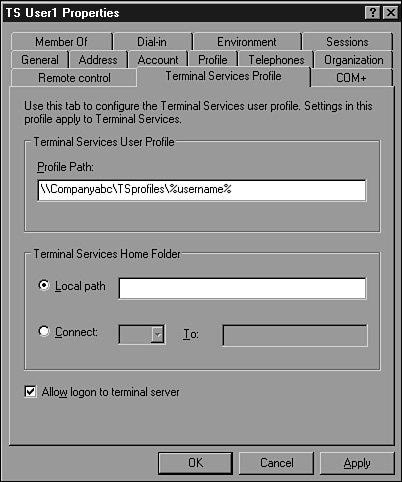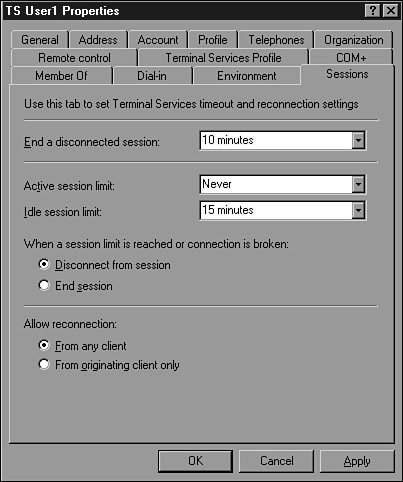Configuring Terminal Services
| Microsoft Windows Server 2003 Terminal Services can be managed and configured using several tools included with the operating system. This gives administrators flexibility and choice on how to manage Terminal Services in the enterprise. Because many of the tools described in the following sections overlap in function, their management and administrative functions will be described in the following sections. After you become familiar with each of these tools, you can decide which tool best fits your administrative needs. Local Security Policy SettingsThe Local Security Policy snap-in, as it applies to Terminal Services, is very limited but also very powerful. Only two settings can be configured for Terminal Services: Allow Logon Through Terminal Services and Deny Logon Through Terminal Services. These settings are located in Security Settings\Local Policies\User Rights Assignment. By default, only the Local Administrators and Remote Desktop Users groups are allowed the right to log on through Terminal Services. Using the Computer Management ToolOn a standalone or member server implementation of Terminal Services, user-specific Terminal Server settings can be configured using the Computer Management tool. Under the Local Users and Groups section, Terminal Server settings, including profile location, logon script, and remote control permissions, are configured by editing user property pages. Because these configurations are made on an individual user basis, they make administration tedious and inefficient. Note Terminal Server settings configured within the Computer Management tool override client-specified settings. The User Properties pages for configuring Terminal Server settings are the Sessions, Environment, Remote Control, and Terminal Services Profile tabs, as shown in Figure 27.8. The terminal service profile settings for a user include profile path, home directory, and Terminal Server logon access. Figure 27.8. The Terminal Services Profile tab in the Active Directory Users and Computers MMC snap-in. The remaining tabs are covered in the "Terminal Services Configuration (Tscc.msc)" section. To use the Computer Management tool, choose Start, Administrative Tools, Computer Management. Active Directory Users and Computers (Dsa.msc)To manage domain user Terminal Server settings, use the Active Directory Users and Computers MMC snap-in available on all domain controllers and computers with the Windows Server 2003 Administration Tools installed. The user-specific settings here are similar to the settings configured using Computer Management, but they are for domain user accounts. See the next section to learn more about configuring user-specific Terminal Server settings. Terminal Services Configuration (Tscc.msc)The Terminal Services Configuration MMC snap-in is installed on all servers by default. It can be used only to change local Terminal Server configuration. This tool has two sections, Connections and Server Settings. These settings are set at the server level and override user settings. Server SettingsThis Terminal Services Configuration MMC snap-in section gives seven policies to configure:
ConnectionsIn the Connections section of Terminal Services Configuration, the administrator can configure Terminal Server options such as session time limitations, number of maximum sessions, resource redirection policy, remote control permissions, logon settings, encryption settings, application permission levels, and whether the user can run just one application or have a full desktop session. Within a defined Terminal Server connection object's property page, there are eight tabs to set configuration options:
Figure 27.9. The Sessions tab configuration settings. Note Configurations made in the Terminal Services Configuration snap-in override specified user and client settings. Group Policy for Terminal ServerGroup Policy contains several Terminal Server user and computer settings to configure Terminal Server sessions within Active Directory. A Terminal Server administrator can modify existing group policies or create new group policies to manage Terminal Server configurations on an Active Directory site, domain, or organizational unit level. The individual Terminal Server polices are applied to users individually or based on group membership. Group Policy is the preferred method of standardizing Terminal Services configurations throughout Active Directory because user and server configurations can be centrally administered. Because so many Terminal Server settings are available in Group Policy, the following list outlines where Terminal Server settings can be found:
A simple and effective way to manage the GPOs for your Terminal Services servers is to create an OU for your terminal servers and apply GPOs to the OU. Enabling the Computer Configuration\Administrative Templates\System\Group Policy\User Group Policy loopback processing mode is very important if you want the user-context GPO settings to take effect. The loopback processing can be set to either merge or replace. Merging allows existing domain-based GPOs to merge with the ones for Terminal Services, while the replace option overrides all other settings and the Terminal Servicesspecific settings are only applied. Some additional GPO configuration options that might be useful for your environment include, but aren't limited to, the following:
|
EAN: 2147483647
Pages: 499