TIP 80: Selecting Tags Easily in the Source Editor
| Here is a small but handy-dandy tip: While in the source code, double-click on the opening bracket of any tag to select the entire block of code between the opening and closing tags. For instance, to select a block of code between the opening and closing <table> tags, including the opening and closing tags themselves, double-click on left bracket of the opening <table> tag. If you double-click on the right bracket of the <table> tag, you'll select the contents of the tag but not the tag itself (Figure 80). Figure 80. Double-click the left bracket of a tag to select the whole tag. Double-click the right bracket to select just the contents of the opening and closing tags.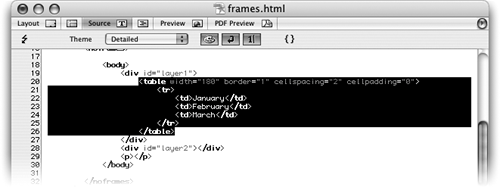 In the same manner, you can select an attribute and its value by double-clicking the equal sign (=) that comes after the attribute. If you only want to select the value of an attribute, but not the attribute itself, double-click on either of the quotation marks surrounding the value. Last but not least, to select both a CSS property and its value, double-click on the colon in front of the value. Once you've memorized these selection techniques, you'll find working in source code a lot less time consuming. |
EAN: N/A
Pages: 301