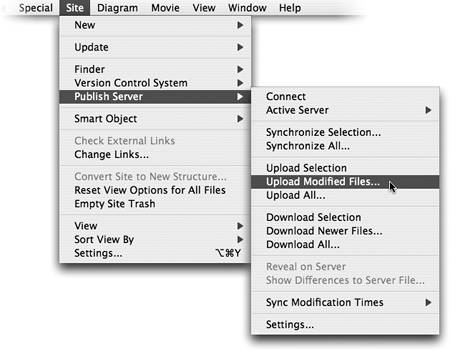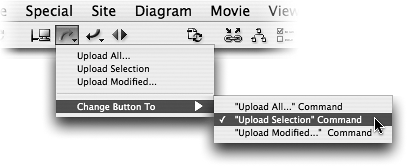TIP 218: Uploading Files
| You can drag and drop files between the Files and Publish Server tabs of the Site window to upload and download files, but this process is prone to error. Instead, let GoLive keep track of the files you need to upload. There are three upload commands you need to learn (Figure 218a):
Figure 218a. Three upload commands in the Site menu give you time-saving options for uploading.
Use the Upload button on the toolbar to easily begin the process of transferring files to the Web server. The button can be used two ways. Click and hold the button to access and select from the same list of commands defined above. A single click on the button defaults to the behavior enabled in the Change Button To submenu. If set on "Upload Modified…" Command, a single click will begin uploading the modified files (Figure 218b). Figure 218b. Customize the behavior of the Upload button in the toolbar.
|
EAN: N/A
Pages: 301