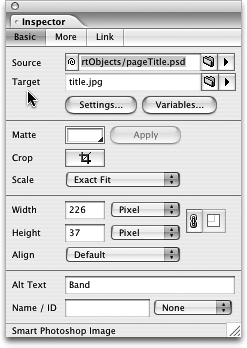TIP 144: Working with Source and Target Files
| Being able to compress native source files into Web graphics right inside GoLive is cool, but it's just the beginning when it comes to Smart Objects. The real powers of Smart Objects are the amazing ways the source and target images work together (Figure 144). Figure 144. The smart connection between the source and target files makes the magic of Smart Objects happen.
For example, if you resize a Smart Object in the Layout Editor (hold Shift to constrain proportions), GoLive automatically generates a fresh target file using the same optimization settings. The new target file is saved over the previous version with the same name in the same place so you don't end up with cluttered files. This makes it really easy to make last-minute tweaks without any hassles. To change the optimization settings for a Smart Object, click the Settings button in the Inspector palette and adjust the compression options. Click Save, and a new target file is saved into your site for you. The most important thing to note about all these changes is that they're completely non-destructive to the original Source file. This means you can change the size and compression of a Smart Object a hundred times, yet the source file is never altered, and the target file is always regenerated based on the original so you'll never see any generational quality loss or recompression. To really blow your mind, try double-clicking on the Smart Object in the Layout Editor. Instead of opening the JPEG or GIF target file, the source file is opened in its creator application such as Photoshop or Illustrator. Make any changes you want to the source file, such as adding layers, deleting layers, editing text, and adding adjustment layers, and save it when you're done. When you switch back to GoLive, the program instantly recognizes the changes you've made in the other Creative Suite applications and automatically updates all your dependent target images. |
EAN: N/A
Pages: 301