| You can use most any system as your Ignite-UX server. You can have depots on your server for HP-UX 11i, 11.0, and 10.20. I would recommend using an 11.00 or 11i system as an Ignite-UX server because I have seen problems with a 10.20 system acting as a server for loading clients with 11.00 and 11i. I have never seen a problem with an 11.0 or 11i system acting as a server for loading clients with any version of HP-UX. In general, though, the server acts as a host for depots, and its operating system is not an integral part of loading software onto clients. We'll use a workstation (model J2240) running 11.00 in our examples. From the 11.00 depot we create on this system, we can load a variety of clients. The fact that we're using a workstation rather than a server doesn't matter as far as loading clients is concerned. I find that many system administrators use a workstation as an Ignite-UX server even though they're loading primarily servers, such as N-Class systems. The software depots you create on your Ignite-UX server consume a lot of disk space. A core operating system with many applications could take up several GBytes of disk space. I like to devote several GBytes of disk space to Ignite servers so I don't have to increase the size of /var (the default location for software depots) when additional depots are loaded on a system. My rule of thumb is /var at 6 GBytes to support several depots. Just to give you an idea of the disk space consumed by depots, I have issued the following bdf commands upon initial system installation without any software depots and then again after creating a core operating system and application depot. The location of the software depots is /var by default; however, you can load the depots in any directory. I would recommend creating a file system such as /var/depots as a depot area. In the following example, we'll focus on the capacity of /var since it is used as the destination for depots in upcoming examples. # bdf Filesystem kbytes used avail %used Mounted on /dev/vg00/lvol3 204800 19830 173464 10% / /dev/vg00/lvol1 83733 13654 61705 18% /stand /dev/vg00/lvol8 6553600 156292 5998347 3% /var /dev/vg00/lvol7 512000 341251 160127 68% /usr /dev/vg00/lvol4 102400 1522 94578 2% /tmp /dev/vg00/lvol6 602112 186976 389238 32% /opt /dev/vg00/lvol5 204800 1157 190923 1% /home /dev/dsk/c1t2d0 2457600 2457600 0 100% /var/tmp/cddirAAAa02574 The following bdf, which was taken immediately after the core operating system depot for 11.0 was created, shows that /var availability has been reduced to about 5.667 GBytes from 5.998 GBytes. This represents roughly 330 MBytes of data that were loaded as part of the core operating system. # bdf Filesystem kbytes used avail %used Mounted on /dev/vg00/lvol3 204800 19943 173357 10% / /dev/vg00/lvol1 83733 13654 61705 18% /stand /dev/vg00/lvol8 6553600 507003 5668779 8% /var /dev/vg00/lvol7 512000 341255 160123 68% /usr /dev/vg00/lvol4 102400 3350 92862 3% /tmp /dev/vg00/lvol6 602112 186976 389238 32% /opt /dev/vg00/lvol5 204800 1157 190923 1% /home /dev/dsk/c1t2d0 2457600 2457600 0 100% /iuxcdrom0 # The disk space consumed by the core operating system depot can be confirmed by viewing the location of the depot as shown in the following listing: # cd /var/opt/ignite/depots # du -s * 688842 Rel_B.11.00 # This listing of the du command shows that roughly 330 MBytes (688K blocks divided by 2048 bytes/block) are in the core operating system directory. This 330 MBytes of disk space consumed by the core operating system depot is nothing compared with all of the application software we're going to load into the depots directory. We're going to put both the core operating system and applications in this directory, so substantially more space will be consumed. To further drive home the point of the amount of disk space consumed, the following du command shows the amount of disk space consumed by both the core operating system depot (still about 330 MBytes) and the total applications contained on the three CD-ROMs that came with the release of the operating system for which we're creating our depots. The /var/opt/ ignite/depots/app directory, which is the depot for the contents of the three application CD-ROMs, is roughly 3.7 GBytes! # cd /var/opt/ignite/depots # du -s * 688874 Rel_B.11.00 3722622 app # The space consumed by the applications is over 10 times the space consumed by the core operating system. This 3.7 GBytes consists of every application available for the 11.0 release of the operating system; however, this gives you an idea of the space required when using Ignite-UX to create depots. Run Ignite-UX GUI After loading the Ignite-UX tool, you can type ignite if you have set up your path for /opt/ignite/bin, or you can type the full path /opt/ignite/bin/ ignite to bring up the graphical interface for Ingite-UX as shown in Figure 10-4: Figure 10-4. Ignite-UX Welcome Screen 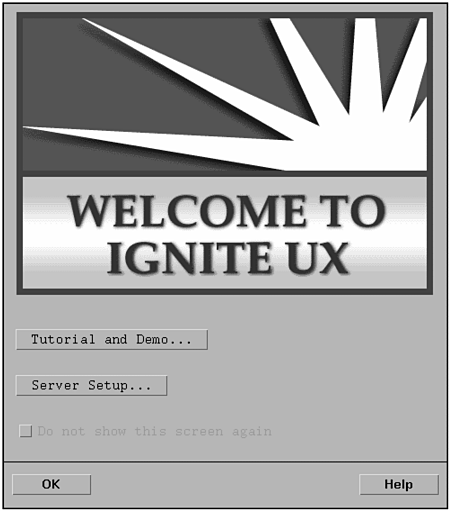 From this window we can make various selections to configure IgniteUX for our environment. The first configuration we'll perform is Server Setup. When we select Server Setup, we're shown the screen in Figure 10-5, Which allows use to set up IP addresses for the clients we wish to manage from Ignite-UX under option 1. Figure 10-5. Set Up Client IP Address 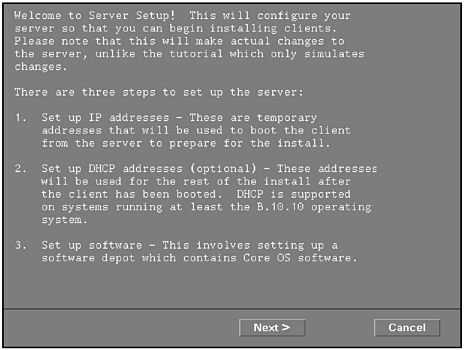 We'll set up a bank of addresses for several clients we anticipate loading through the Ignite-UX interface as shown in Figure 10-6. Be sure to put entries for these clients in your host database, such as the file /etc/hosts as well. Figure 10-6. A Bank of Client IP Addresses 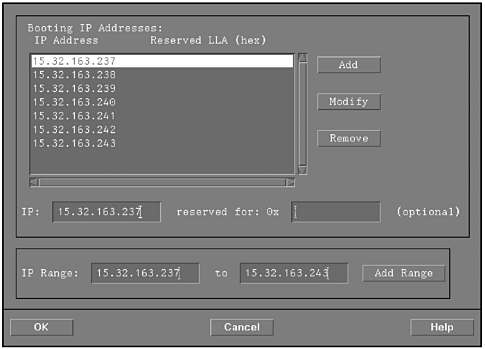 We have set up a bank of seven clients that we wish to manage from Ignite-UX. Next, let's create a core operating system depot for HP-UX 11.0 through the graphical interface. We'll copy the core operating system from the orginal CD-ROM, which is the selection we make in Figure 10-7: Figure 10-7. Install a Software Depot 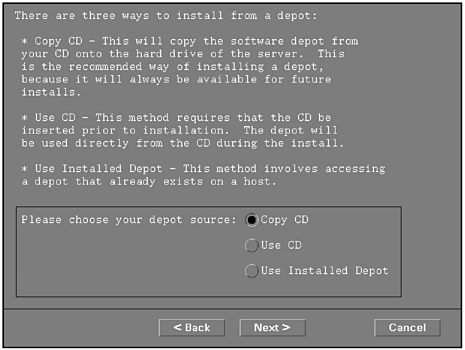 After making the selection to load from the CD-ROM, another window appears, which is not shown in our example. Here, we specify the location in which the depot will be loaded. By default the directory is /var/opt/ignite/ depots (full path /var/opt/ignite/depots/Rel_B.11.11/core as an example for the 11.11 release of HP-UX); however, we can specify any directory location for the depots. If you have a lot of unused disk space in /localapps, for instance, you could make the full path /localapps/depots/Rel_B.11.11/ core. Next, we receive a status window showing the progression of the software copy and depot creation shown in Figure 10-8: Figure 10-8. Status of Software Depot Creation 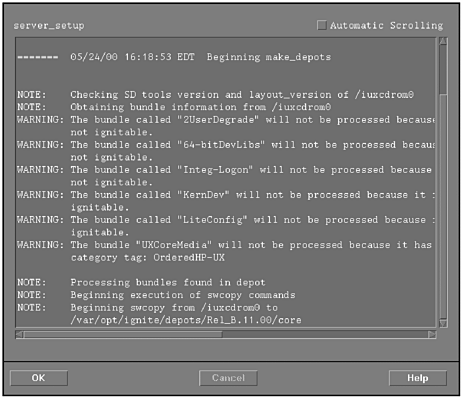 Upon completion of software copy and depot setup, we are given the window shown in Figure 10-9: Figure 10-9. The Software Depot Is Complete 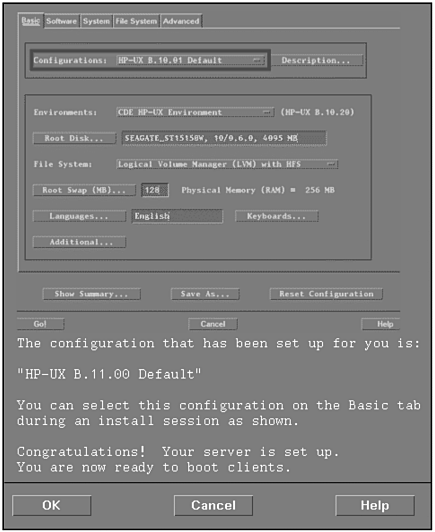 The depot for the core operating system was automatically created under /var/opt/ignite/depots/Rel_B.11.00. As described earlier in the chapter, this depot consumes about 330 MBytes of disk space. At this point, we have created only the core operating system depot and configured the clients all through the graphical interface on the Ignite-UX server. At the time of this writing, there is no way to use the graphical interface to create the applications software depot. We'll use three Ignite-UX commands to create the applications depot. First we'll run the make_depots command for all three applications CD-ROMs we wish to load into the depot. Then we'll run the make_config command one time for the applications depot we have created. Finally, we'll run the manage_index one time for the applications depot we created. Let's take a look at each of these commands in the upcoming listings. # /opt/ignite/bin/make_depots -d /var/opt/ignite/depots/app -s /dev/dsk/c1t2d0 # /opt/ignite/bin/make_depots -d /var/opt/ignite/depots/app -s /dev/dsk/c1t2d0 # /opt/ignite/bin/make_depots -d /var/opt/ignite/depots/app -s /dev/dsk/c1t2d0 We add the -d option to specify a destination directory called app for the contents of the application media. We could also specify an alternate destination directory. Using the earlier example, we could specify the destination with -d /localapps/depots/app, for instance. We'll load the entire application media, in this case, three CD-ROMs. Next, we run make_config: # /opt/ignite/bin/make_config -s /var/opt/ignite/depots/app -c /var/opt/ignite/data/Rel_B.11.00/app_cfg NOTE: make_config can sometimes take a long time to complete. Please be patient! We placed the app_cfg file in the directory for our specific release of the operating system. This is a method of organizing the configuration files in such a way that those pertaining to a specific release of the operating system are grouped together. If we had used a different location for the application directory, we would have specified it with -s /localapps/depots/app but have left the app_cfg file in the same location. You will want to take a look at the configuration files in /var/opt/ignite/data/<yourHP-UXrelease> to see their contents. These files contain the information about all of the software you have loaded as part of your Ignite-UX depot. The manage_index command is required to manage the index file used by Ignite-UX, as shown in the following example: # /opt/ignite/bin/manage_index -a -f /var/opt/ignite/data/Rel_B.11.00/app_cfg We have now set up the core operating system depot using the IgniteUX graphical interface and the application depot using the three Ignite-UX commands at the command line. You now also have an entry for your release of the operating system in /var/opt/ignite/INDEX. This is a file you will want to view so that you can see the entry made for your release of the operating system. Let's now get back to using the Ignite-UX graphical interface on the server. We can get information about a specific client through the Ignite-UX interface on the server. The window that appears on the server is shown in Figure 10-10 for the client we'll be booting through Ignite-UX: Figure 10-10. Information about Client 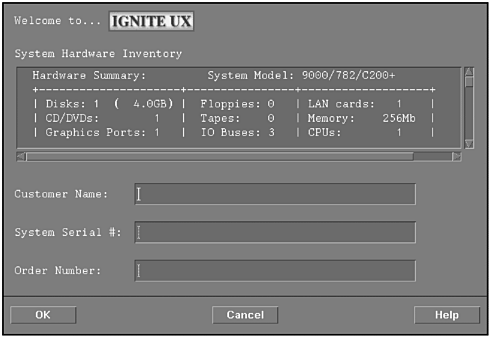 Now that we've created both a core operating system and applications depot, we can boot and load one of our clients through Ignite-UX on the server. In addition to controlling the client as we have done using the Ignite-UX graphical interface in "push" fashion from the server, you can also work from the client in "pull" fashion. In order to boot the client from the server while sitting at the server, you would issue the following command from PDC (Processor Dependent Code; see Chapter 1) after interrupting the boot process: BOOT ADMIN> boot lan 15.32.163.26 install  | The IP address specified is that of the server, where we set up the software depot. While sitting at the client, you would see the Ignite-UX interface in character mode and proceed with the installation while sitting at the client using the software depot we set up on the server. |
Getting back to the GUI, we select the software we wish to load through the familiar Ignite-UX interface that is part of any initial operating system load as shown in Figure 10-11: Figure 10-11. Selecting Software to Load on Client 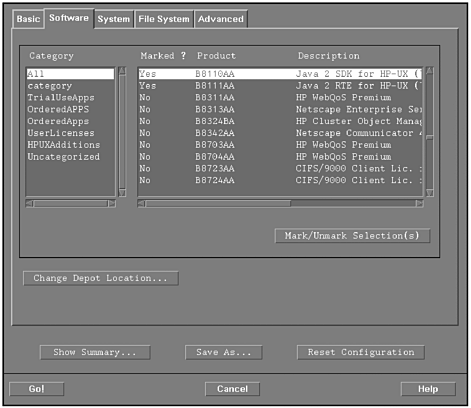 Notice in Figure 10-11 that we are in the Software tab at the top of the screen. We'll progress through the System and File System tabs in two upcoming figures. Remember, all of this work is being done on the Ignite-UX server we set up. We have selected a Java product that was part of the applications depot we created in Figure 10-11. The core operating system and other software selections were also made in the Software window. In addition to the software load, we can also perform additional configuration on the server for the client we are loading, such as providing the system name under the System tab as shown in Figure 10-12: Figure 10-12. Set Up the Client System 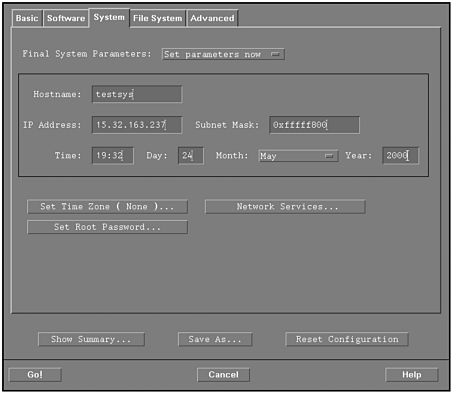 Next we can perform file-system-related configuration under the File System tab as shown in Figure 10-13: Figure 10-13. Set Up the Client File Systems 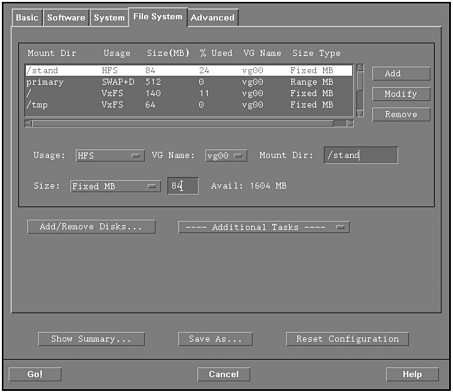 After we have completed all of our initial work in the Ignite-UX for the client while working on the server, we can proceed with the client load. Figure 10-14 shows two Ignite-UX windows that appear on the server when we begin configuring and loading the client: Figure 10-14. Status of Client Load 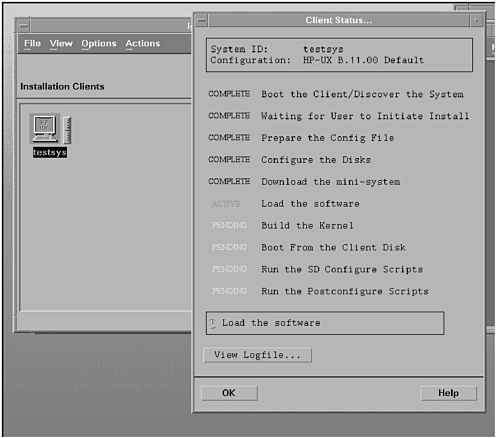 The leftmost window in Figure 10-14 shows the icon for the system we are working on and the rightmost window provides the status of the client load. Since we are working on only one system, only one icon appears in the leftmost window. The status of the software load in the rightmost window indicates that Load the software is an ACTIVE process. Several process have been COMPLETE, and several others are PENDING. Although you can't see the colors in the original screen shot, the status messages are color-coded. ______________________________ There is substantially more that you can accomplish with Ignite-UX, such as grouping the configuration files into sets that you can select when loading clients, installing patch depots, and many other useful tasks. The Ignite-UX Administrator Guide at www.docs.hp.com covers many additional topics. From the procedure we performed in this section, however, you can see how easy it is to create software depots and manage clients. |