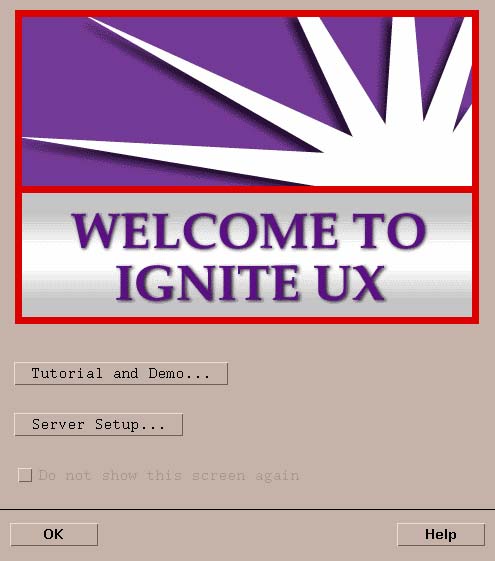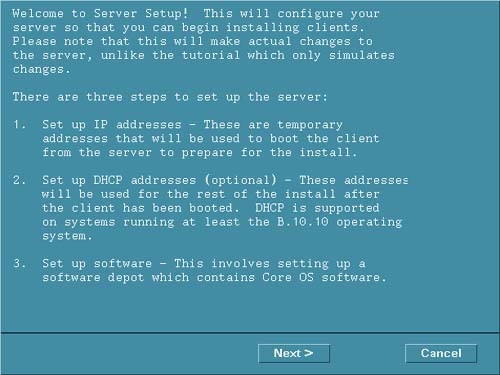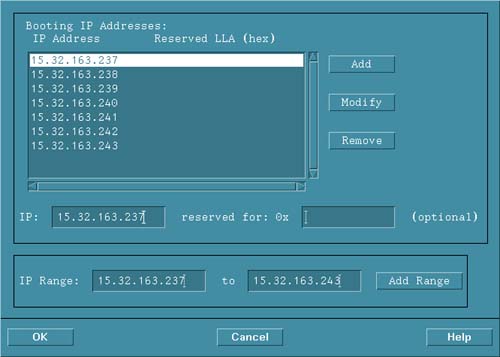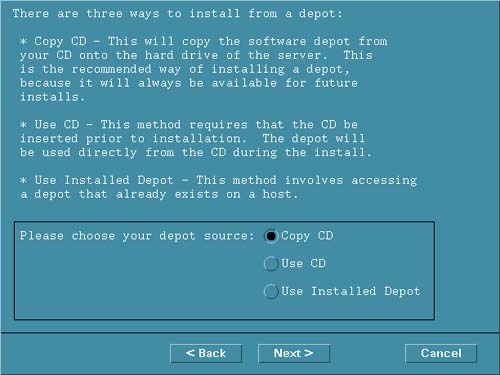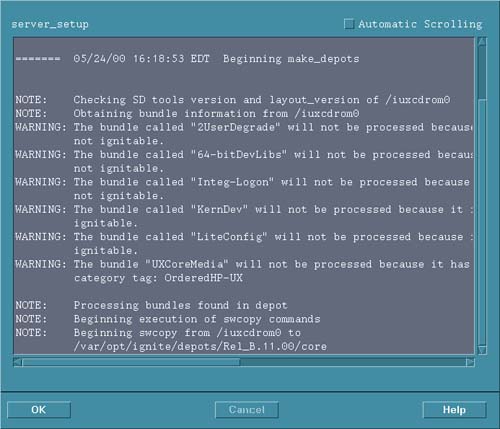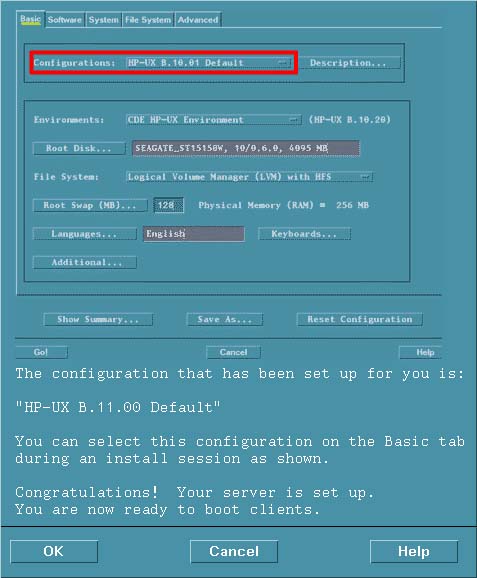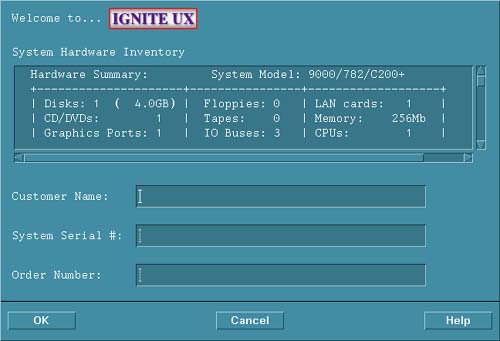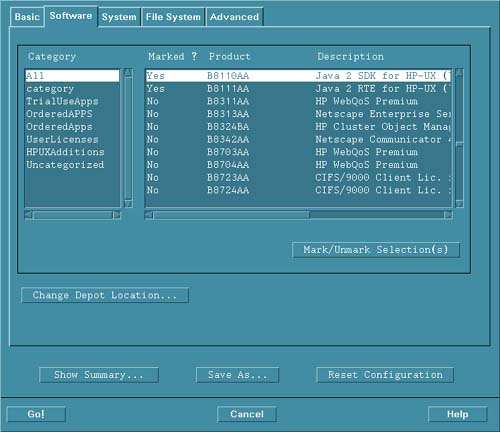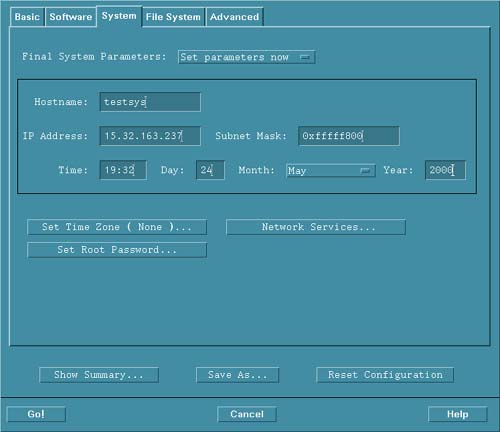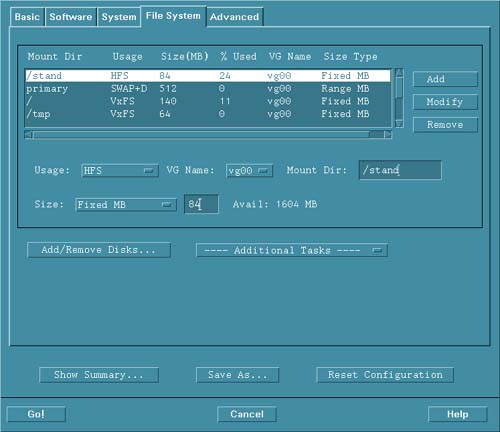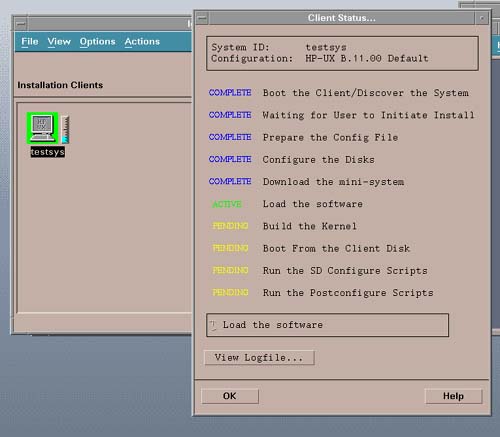Run Ignite-UX GUI
Run Ignite -UX GUIAfter loading the Ignite-UX tool, you can type ignite if you have set up your path for /opt/ignite/bin , or you can type the full path /opt/ignite/bin/ignite to bring-up the graphical interface for Ingite-UX as shown in Figure 9-1: Figure 9-1. Ignite-UX Welcome Screen From this window we can make various selections to configure Ignite-UX for our environment. The first configuration we'll perform is Server Setup. When we select Server Setup, we're shown the screen in Figure 9-2, which allows us to set up IP addresses for the clients we wish to manage from Ignite-UX under option 1. Figure 9-2. Setup Client IP Address We'll set up a bank of addresses for several clients we anticipate loading through the Ignite-UX interface as shown in Figure 9-3. Be sure to put entries for these clients in your host database, and the file /etc/ hosts as well. Figure 9-3. A Bank of Client Ip Addresses We have set up a bank of seven clients that we wish to manage from Ignite-UX. Next, let's create a core operating system depot for HP-UX 11.0 through the graphical interface. We'll copy the core operating system from the orginal CD-ROM, which is the selection we make in Figure 9-4: Figure 9-4. Install a Software Depot After making the selection to load from the CD-ROM, another window appears, which is not shown in our example. Here, we specify the location in which the depot will be loaded. By default the directory is /var/opt/ignite/depots (full path /var/opt/ignite/depots/Rel_B.11.11/core as an example for the 11.11 release of HP-UX); however, we can specify any directory location for the depots. If you have a lot of unused disk space in /localapps for instance, you could make the full path /localapps/depots/Rel_B.11.11/core . Next, we receive a status window showing the progression of the software copy and depot creation, shown in Figure 9-5: Figure 9-5. Status of Software Depot Creation Upon completion of the software copy and depot setup, we are given the window shown in Figure 9-6: Figure 9-6. The Software Depot is Complete The depot for the core operating system was automatically created under /var/opt/ignite/depots/Rel_B.11.00 . As described earlier in the chapter, this depot consumes about 330 MBytes of disk space. At this point, we have created only the core operating system depot and configured the clients all through the graphical interface on the Ignite-UX server. At the time of this writing, there is no way to use the graphical interface to create the applications software depot. We'll use three Ignite-UX commands to create the applications depot. First we'll run the make_depots command for all three applications CD-ROMs we wish to load into the depot. Then we'll run the make_config command one time for the applications depot we have created. Finally, we'll run the manage_index one time for the applications depot we created. Let's take a look at each of these commands in the upcoming listings. # /opt/ignite/bin/make_depots -d /var/opt/ignite/depots/app -s /dev/dsk/c1t2d0 # /opt/ignite/bin/make_depots -d /var/opt/ignite/depots/app -s /dev/dsk/c1t2d0 # /opt/ignite/bin/make_depots -d /var/opt/ignite/depots/app -s /dev/dsk/c1t2d0 We add the -d option to specify a destination directory called app for the contents of the application media. We could also specify an alternate destination directory. Using the earlier example, we could specify the destination with -d /localapps/depots/app , for instance. We'll load the entire application media: in this case, three CD-ROMs. Next we run make_config : # /opt/ignite/bin/make_config -s /var/opt/ignite/depots/app -c /var/opt/ignite/data/Rel_B.11.00/app_cfg NOTE: make_config can sometimes take a long time to complete. Please be patient! We placed the app_cfg file in the directory for our specific release of the operating system. This is a method of organizing the configuration files in such a way that those pertaining to a specific release of the operating system are grouped together. If we had used a different location for the application directory, we would have specified it with -s /localapps/depots/app , but left the app_cfg file in the same location. You will want to take a look at the configuration files in /var/opt/ignite/data/< yourHP-UXrelease > to see their contents. These files contain the information about all of the software you have loaded as part of your Ignite-UX depot. The manage_index command is required to manage the index file used by Ignite-UX, as shown in the following example: # /opt/ignite/bin/manage_index -a -f /var/opt/ignite/data/Rel_B.11.00/app_cfg We have now set up the core operating system depot using the Ignite-UX graphical interface and the application depot using the three Ignite-UX commands at the command line. You now also have an entry for your release of the operating system in /var/opt/ignite/INDEX . This is a file you will want to view so that you can see the entry made for your release of the operating system. Let's now get back to using the Ignite-UX graphical interface on the server. We can get information about a specific client through the Ignite-UX interface on the server. The window that appears on the server is shown in Figure 9-7 for the client we'll be booting through Ignite-UX: Figure 9-7. Information about Client Now that we've created both a core operating system and an applications depot we can boot and load one of our clients through Ignite-UX on the server. In addition to controlling the client as we have done using the Ignite-UX graphical interface in "push" fashion from the server, you can also work from the client in "pull" fashion. In order to boot the client from the server while sitting at the server, you would issue the following command from PDC (Processor Dependent Code; see Chapter 1) after interrupting the boot process:
The IP address specified is that of the server where we set up the software depot. While sitting at the client, you would see the Ignite-UX interface in character mode and proceed with the installation while sitting at the client using the software depot we set up on the server. Getting back to the GUI, we select the software we wish to load through the familiar Ignite-UX interface that is part of any initial operating system load as shown in Figure 9-8: Figure 9-8. Selecting Software to Load on Client Notice in Figure 9-8 that we are in the Software tab at the top of the screen. We'll progress through the System and File System tabs in two upcoming figures. Remember, all of this work is being done on the Ignite-UX server we set up. We have selected a Java product that was part of the applications depot we created in Figure 9-8. The core operating system and other software selections were also made in the Software window. In addition to the software load, we can also perform additional configuration on the server for the client we are loading such as providing the system name under the System tab as shown in Figure 9-9: Figure 9-9. Setup the Client System Next we can perform file system- related configuration under the File System tab, as shown in Figure 9-10: Figure 9-10. Setup the Client File Systems After we have completed all of our initial work in the Ignite-UX for the client while working on the server, we can proceed with the client load. Figure 9-11 shows two Ignite-UX windows that appear on the server when we begin configuring and loading the client: Figure 9-11. Status of Client Load The left-most window in Figure 9-11 shows the icon for the system we are working on and the right-most window provides the status of the client load. Since we are working on only one system, only one icon appears in the left-most window. The status of the software load in the right-most window indicates that Load the software is an ACTIVE process. Serveral process have been COMPLETE, and several others are PENDING . Although you can't see the colors in the original screen shot, the status messages are color -coded. ______________________________ There is substantially more that you can accomplish with Ignite-UX, such as grouping the configuration files into sets that you can select when loading clients, installing patch depots, and performing many other useful tasks . The Ignite-UX Administrator Guide at www.docs.hp.com covers many additional topics. From the procedure we performed in this section, however, you can see how easy it is to create software depots and manage clients. |
EAN: 2147483647
Pages: 301