Smart Array Configuration
| < Day Day Up > |
| The Smart Array controller provides data protection with RAID, mirroring, on-board cache, and a variety of other high availability features. In this section I'll cover the basics of Smart Array setup including many screen shots to give you an idea of the setup process. Figure 4-1 shows the results of an EFI scan. Figure 4-1. EFI Scan Showing Smart Array Controller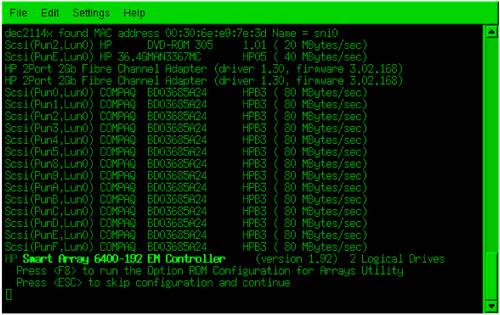 At this point, you would select Esc F8 (on a serial console) in order to proceed with the configuration. Figure 4-2 shows the Smart Array main menu. Figure 4-2. Smart Array Main Menu with View Logical Drive Selected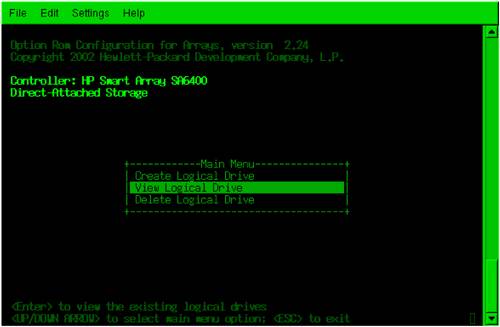 This is the main menu with View Logical Drive selected. Figure 4-3 shows viewing the available logical drives. Figure 4-3. Available Logical Drives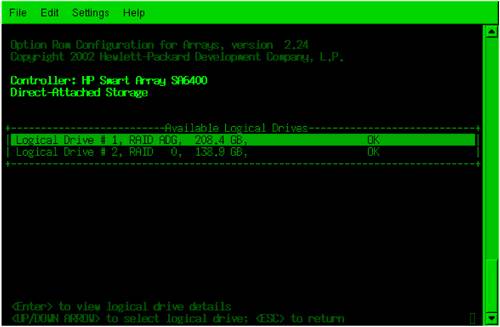 From this figure, you can see that there are two logical drives. Figure 4-4 shows the results of viewing the ADG drive. Figure 4-4. Viewing ADG Drive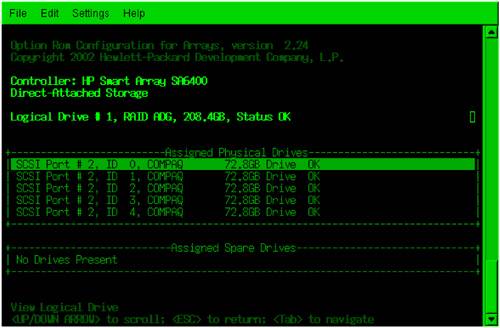 This figure shows the details of ADG drive including the size, port, and status of the logical drive and the five disks of which it is comprised. In the subsequent steps, this logical drive will be deleted and then recreated in order to show the steps involved in working with the Smart Array. Figure 4-5 shows going back to the main menu to delete a logical drive. Figure 4-5. Smart Array Main Menu with Delete Selected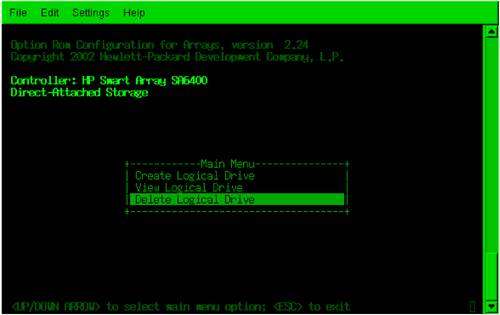 We'll now select Delete Logical Drive and the menu in Figure 4-6 appears. Figure 4-6. Drive ADG is Selected for Deletion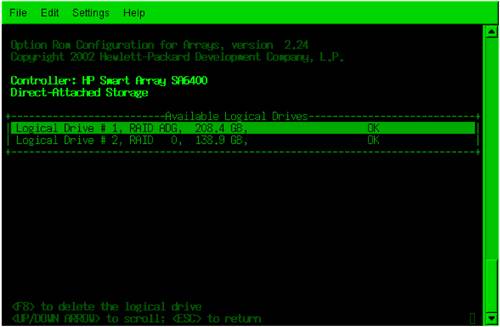 In this figure, I've again selected the ADG drive, this time to delete it. After selecting this drive for deletion, the information in Figure 4-7 appears. Figure 4-7. Warning Messages When Deleting ADG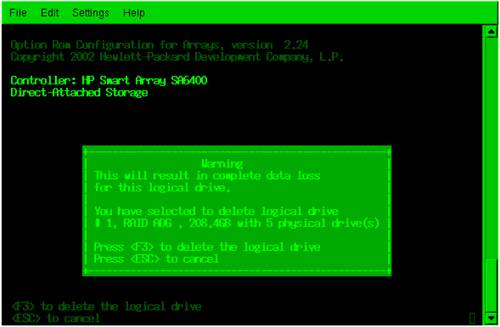 This warning message makes clear that deleting this drive will result in data loss for the drive. After deleting the drive, windows appear that indicate that the configuration has been saved. At this point, you could go to the main screen, select the ADG drive, and view it to confirm that it has been deleted. Now we'll construct a new logical drive with the available disks, as shown in Figure 4-8. Figure 4-8. Create a Drive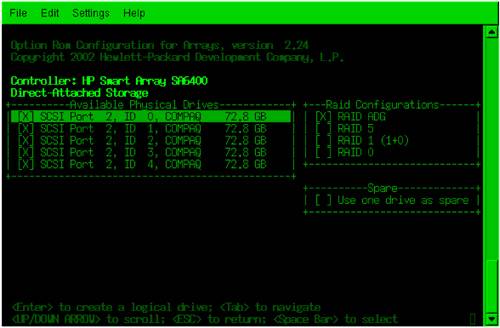 This figure shows selecting the components of the logical drive, including the five disks of which the logical drive is comprised. After all selections are made, you receive messages indicating that the drive has been created and saved. In this exercise, the same ADG drive was created as originally existed when we started this section. |
| < Day Day Up > |
EAN: 2147483647
Pages: 100
- Chapter I e-Search: A Conceptual Framework of Online Consumer Behavior
- Chapter II Information Search on the Internet: A Causal Model
- Chapter VI Web Site Quality and Usability in E-Commerce
- Chapter XIII Shopping Agent Web Sites: A Comparative Shopping Environment
- Chapter XVI Turning Web Surfers into Loyal Customers: Cognitive Lock-In Through Interface Design and Web Site Usability