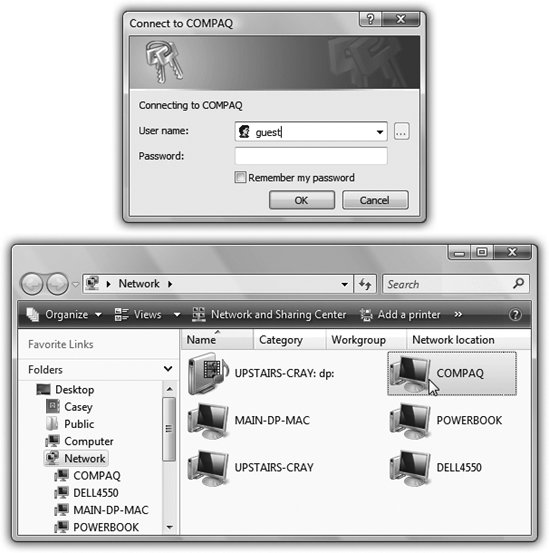16.5. Accessing Shared Files Now suppose you're not you. You're your co-worker, spouse, or employee. You're using your laptop downstairs, and you want access to the stuff that's in a shared folder on the Beefy Main Dell computer upstairs. Here's what to do; the steps are the same whether the Public folder or any folder was shared. -
Choose Start  Network . Network . The Network window appears, showing icons for all the computers on the network.
Tip: Alternatively, you can click the Network icon in the Folders list at the left side of every Explorer window. The same Navigation pane is available in the Save and Open dialog boxes of your programs, too, making the entire network available to you for opening and saving files.
If you don't see a certain computer's icon here, it might be turned off, or off the network. It also might have network discovery turned off; that's the feature that lets a PC announce its presence to the network. (Its on/off switch is one of the buttons shown in Figure 16-6.) And if you don't see any computers at all in the Network window, then network discovery might be turned off on your computer. -
Double-click the computer whose files you want to open . The Connect To box may now appear (Figure 16-9, top). 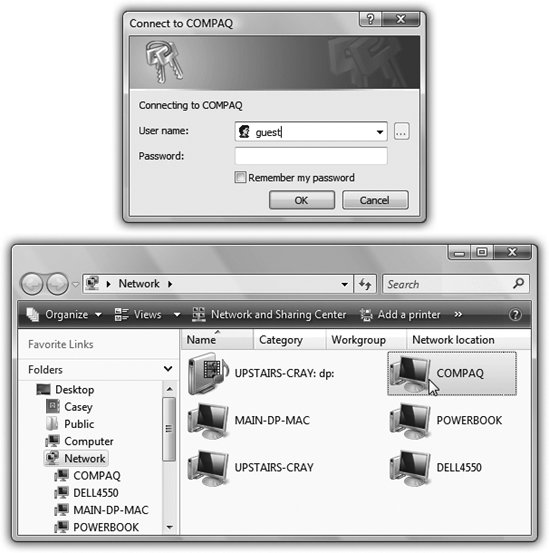 | Figure 16-9. Top: Supply your account name and password as it exists on the distant PC, the one you're trying to access. | | -
Fill in your name and password . This, of course, is a real drag, especially if you access other people's files frequently. Fortunately, you have three time-saving tricks available to you here. First, if your name and password are the same on both machines, you get to skip the "Connect to" dialog box. Second, if you turn on "Remember my password," then you'll never see this box again. The next time you want to visit the other PC, you'll be able to double-click its icon for instant access. Finally, if you're trying to get to someone's Public folder, and you don't need to modify the files, just read or copy them, you don't need a password, ever. Just type guest into the "User name" box and click OK. You'll have full read-only access (Section 16.4.3). And here again, next time, you won't be bothered for a name or password.
Tip: In the unlikely event that you want Vista to stop memorizing your password, choose Start  Control Panel. Click User Accounts and Family Safety, then "Change your account," and finally "Manage your network passwords." Youll find a list of every password Vista has memorized for you; use the Add, Remove, Edit, or "Back up" buttons as suits your fancy. Control Panel. Click User Accounts and Family Safety, then "Change your account," and finally "Manage your network passwords." Youll find a list of every password Vista has memorized for you; use the Add, Remove, Edit, or "Back up" buttons as suits your fancy.
-
Click OK . If all went well, the other computer's window opens, presenting you with the icons of its shared folders and disks.
Tip: Working with the same shared folders often? Save yourself a lot of time and burrowingmake a desktop shortcut of it right now!Once you've opened the window that contains the shared folder, grab your mouse. Right-click the shared item and drag it to the desktop. When you release the mouse, choose "Create Shortcuts Here" from the shortcut menu. From now on, you can double-click that shortcut to open the shared item directly.
Once you've brought a networked folder onto your screen, you can double-click icons to open them, drag them to the Recycle Bin, make copies of them, and otherwise manipulate them exactly as though they were icons on your own hard drive. (Of course, if you weren't given permission to change the contents of the shared folder, you have less freedom.)  |
 Network
Network