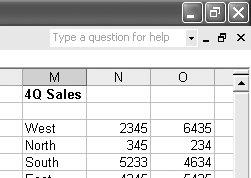| In these days where PCs with 256, 512 or more megs of RAM are common, it's the rare PC user who doesn't regularly run several programs simultaneously . The key to juggling open programs is the taskbar, which lists all open programs (Figure 6-1). As explained at the end of Chapter 2, the taskbar also offers controls for arranging all the windows on your screen, closing them via the shortcut menu, and so on. Figure 6-1. Bottom: The taskbar lets you know which programs are running; the darkest button tells you which program is active. Top: Press Alt+Tab to highlight successive icons in the list. When you release the Alt key, the program whose icon you've highlighted jumps to the front. 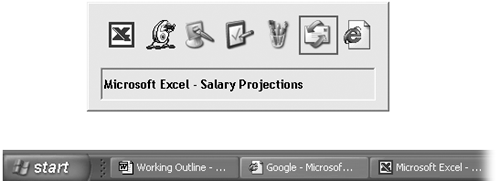 To bring a different program to the front, you can use any of these four tricks: -
Use the Taskbar . Clicking a button on the taskbar makes the corresponding program pop to the front, along with any of its floating toolbars , palettes, and so on. If you see a parenthetical number on a taskbar button, however, then button grouping is under way (Section 3.4). In that case, clicking the taskbar button doesn't bring the program's windows forward. You must actually click a selection in the taskbar button's menu of open windows. -
Click the window . You can also switch to another program by clicking the part of its window that's visible in the background. -
The relaunch technique . Repeat the technique you used to initially launch the program (choose its name from the Start  All Programs menu, press its keystroke, and so on). All Programs menu, press its keystroke, and so on). -
Alt+Tab . Finally, you can bring a different program to the front without using the mouse. If you press Tab while holding down the Alt key, a floating palette displays the icons of all running programs, as shown at the top in Figure 6-1. Each time you press Tab again (still keeping the Alt key down), you highlight the next icon; when you release the keys, the highlighted program jumps to the front, as though in a high-tech game of Duck Duck Goose. To move backward through the open programs, press Shift +Alt+Tab. NOTE For quick access to the desktop, clear the screen by clicking the Desktop button on the Quick Launch toolbar (its icon looks like an old desk blotter) ”or just press the Windows logo key+D. Pressing that keystroke again brings all the windows back to the screen exactly as they were. UP TO SPEED
"Multiple Document Interface" Programs The world of Windows programs is divided into two camps. First, there are single-document interface (SDI) programs, where the entire program runs in a single window. By closing that window, you also exit the application. (WordPad, Notepad, Internet Explorer, and Palm Desktop work this way.)
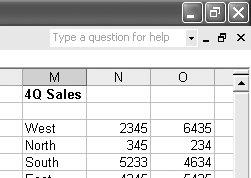
Second, there are multiple-document interface (MDI) programs, where the application itself is a mother ship, a shell, that can contain lots of different document windows. Word, Excel, and PowerPoint work like this. As shown here, you may see two sets of upper-right window controls, one just beneath the other. The top one belongs to the application; the one below it belongs to the document. Here, if you close a document window, you don't also quit the program. To help you navigate your various open windows, MDI programs usually offer commands that arrange all open windows to fit neatly on the screen, each occupying an even fraction of the screen space. (These commands work much like the Tile and Cascade commands in desktop windows.) In Microsoft Word, for example, the Windows menu offers a command called Arrange All. Getting to know which way a program deals with windows is important for a couple of reasons. First, it explains why the taskbar sometimes displays only one button for an entire program (such as Word), but sometimes displays a button for each open window in a program (such as Internet Explorer). Second, it explains why closing a window sometimes exits the application (when it's a single- document interface program), and sometimes doesn't (when it's an MDI program). |
|
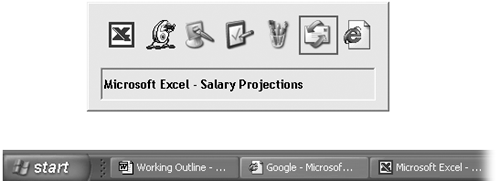
 All Programs menu, press its keystroke, and so on).
All Programs menu, press its keystroke, and so on).