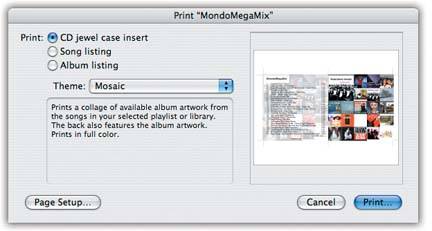Section 2.5. CD Covers and Printed Playlists
2.5. CD Covers and Printed Playlists In versions of iTunes before 4.5, you had to do a lot of gymnastics just to make a nice-looking song list to tuck into the CD jewel case of a freshly burned disc. Not to make you relive any bad memories, or anything, but you had to export the playlist as a text file, import it into a word-processing program, format the type, and then, six hours later. Print . Nowadays, you just choose File The iTunes Print box is now full of choices:
The Theme menu in the Print dialog box offers even more formatting fun, like adding User Ratings to a Song Listing sheet. Tip: Want to use one of your own personal photos for the cover of your CD case? Just add artwork to a track (described on Section 1.2.5.2) and then choose Edit  Print Print  Theme: Single Cover to place your own picture on the front. Theme: Single Cover to place your own picture on the front. | ||
|
EAN: 2147483647
Pages: 314