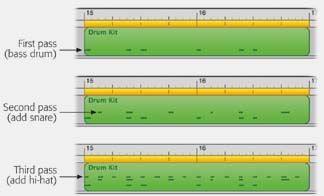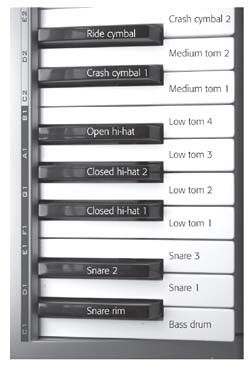4.8. Cumulative Recording
| < Day Day Up > |
| GarageBand's tricks for people with less-than - stellar musical ability don't stop with the slow-tempo-recording trick and the ability to rerecord certain sections. The Cycle button described earlier is also the key to cumulative recording, in which you record one note at a time, or just a few, building up more complexity to the passage as GarageBand loop-records the same section over and over (Figure 4-7). This trick is especially useful for laying down drum parts . In real life, drummers are surrounded by different kinds of drums; they're constantly reaching out and twisting to hit the different instruments at different times.
When you want to perform your own drum parts, you'll probably be using a MIDI keyboard. It turns out that GarageBand's various drum sounds ”bass drum, snare drum, tom-toms, and so on ”are "mapped" to the various keys of the keyboard (see Figure 4-8). Unless you have an extraordinarily unusual limb structure, you'll probably find it very difficult to play all the drums you want in a single pass, since they're scattered all over the keyboard. It's much easier to record drum parts in successive passes , as GarageBand continues to record: the bass drum the first time, the snare on the next pass, and so on. Here's how to set up loop recording:
Tip: It's OK to let a pass or two go by without playing anything. You just haven't added anything to the recording in progress, so no harm done. In fact, you might want to consider routinely sitting out a couple of repetitions between recording bursts. Each time GarageBand loops back to the beginning of the section, you'll notice that it's already playing back what you laid down on previous passes. And when you finally stop (tap the Space bar) and play back the new passage, you'll discover that every note you played during the various repetitions plays back together. Tip: Believe it or not, you can stop the playback, listen, do other work on your piece, and return much later to add yet another layer of cumulative-recording notes ”as long as you haven't disturbed the yellow Cycle bar in the beat ruler. Once you move that yellow stripe or turn off cycling, GarageBand ends your chance to record additional material in that region. The next recording you make there will wipe out whatever's there. |
| < Day Day Up > |