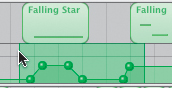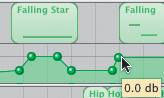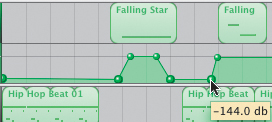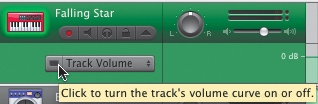In Lesson 7, you added control points to the Volume and Pan curves to dynamically change the volume and pan levels of a song. Adjusting control points can be a tedious job, especially if you have a lot of points that you need to raise or lower one at a time. Let's look at a few techniques to select a group of control points and move them together.
1. | Open 9-1 SciFiShow located in Lesson_09 in your Lessons folder.
|
2. | Move the playhead to the beginning of the 10th measure.
|
3. | Play the song from the 10th to the 15th measure and listen to the volume level of the Falling Star track.
I think the Falling Star track sounds too low (quiet) in the mix.
|
4. | Click the Volume slider on the Falling Star track and try to raise the volume of the track.
The Volume slider doesn't respond, which means the track has active control points in the Volume curve.
|
5. | Press A to show the Volume curve for the selected track.
Notice the control points that have already been placed on the Falling Star Volume curve. These points were set to fade in and out the first region and also fade in the second region.
 Now that you know that the track is too low in the mix, how do you go about raising the volume? You could click and drag each individual control point. However, your goal is to raise all of the control points at one time, while maintaining the relative position of each point in the Volume curve. To do this, you will need to select all of the points at one time. Now that you know that the track is too low in the mix, how do you go about raising the volume? You could click and drag each individual control point. However, your goal is to raise all of the control points at one time, while maintaining the relative position of each point in the Volume curve. To do this, you will need to select all of the points at one time.
One method of selecting a group of control points is to click-drag the pointer along the Volume curve in the empty space above or below the control points until they are all selected. Let's try it.
|
6. | Click-drag your pointer from right to left starting above the last control point in the Falling Star Volume curve. Drag the pointer toward the left all the way to the beginning of the track to select all of the points, including the first control point. Release the mouse.
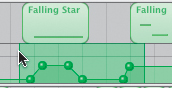 The Volume curve area turns green as you click-drag the pointer. When you release the mouse, all the points within the selected area are outlined with a darker green color to show that they have been selected.
To raise the relative volume of all of the points at one time, simply click-drag one of the control points upward. Since your goal is to raise the highest control points to the default volume level, let's click-drag one of the highest points to the gray line that marks the default level.
|
7. | Click-drag the last control point in the track to the gray line that marks the default volume level (0.0 dB).
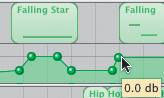 All of the points move at the same time, yet maintain their relative position to one another in the Volume curve.
Now let's decrease the level of the four lowest control points to the bottom (lowest position) of the Volume curve. To do that, you will first need to deselect the selected points.
|
8. | Click anywhere in the empty Volume curve area to deselect the control points.
Click-dragging works great to select control points that are next to one another. What if you want to select random control points that aren't contiguous? You can select multiple, noncontiguous control points by Shift-clicking only the points you want.
|
9. | Shift-click the four lowest points in the Volume curve. (Don't forget the first point in the track.)
The points look larger and are outlined with a darker color when they have been selected.
|
10. | Click-drag one of the selected points downward to the lowest position (144.0 dB) on the Volume curve.
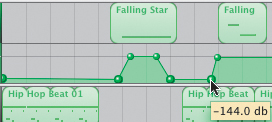 All four of the selected points move in unison to the lowest position.
|
11. | Listen to the song again from the 10th to the 17th measures.
Your Volume curve looks great but doesn't sound very good. I liked the track better without any control points. Fortunately, GarageBand makes it really easy to change your mind. To delete control points, you simply select them all and press Delete.
And what's the easiest way to select all of the control points on a track? You can select all of the control points in a track by clicking the Volume curve's header.
 |
12. | Click the Volume curve header on the Falling Star track to select all the control points.
Now you can delete them by pressing the Delete key.
|
13. | Press Delete to delete all of the control points in the track.
|
14. | Click the Track Curve On/Off button to turn off the Volume curve and return control of the track to the Volume slider.
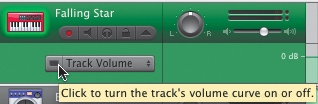 Note You do not have to delete control points to turn off the Volume curve. Any time you turn off the Track curve controls the Volume and Pan curves becomes inactive and the volume or pan controls in the track header will control the track. Likewise, if you want to override the volume or pan controls in the track header, simply turn on the Track curve controls. |
15. | Press A to hide the Volume curve, or click the triangle next to the Lock button on the track header.
|
16. | Option-click the Volume slider to return it to the default position, if it is not already there.
|
 Now that you know that the track is too low in the mix, how do you go about raising the volume? You could click and drag each individual control point. However, your goal is to raise all of the control points at one time, while maintaining the relative position of each point in the Volume curve. To do this, you will need to select all of the points at one time.
Now that you know that the track is too low in the mix, how do you go about raising the volume? You could click and drag each individual control point. However, your goal is to raise all of the control points at one time, while maintaining the relative position of each point in the Volume curve. To do this, you will need to select all of the points at one time.