| Bulleted and numbered lists are created quite simply in Dreamweaver. It is a long-time HTML practice, which is still used often, even today. You can make three types of lists in Dreamweaver: ordered lists, unordered lists, and definition lists. Unordered and Ordered Lists Unordered lists are commonly called bulleted lists. They create a circle by default to the left of the list item. You can change the appearance of a bulleted list circle to a square. Ordered lists apply a number instead of a bullet to the left of the item and follow in sequential order. You can create ordered and unordered lists in a couple of ways. In the design view, you can click the Ordered or Unordered List buttons in the Properties Inspector. With the button depressed, every time you press Return (Mac) or Enter (Windows), a new number or bullet appears. If you press Return (Mac) or Enter (Windows) twice, you will exit the list format. You also can choose Text, List, Ordered List or Text, List, Unordered List. It is also quite simple to change the appearance of the number or bullets. You can change the appearance of the numbers in an ordered list from Arabic, which is the default, to Roman Numerals (Large or Small) or Alphabet (Large or Small). For an unordered list the default is a solid circle, but you can change it to a square. To change the appearance of a list, place a blinking cursor somewhere within the list, and then press the List Item button in the Properties Inspector, as shown in Figure 4.21. Figure 4.21. Click the List Item button to bring up the List Properties dialog box.
After you click the List Item button, the List Properties dialog box launches. In the List Properties dialog box, as pictured in Figure 4.22, use the Style drop-down menu to choose Square for an unordered list, or a Roman or Alphabet style for an ordered list. Figure 4.22. The List Properties dialog box.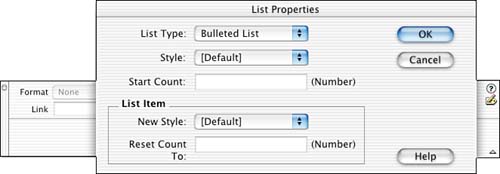
If you are creating a list and it's not appearing or coming out the way you expected, double-check the HTML code. Often when you're working in Dreamweaver, if you cut or paste text into the list or if you delete some text, some HTML tags can get left behind. Clean HTML for an ordered list should resemble the following: <ol> <li>list item</li> <li>list item</li> </ol> Or for unordered lists: <ul> <li>list item</li> <li>list item</li> </ul> Definition Lists Definition lists do not apply any bullets or numbering. Essentially a definition list indents text on every other Return (Macintosh) or Enter (Windows). Type a term, which will appear normal, press Return (Macintosh) or Enter (Windows), and the text will be indented until you press Return or Enter again. To see an example of a definition list, refer to Figure 4.23. Figure 4.23. Text formatted as a definition list.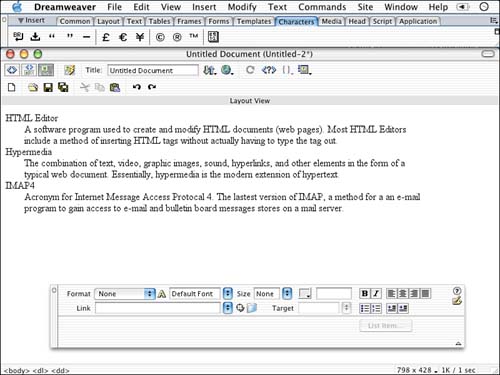
To apply a definition list, choose Text, List, Definition List, or choose the Insert Definition List icon from the Text tab of the Insert panel. Nested Lists You can nest lists within lists. You can combine the same style list when nesting, or you can alternate between different styles. To create a nested list, press the Indent button on the Properties Inspector, as shown in Figure 4.24. After pressing the button, notice that the bullets or numbers are indented, thus creating a nested list. If you want the nested list to use the opposite formatting for example, if you're working with an unordered list and want the nested list to have numbers highlight the nested portion of the list and press the appropriate list format in the Properties Inspector. Figure 4.25 is an example of a nested list. Figure 4.24. The Indent and Outdent buttons on the Properties Inspector.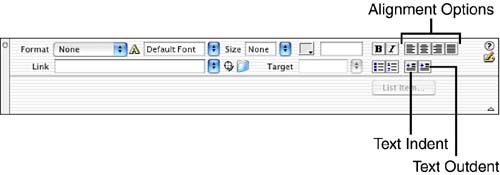
Figure 4.25. A nested list using both an ordered and unordered format style.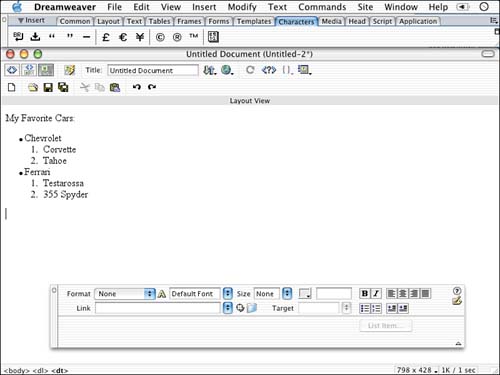
|