OpenOffice.org Toolbars
| < Day Day Up > |
OpenOffice.org ToolbarsOpenOffice.org contains several toolbars, many of which are similar across all the OpenOffice.org programs. You'll use some more than others, however, and some change depending on the program you're using at the time. TIP
In the previous section, you saw the Main toolbar in action when you learned about the long mouse click. The Main toolbar is a new kind of toolbar that doesn't have an equivalent in many other Windows programs. The Main tool ( assuming you've chosen not to hide it) is the toolbar that resides on the left edge of your screen, left of the vertical ruler if the vertical ruler is showing. Often, when you long-click to select a button on the Main toolbar, another toolbar called a floating toolbar will appear at that location, and you then choose an option from the floating toolbar by clicking one of the buttons . KEY TERM
The Main toolbar is the toolbar you'll most likely select from as you use OpenOffice.org programs. 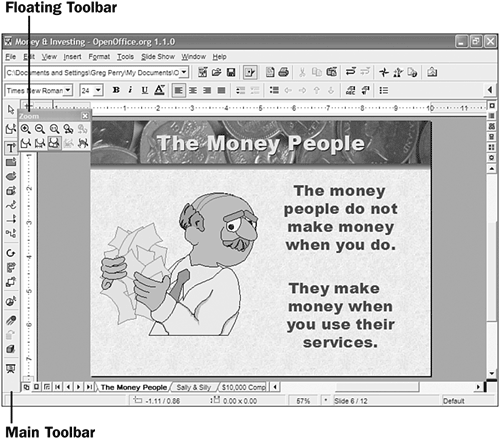 Table 1.2 describes the remaining toolbars available to you. The Function and Object toolbars are far more common and used throughout all the OpenOffice.org programs, whereas the "Formula" and Hyperlink toolbars are used only in specific instances. The "Formula" toolbar is generally only helpful when using Calc (see 52 Enter Calc Functions ). The Hyperlink toolbar is most useful if you elect to work within OpenOffice.org's Web page editor (not covered in this book) to create, edit, and design Web pages. Table 1.2. OpenOffice.org's Toolbars
NOTE
TIP
The following figure shows you where the most common toolbars ”the Function bar, the Object bar, and the Main bar ”are located. The Main toolbar is the toolbar you'll most likely select from as you use OpenOffice.org programs (the Hyperlink and Formula bars are not shown but are available from the View menu if you need them). 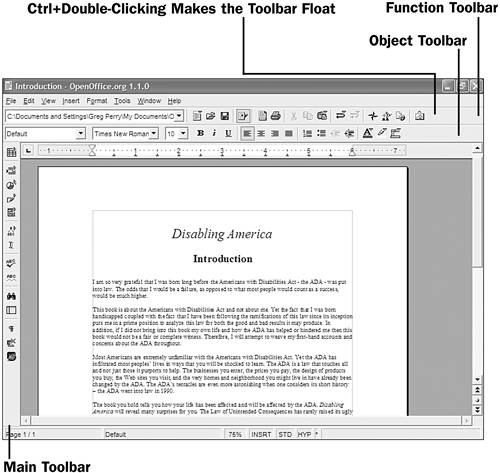 KEY TERM
|
| < Day Day Up > |
EAN: 2147483647
Pages: 205
- Chapter I e-Search: A Conceptual Framework of Online Consumer Behavior
- Chapter III Two Models of Online Patronage: Why Do Consumers Shop on the Internet?
- Chapter V Consumer Complaint Behavior in the Online Environment
- Chapter X Converting Browsers to Buyers: Key Considerations in Designing Business-to-Consumer Web Sites
- Chapter XIII Shopping Agent Web Sites: A Comparative Shopping Environment