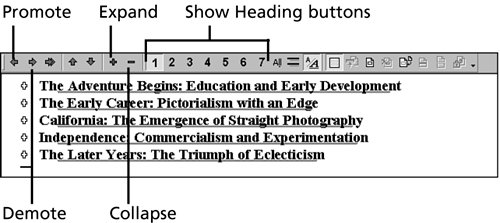| If you have applied heading styles (or outline levels) to the headings in your document, you can use Outline view to examine and modify the heading structure of your document. To use Outline view, follow these steps: -
Choose View, Outline, or click the Outline View button in the lower-left corner of the Word window. -
Word switches to Outline view and displays the Outlining toolbar. Headings that contain subheadings and/or body text have plus signs to the left of their names . Those that are currently empty have minus signs. To collapse the outline down to your top-level headings, click the Show Heading 1 button in the Outlining toolbar (see Figure 8.9). Figure 8.9. Use the Outlining toolbar to organize your document's outline. 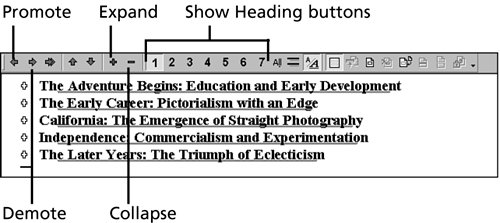 -
To further expand the view of your outline, click the desired Show Heading button. (For example, to display the top three heading levels in your document, click the Show Heading 3 button.) -
To expand an individual heading to see all of its subheadings, click the plus sign to its left to select it (the mouse pointer changes to a four-headed arrow when you point to the plus sign), and then click the Expand button in the Outlining toolbar. To collapse the view of a heading, select it and click the Collapse toolbar button. -
To restyle a heading to demote it one level or promote it one level, select it and then click the Promote or Demote buttons in the Outlining toolbar. Word applies the appropriate heading style. For example, if you demote a heading formatted with the Heading 2 style, Word reformats it with the Heading 3 style. -
To move a heading (along with all the subheadings and body text it contains) to a new location in the document, drag its plus sign. As you drag, a horizontal line indicates where the heading will appear. When the line is in the right place, release the mouse button. -
When you're finished using Outline view, use the View menu or the View buttons to go to another view.  | If you want to print an outline of your document, switch to Outline view, collapse your outline to the level that you want to print, and click the Print button in the Standard toolbar. |
|