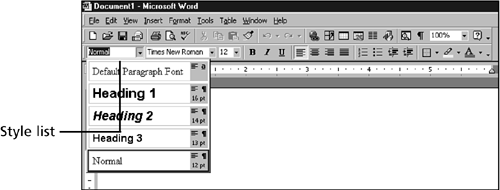Applying Styles
| The styles that are available in your document are listed in the Style list at the left end of the Formatting toolbar (see Figure 7.1). Figure 7.1. The Style list gives you access to your available styles. The style names appear with the font formatting that is specified in the style. To the right of each style name is a small gray box that shows you the alignment and font size in the style. In addition, the upper-right corner of the gray box contains an a if it's a character style, or a paragraph symbol () if it's a paragraph style. The styles in the Style list in Figure 7.1 come with the Normal template. Default Paragraph Font and Normal are the default character and paragraph styles. Heading 1, Heading 2, and Heading 3 are paragraph styles that you can use to format your headings. To apply a character or paragraph style, follow these steps:
To check what style you've applied in a particular location, just click in the text. The Style list in the Formatting toolbar displays the style in effect at the location of the insertion point. |
EAN: 2147483647
Pages: 474