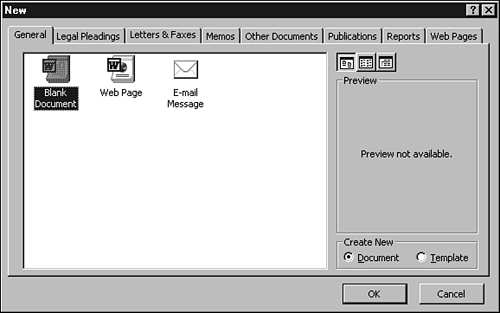Selecting a Template or Wizard
| When you click the New Blank Document button in the Standard toolbar to start a new document, Word assumes that you want to base the document on the Normal template. If you want to use a different template or wizard, you have to use the File, New command. Follow these steps to start a document based on a template or wizard other than the Normal template:
In a moment, you'll see a new document based on the template or wizard. You need to complete the document by adding your personalized text. |
EAN: 2147483647
Pages: 474