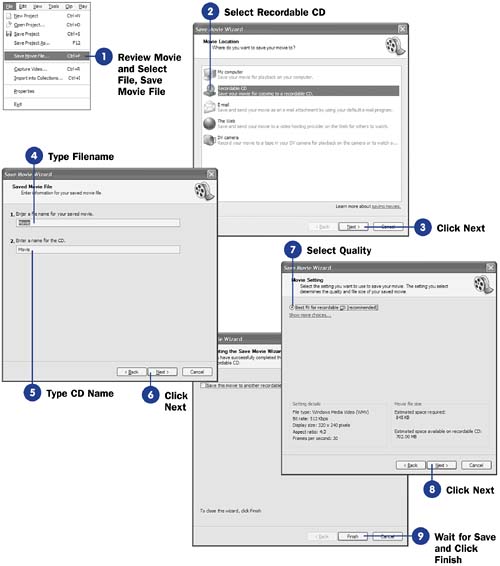Before You Begin  84 About Sharing Video with Others 84 About Sharing Video with Others
Just about anybody can play your movie if you put your movie on a CD, because just about everybody has a Windows-based computer these days. As long as they have a computer, the chances are good they can play your CD. Windows Media Player plays Movie Maker movies with ease, and it comes with all versions of Windows. Depending on the length of your movie, you might not be able to maintain the highest quality possible simply because a CD holds only about 650 megabytes of storage. An hour -long movie of average quality might consume close to 800 megabytes of storage, so you'll need to adjust your quality until you can store your movie onto a CD. NOTE  | Insert a blank, recordable CD into your CD drive before starting the Save Movie Wizard. If you start the wizard without a blank CD, Movie Maker issues an error on the wizard's second screen. |
Movie Maker saves your movie to the CD using Microsoft's HiMAT (High Performance Media Access Technology) technology. By using HiMAT, Movie Maker ensures that your CD-based movie is playable on as many devices as possible. KEY TERM  | HiMAT (High Performance Media Access Technology) ” A storage method that is now recognized by many end- user consumer devices, including some DVD players. |
- Review Movie and Select File, Save Movie File
Click the Monitor pane's Play button to watch your movie. Make sure the movie is final and ready to be produced. If the movie is final, select Save Movie File from the File menu. You will be presented with several destinations for your movie.
- Select Recordable CD
NOTE  | If you have not inserted a blank, recordable CD into your CD drive, Movie Maker will issue an error and refuse to continue until you insert the CD. | Select the Recordable CD option from the wizard screen.
- Click Next
Click Next to enter filename information for the movie.
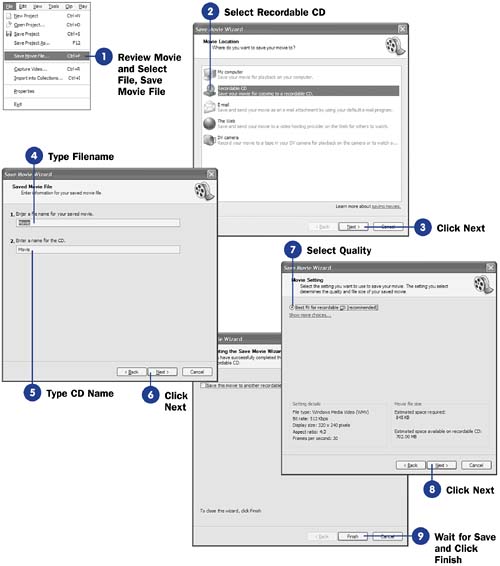 - Type Filename
TIP  | If you routinely display the Task pane (using View, Task Pane ), you can skip right to step 5 by clicking the Task pane option labeled Save to CD . | Type a filename for your movie. Movie Maker will store the movie on the CD under that name .
- Type CD Name
Type a name for your CD, up to 16 characters. If your movie name (in step 5) is under 17 characters , you can probably give the CD the same name as the movie file.
- Click Next
Click the Next button to continue.
- Select Quality
The best quality setting will be the default setting labeled Best fit for recordable CD . Unless you have an overriding reason to deviate from this default, leave this setting alone.
TIP  | If your movie is extremely short, you can select a higher quality than Movie Maker's default. To do so, click the Show more choices option. If you deviate from the default by selecting this option, use the second option labeled Best fit for file size and adjust the size to 650MB or less to ensure you get the best movie possible on the CD. | - Click Next
Click the Next button to begin saving the movie onto your recordable CD.
- Wait for Save and Click Finish
Movie Maker displays the saving process while you wait. Depending on your CD's speed and the movie's size and quality, the save could take from a minute to an hour. At the end of the saving process, Movie Maker will eject your CD from the drive. During the save process, you will see the Microsoft HiMAT technology icon on the page indicating that your movie will be compatible with other HiMAT devices and players. Click Finish to return to the Movie Maker screen. If you first click the option labeled Save the movie to another recordable CD , Movie Maker prompts you to insert another blank CD so you can save the movie once again.
|