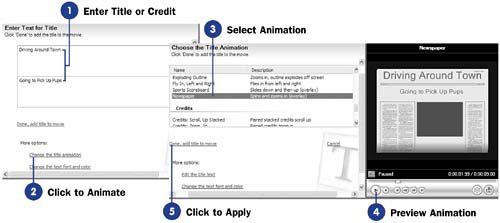Before You Begin  73 Create Movie Titles 73 Create Movie Titles
See Also  81 Preview Your Final Movie 81 Preview Your Final Movie
Why settle for default titles and credit effects when you can dazzle your audience with special effects-laden titles and credits? Of course, you should use your good judgment. Add special effects when they enhance and don't detract from your movie. If your movie is fast-paced with lots of bouncing music and quick-panned clips, you might want some dazzling effects that begin the titles and credits. If your movie ends on a soft note, you might want to keep the credits very smooth and slow. NOTE  | Movie Maker limits your titles to about 35 characters in length, per line, depending on the font you select. If your title is long, you might need to modify the font so it fits. |
Movie Maker offers several kinds of special effects that you can apply to titles and credits. You might want single-line or multi-lined credits, and you might want them flying onto the screen from the left or right. You have many choices when selecting effects for your opening and closing text. Selecting the effect is simple, and you can preview the effect to ensure it's what you expect. - Enter Title or Credit
Set up your title or credit ( see 73 Create Movie Titles ).
- Click to Animate
To change the title's (or credit's) animation, click Change the title animation .
- Select Animation
NOTE  | Movie Maker supports three categories of titles and credits. The default title category is Titles, Two Lines , which shows two lines of text. You can select a different category, such as Titles, One Line , which provides a single line for your titles. The Credits category contains animations for closing credits (although you can use this category for titles if you want to). Within each category are several kinds of animation effects you can choose that determine how the title or credit text appears and disappears on the screen. | Scroll the animation area until you locate a style you want to use for your title or credit animation. Select the animation you want to apply to your title or credit. The animation determines how the title or credit text moves onto and from the screen during playback.
- Preview Animation
Movie Maker shows a preview of your selected animation on the Monitor pane when you click to select an animation style.
- Click to Apply
When you're done choosing an animation for your title or credit, click Done, add title to movie to apply the title or credit with the chosen animation to your movie.
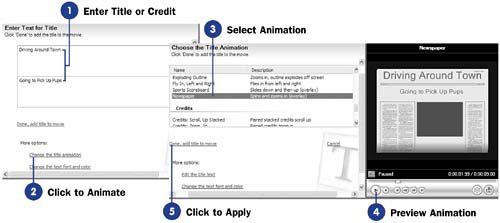 |