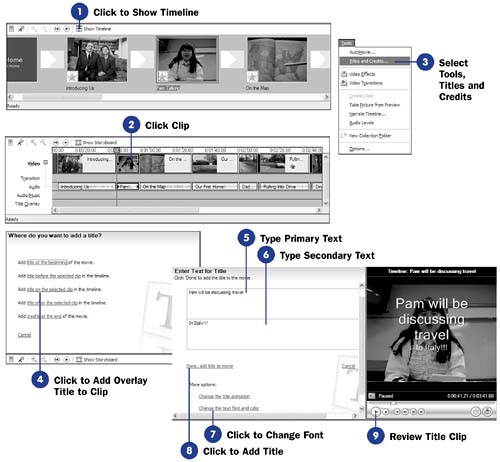76 Put a Title on a Clip
| < Day Day Up > |
| Before You Begin See Also The location of your titles determines how you apply them and where they appear on the timeline. If you want to place a title on a particular clip, you are placing a title overlay on the clip to be shown while the clip plays (as opposed to showing the title in a clip before the scene plays). You can use a title overlay on top of a clip to translate a foreign language being spoken or to provide background to the scene. You can only place title overlays on clips with the timeline showing. You cannot place a title on a clip with the storyboard showing. The title appears on the timeline's Title Overlay track.
|
| < Day Day Up > |
EAN: 2147483647
Pages: 169
- Challenging the Unpredictable: Changeable Order Management Systems
- The Second Wave ERP Market: An Australian Viewpoint
- Context Management of ERP Processes in Virtual Communities
- Healthcare Information: From Administrative to Practice Databases
- A Hybrid Clustering Technique to Improve Patient Data Quality