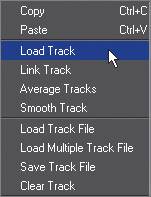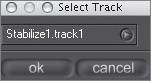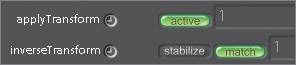Destabilizing the Composite
| In the beginning of the lesson, you stabilized the car clip so that it would be easier to add elements to the scene. Now that the shot is completed, let's add the motion from the car clip to the composite. I call this destabilization even though it is no different from a match move. You are just using the same tracking data originally used to stabilize the clip, but in a different way. If you invert the stabilization data, you get a match move.
|
EAN: N/A
Pages: 156