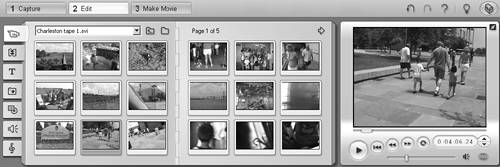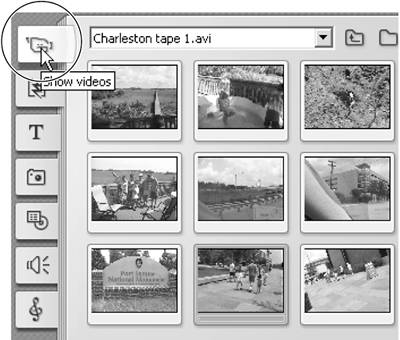Opening the Album to Video Scenes
| < Day Day Up > |
| Few things in life are easier than getting to the Video Scenes component of the Album. So let's get right to it ourselves. To open the Album to Video Scenes
|
| < Day Day Up > |
Pinnacle Studio 10 for Windows Visual Quickstart Guide
ISBN: B001E08S6S
EAN: N/A
EAN: N/A
Year: 2005
Pages: 189
Pages: 189