Loading Video Files
| < Day Day Up > |
| Before you can split, combine, or annotate your video files, you have to load them into the Album. Here's how. To load captured files into the Album
To display other captured files in the Album
To display other videos in the Album
|
| < Day Day Up > |
EAN: N/A
Pages: 189
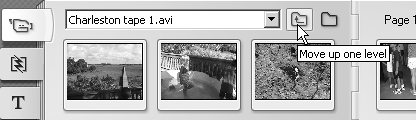
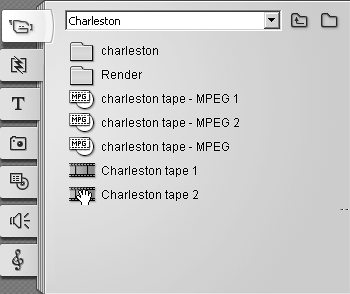
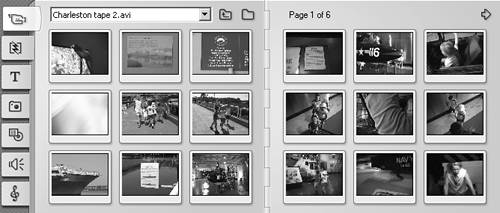
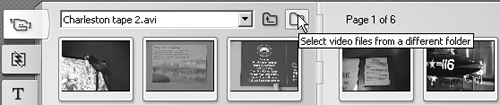
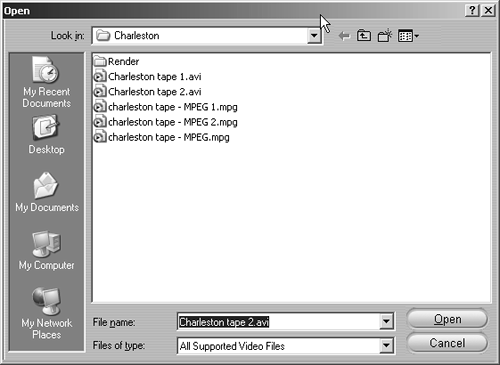
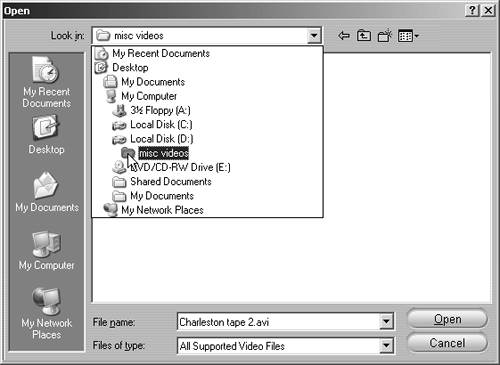
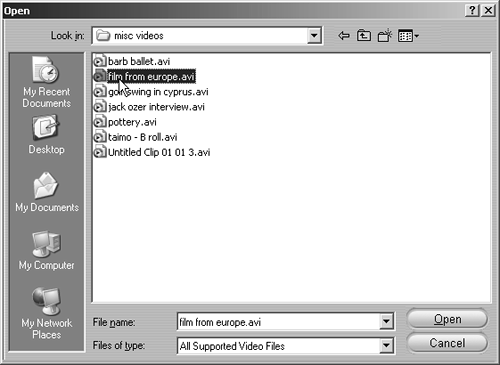
 Tips
Tips