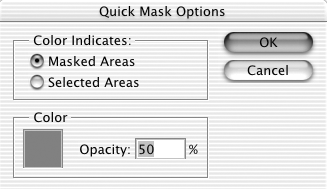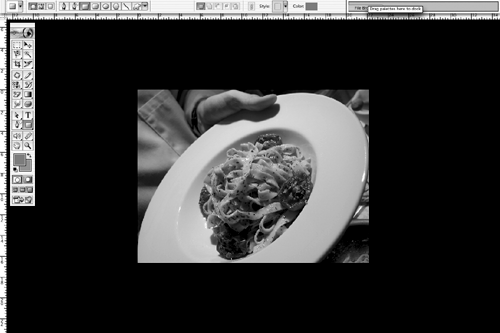The Toolbar
| In Photoshop 7, the Magnetic Pen tool is no longer a tool ”it is an option for the Freeform Pen tool. Also in Photoshop 7, the Airbrush tool is no longer a tool ”it is an option for any of the painting tools. In addition, the default preference is set to require the Shift key to cycle through tool groups so that Photoshop 6 or 7 work as 5.0 and 5.5 did. You can set your preferences not to require the Shift key in the General Preferences dialog box. Cycle Through the Available Tools in Tool SlotMac: Option + click tool slot Win: Alt + click tool slot If you want to use the mouse to switch from tool to tool rather than using the keystroke assigned to each tool, you can avoid using the tool slot fly-outs to switch to a tool that you can't see by (Option) [Alt] clicking on the tool slot. Keep clicking on the tool slot until the tool you want is selected. Note: Not all tools are available in this manner ”for example, the single-row or single-column selection tools. The only way to access these tools is to actually press on the Marquee tool slot and select them from the fly-out menu. Toggle to the Move ToolMac: Hold the Cmd key Win: Hold the Ctrl key This allows you to temporarily switch to the Move tool while any other tool is selected (except the Path Selection, Pen, or Shape tools). Toggle to Direct Select ToolMac: Cmd Win: Ctrl This allows you to temporarily switch to the Direct Select tool while the Path Selection or Shape tools are selected. Toggle Between Polygonal Lasso and Lasso ToolMac: Option + drag or click Win: Alt + drag or click Holding down the modifier while in one of these two tools will toggle you to the other. If you are using the Polygonal Lasso tool, hold down the (Option) [Alt] key, and drag to switch to the Lasso tool behavior while the modifier key is held down. If you are using the Lasso too, hold down the (Option) [Alt] key, and click to switch to the Polygonal Lasso tool behavior while the modifier key is held down. Specify the Clone Source for Clone (Rubber) Stamp ToolMac: Option + click Win: Alt + click Specify the Source Point for Healing Brush ToolMac: Option + click Win: Alt + click Rectangle ToolBoth: U This tool is a shortcut in and of itself. It eliminates the need to create a new layer, use a selection tool to create a selected area, and then fill the area with color using a fill command by doing all of these steps for you. The Photoshop Rectangle tool can be used to add a pixel-based rectangle or to create paths and layer clipping paths. In ImageReady, the Rectangle tool is only for creating pixel rectangles. Note: This shortcut actually takes you back to the last Shape tool you used, not necessarily the Rectangle tool. Erase to HistoryMac: Option + drag Win: Alt + drag Cycle Through Gradient List When the Gradient Tool Is Active
Cycle Through Gradient Types (Linear, Radial, etc.) When the Gradient Tool Is Active
Toggle Between the Blur and Sharpen ToolsMac: Option Win: Alt Holding down the modifier while in one of these two tools will toggle you to the other. Smudge Using Foreground ColorMac: Option Win: Alt This modify key toggles the finger painting mode for the Smudge tool. Finger painting starts by painting in a little bit of foreground color. Toggle Between the Dodge and Burn ToolsMac: Option Win: Alt Holding down the modifier while in one of these two tools will toggle you to the other. Controlling the Toning ToolsThe Dodge, Burn, and Sponge tools can be modified to affect shadows, midtones, or highlights.
Controlling the Toning ToolsThe Dodge, Burn, and Sponge tools can be modified to affect shadows, midtones, or highlights.
Set the Sponge Tool to DesaturateMac: Option + Shift + J Win: Alt + Shift + J Set the Sponge Tool to DesaturateMac: Option + Shift + D Win: Alt + Shift + D Set the Sponge Tool to SaturateMac: Option + Shift + A Win: Alt + Shift + A Set the Sponge Tool to SaturateMac: Option + Shift + S Win: Alt + Shift + S Toggle to the Direct Selection ToolMac: Cmd Win: Ctrl You can access the Direct Selection tool temporarily while you are in any of the Pen tools by holding down the (Cmd) [Ctrl] key. Toggle to the Convert Direction ToolMac: Option Win: Alt Hold this key down while using the Pen tool to change the kind of point you will create when drawing a path. Toggle to the Group Selection Function While Using the Direct Selection ToolMac: Option + click Win: Alt + click Note: The Group Selection is now the Path Selection tool in Photoshop 7. Toggle the Text Mode Between Pixels and MaskBoth: [ or { Use the shortcut key right after you switch to the Type tool and before you start creating the text. Photoshop 7 features separate tools for creating horizontal text, vertical text, and text masking. To cycle among them, use Shift + T. Toggle the Text OrientationBoth: ] or } Use the shortcut key right after you switch to the Type tool and before you start creating the text. Select Layer Style for Vector or Shape Tools
Note: This works only when the Shape tools are set to the option that creates a new shape layer. Adjust Rounded Rectangle Tool Corner RadiusNote: These shortcuts work only before you start drawing. They do not change the shape as you are drawing it or after you have drawn it.
Adjust Number of Sides for Polygon Tool
Adjust Line Tool Weight
Select Custom Shape
Measure Constrained to a 45-Degree AxisBoth: Shift + drag The Measure tool must be selected for this to work. Create a ProtractorMac: Option + drag a measure endpoint Win: Alt + drag an endpoint This hidden feature allows you to create a second measurement line that you can use to measure angles. The Measure tool must be selected for this to work. Changing the Canvas ColorMouse: Shift + click on the canvas with the Bucket tool To change the canvas color from the default gray to the current foreground color, hold down the Shift key and click the canvas with the Bucket tool. Mostly, this is a great practical joke to play on a coworker when he mistakenly leaves Photoshop open on his machine when he goes to lunch . Then you come in and change the canvas color to toxic green. However, there is a practical reason to know about this shortcut: If you will be printing the image, it allows you to simulate what your image looks like against the color of the paper or background on which it will be printed. Toggle to the Eyedropper ToolMac: Option Win: Alt Hold down the specified key to temporarily switch to the Eyedropper tool so that you can choose a new foreground color. This shortcut works when using any of the following tools: Airbrush, Paintbrush, Gradient, Paint Bucket, and Pencil. Select Background Color When Using the Eyedropper ToolMac: Option + click Win: Alt + click Toggle to the Color Sampler Tool When Using the Eyedropper ToolBoth: Shift You can Shift + click on the canvas to add a color sample point when a dialog box (like Levels, Curves, etc.) is open. Delete a Color SamplerMac: Option + click Win: Alt + click Delete a Color SamplerMac: Option + Shift + click sampler Win: Alt + Shift + click sampler This works whenever you can see a color sampler. Toggle to the Zoom Out ToolMac: Option + Spacebar Win: Alt + Spacebar Toggle to the Zoom In ToolMac: Cmd + Spacebar Win: Ctrl + Spacebar Zoom In Menu: View Mac: Cmd + + (plus) Win: Ctrl + + (plus) Mouse: Click with the Zoom (Magnifying Glass) tool Zoom Out Menu: View Mac: (Option + click) with the Zoom tool Win: [Alt + click] with the Zoom tool Mac: Cmd + “ (minus) Win: Ctrl + “ (minus) Zoom In Without Changing the Size of the WindowMac: Cmd + Option + + (plus) Win: Ctrl + Alt + + (plus) Holding (Opt)/[Alt] reverses the behavior of the preference setting, "Keyboard Zoom Resizes Windows." Zoom Out Without Changing the Size of the WindowMac: Cmd + Option + “ (minus) Win: Ctrl + Alt + “ (minus) Invert the Quick Mask Selection AreaMac: Option + click on the Quick Mask mode icon in the Tools palette Win: Alt + click on the Quick Mask mode icon in the Tools palette Open the Quick Mask Mode Dialog BoxMouse: Double-click the Quick Mask mode icon in the Tools palette Toggle Menu Bar While in Full-Screen ModeBoth: Shift + F Set All Open Documents to the Same Screen ModeBoth: Shift + click on the desired screen mode icon in the Tools palette |
EAN: 2147483647
Pages: 210
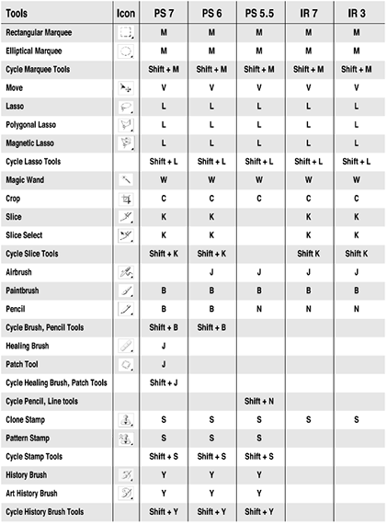
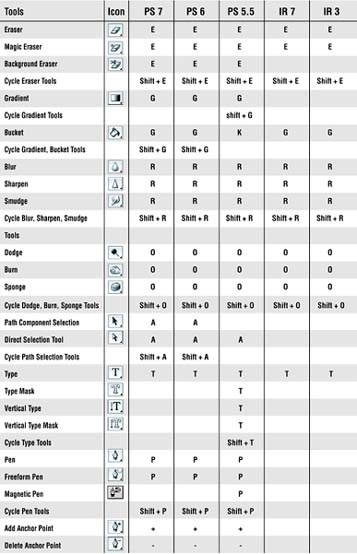
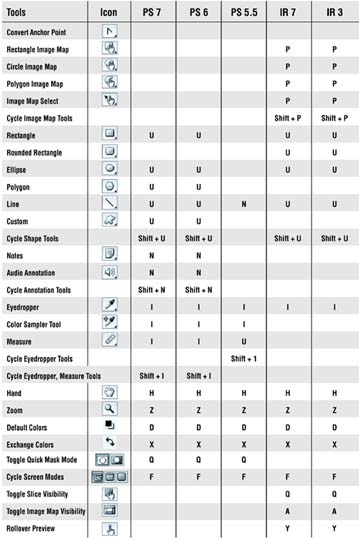
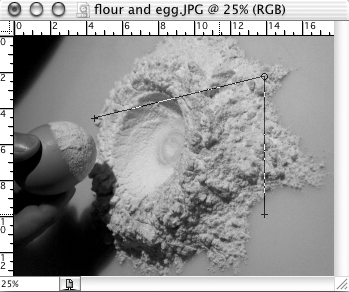
 Zoom In
Zoom In