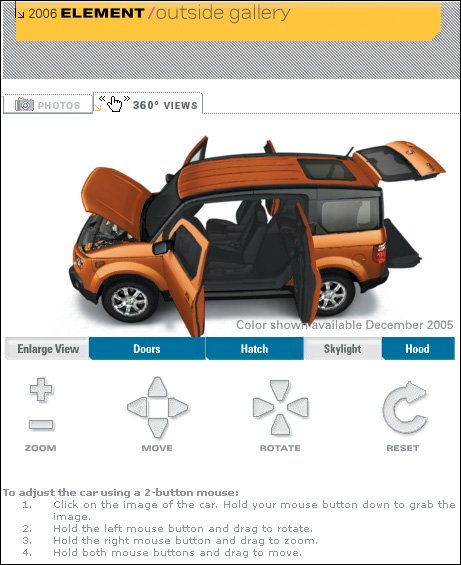Use Multimedia When It Benefits Your Audience
| The most shameful phrase that emerged from the era of superfluous design was "Skip Intro." Garish, overproduced intro pages are inconvenient and arrogant. Making users wait for some pointless animation to download and play is basically saying to them, "We're pushing something we know you don't want, but we're going to do it anyway." Customers resent the lack of control and disregard for their time. On the bright side, the use of splash pages has dwindled in recent years. Maybe it's just that the novelty has worn off, but more likely the companies have listened to usability experts (and to their users) and are putting multimedia to better use. That said, our previous assertion about multimedia still holds true today. Knowing how much interactivity is appropriate and which tools to use in different situations is essential to creating a successful Web site. Our recent studies show that most multimedia found on the Web these days still trips people up and causes antagonistic reactions. The fancier the design, the buggier it can be and the more problems it's likely to cause. And to make sure it works properly requires more time and effort in quality assurance.
The most shameful phrase that emerged from the era of superfluous design was "Skip Intro." Atlantis.com does a good job of integrating multimedia into its Web site to create a tantalizing experience. While the site is visual, it loads quickly and the navigational elements are relatively consistent. The video gallery is effective because the interaction is simple. Select a picture on the left and the video plays on the right. A main downside, however, is that the site has an annoying splash page that plays every time a user accidentally clicks back too many times or reenters the Web site. There are also some hidden features on the site. For example, you can turn the page by clicking the upper corner of the book. Some people might not discover this, but it's not a big deal because the most important information is readily accessible. 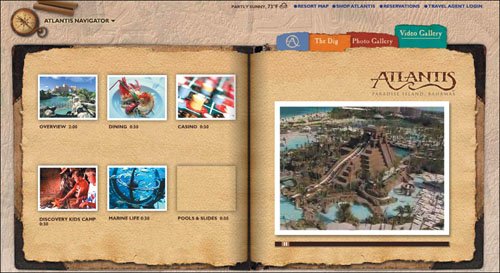 www.atlantis.com (Facing page, top) Gateway provides an interactive feature that makes it easy to get close-ups of its products. Move the orange box to areas you want to zoom in on. Click on the green text to go directly to a particular component. No instructions are necessary because this is a simple, one-feature user interface and the interaction model works the way people expect. 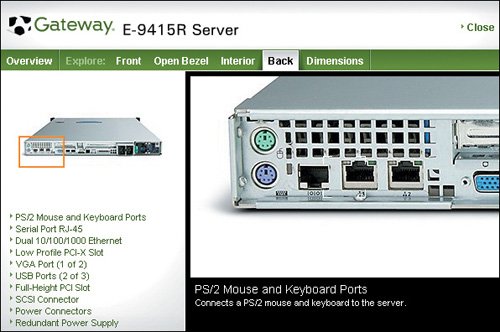 www.gateway.com The 3D view of the car is both fun and informative. The designers have accommodated a broad audience by offering multiple ways to control the car, either by clicking the large buttons (easy for everybody) or dragging the mouse across the image (more immersive, but also requiring better mousemanship). The Photos tab gives people the option to see the car without having to manipulate the 3D model. Overall, this is a good implementation of multimedia. It could even be better if people were able to zoom in farther and see more details, such as the dials on the dashboard. http://automobiles.honda.com Lengthy instructions such as these indicate that the interaction design is too complex. People won't read them. If they can't figure out how the application works within a few seconds, they're gone. Better to simplify the interaction than to add more instructions. 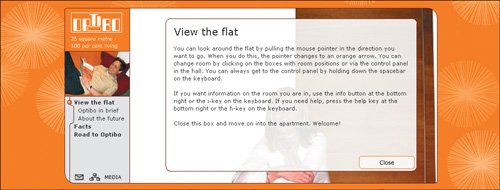 www.optibo.se (Facing page, bottom) Originally the In-N-Out site launched with the company's theme song repeated several times while cars moved through the drive-thru line. As we were finishing this chapter, the company changed the design: Now the theme song only plays once, which is more than enough. Maybe it had received too many complaints about the previous design. In any case, this splash page remains useless because it serves no purpose to the user. There's a Skip Intro button, but why waste people's time with this gratuitous screen in the first place? People are better served with Web sites that start on the homepage. (In-N-Out's homepage is, in fact, pretty good, and it would have been much better if it offered the theme song via a button there instead of forcing users through a splash page.) 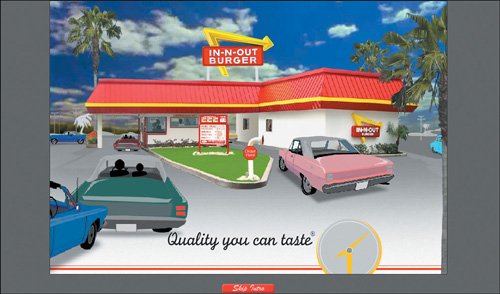 www.in-n-out.com The splash page on the Mini USA site was interactive. Moving the cursor over each graphical element prompted movement and sound. People could switch between the pictures by clicking on the icons on the lower right side of the screen. Cool, right? Wrong. People in our study didn't know how to get past this screen. They clicked on the pictures, but nothing happened. You might think that Launch MiniUSA.com is so obvious, how can anyone not see it? The answer: Because "launch" is a technical term that some people don't recognize. One user complained: "Are we talking about a car here? I'm trying to get on the Web site to see the actual car. But I can't get in it. It won't let me in. I don't know what the matches and drums are all about. If it has anything to do with cars it's weird. Bees, matches, and drums have nothing to do with cars." 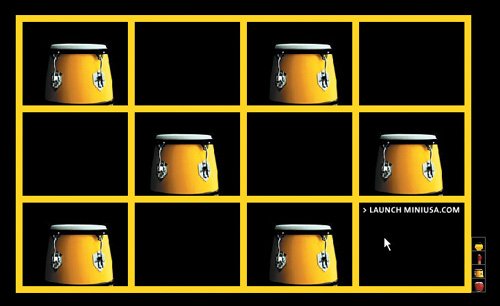 www.miniusa.com (Facing page, top) Designers shouldn't assume that users would know what the audio control buttons in the upper right corner are meant for. People in our study accidentally selected arrow icons and were startled when audio turned on. Better to include text labels that say On, Off, and Pause. If your design uses resemblance icons to leverage a metaphor, it's best to maximize the resemblance by ensuring that the graphics look like the referenced system. In this case, they should look like the control buttons on a VCR or other consumer electronics. Such buttons are almost always square or rectangular.  www.pepsiworld.com (Facing page, bottom) The redesign of the Pepsi Street Motion Tour put text labels on the button controls, making it less likely to cause user errors.  www.pepsistreetmotion.com |
EAN: 2147483647
Pages: 107
- Chapter IX Extrinsic Plus Intrinsic Human Factors Influencing the Web Usage
- Chapter X Converting Browsers to Buyers: Key Considerations in Designing Business-to-Consumer Web Sites
- Chapter XII Web Design and E-Commerce
- Chapter XIII Shopping Agent Web Sites: A Comparative Shopping Environment
- Chapter XVIII Web Systems Design, Litigation, and Online Consumer Behavior