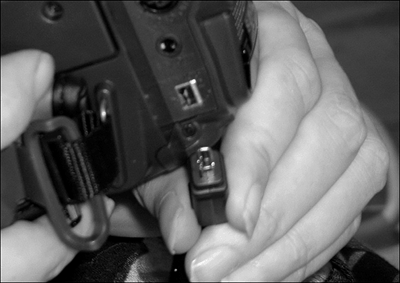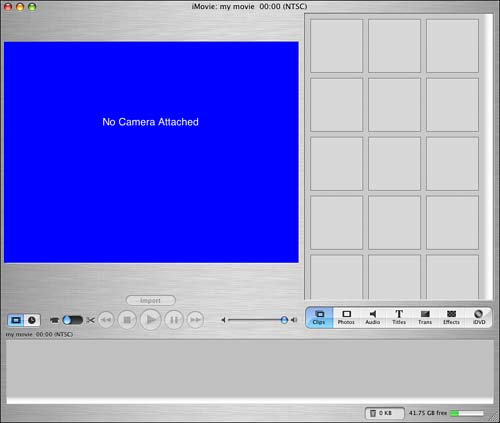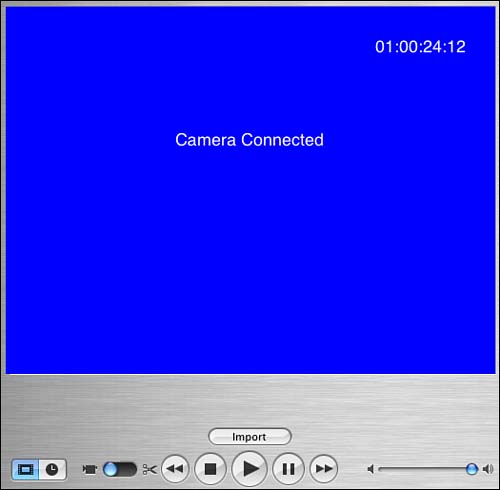Connecting Camcorders
| Nowadays, virtually every video camera that you can purchase in a store includes a FireWire connection, which you may remember from Chapter 7, "Choosing Peripheral Devices." FireWire is the magic behind being able to make your own digital movie and DVD projects. Understanding the FireWire CableWhen you want to connect your digital camcorder to your Mac, you must use a FireWire cable. A camcorder often comes with such a cable, but you can also purchase it separately. The cable that you need to use has two different kinds of connectors: a smaller end that's known as a 4-pin connector and a larger one on the other side that's known as a 6-pin connector. The smaller, 4-pin connector is the kind most often found on camcorders, and the larger 6-pin connector is most often found on computers. After you connect the FireWire cable to your computer, you can connect the other, smaller end into the camcorder. The location of the FireWire port on a camcorder varies, but it's usually located behind some kind of protective cover. Figure 14.3 shows the smaller 4-pin end of a FireWire cable and the corresponding port on a digital camcorder. Figure 14.3. Getting ready to plug the smaller end of the FireWire cable into a camcorder. Task: Connecting Your CamcorderIn this section we are going to go through the process of how you set up iMovie and connect a camcorder so that you can capture video.
After you've connected your camera, iMovie displays a message confirming that your camera is connected, as shown in Figure 14.5. Figure 14.5. iMovie confirms when a camcorder is turned on and plugged in.
|
EAN: 2147483647
Pages: 349