| The next several sections describe the built-in object types for the canvas: arc, bitmap, image, line, oval, polygon, rectangle, text, and window. Each object has its own set of attributes, and some attributes are found on most or all object types. Every object has a -tags attribute used to label the object with a list of symbolic names. Most objects, even text, specify their color with the -fill attribute. Only the bitmap uses -foreground and -background. If the object has a border, the color of the border is specified with -outline, and the thickness of the outline is specified with -width. Arc Items An arc is a section of an oval. The dimensions of the oval are determined by four coordinates that are its bounding box. The arc is then determined by two angles, the start angle and the extent. The region of the oval can be filled or unfilled, and there are three different ways to define the fill region. The pieslice style connects the arc with the center point of the oval. The chord style connects the two end points of the arc. The arc style just draws the arc itself and there is no fill. Example 34-5 shows three arcs with the same bounding box but different styles and angles: Example 34-5 Canvas arc items.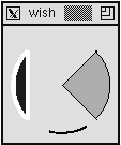
# $c is a canvas $c create arc 10 10 100 100 -start 45 -extent -90 \ -style pieslice -fill orange -outline black $c create arc 10 10 100 100 -start 135 -extent 90 \ -style chord -fill blue -outline white -width 4 $c create arc 10 10 100 100 -start 255 -extent 45 \ -style arc -outline black -width 3 Table 34-1 specifies the complete set of arc attributes. Table 34-1. Arc attributes.| -extent degrees | The length of the arc in the counter-clockwise direction. | | -fill color | The color of the interior of the arc region. | | -outline color | The color of the arc itself. | | -outlinestipple bmap | The stipple pattern for the outline of the arc. | | -start degrees | The starting angle of the arc. | | -stipple bitmap | A stipple pattern for the fill. | | -style style | pieslice, chord, arc. | | -tags tagList | List of tags for the arc item. | | -width num | Width, in canvas coordinates, of the arc and outline. |
Bitmap Items A bitmap is a simple graphic with a foreground and background color. One bit per pixel is used to choose between the foreground and the background. If you do not specify a background color, the background bits are clear and the canvas background shows through. A canvas bitmap item is positioned with two coordinates and an anchor position. Its size is determined by the bitmap data. The bitmap itself is specified with a symbolic name or by the name of a file that contains its definition. If the name begins with an @, it indicates a file name. The bitmaps built into wish are shown in the example below. Chapter 47 outlines the C interface for registering bitmaps under a name. Example 34-6 Canvas bitmap items.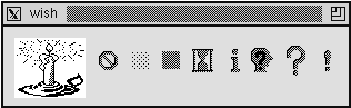
set o [$c create bitmap 10 10 -bitmap @candle.xbm -anchor nw\ -background white -foreground blue] set x [lindex [$c bbox $o] 2] ;# Right edge of bitmap foreach builtin {error gray12 gray50 hourglass \ info questhead question warning} { incr x 20 set o [$c create bitmap $x 30 -bitmap $builtin -anchor c] set x [lindex [$c bbox $o] 2] } Table 34-2 specifies the complete set of bitmap attributes. Table 34-2. Bitmap attributes.| -anchor position | Anchor: c, n, ne, e, se, s, sw, w, or nw. | | -background color | The background color (for zero bits). | | -bitmap name | A built-in bitmap. | | -bitmap @filename | A bitmap defined by a file. | | -foreground color | The foreground color (for one bits). | | -tags tagList | List of tags for the bitmap item. |
Image Items The canvas image objects use the general image mechanism of Tk. You must first define an image using the image command, which is described in Chapter 38 in the section Bitmaps and Images. Once you have defined an image, all you need to specify for the canvas is its position, anchor point, and any tags. The size and color information is set when the image is defined. If an image is redefined, anything displaying that image automatically gets updated. Example 34-7 creates one image and puts six instances of it on a canvas: Example 34-7 Canvas image items.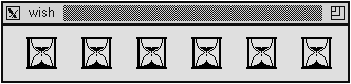
image create bitmap hourglass2 \ -file hourglass.bitmap -maskfile hourglass.mask \ -background white -foreground blue for {set x 20} {$x < 300} {incr x 20} { $c create image $x 10 -image hourglass2 -anchor nw incr x [image width hourglass2] } Table 34-3 specifies the attributes for canvas image items. Table 34-3. Image attributes.| -anchor position | Anchor: c, n, ne, e, se, s, sw, w, or nw. | | -image name | The name of an image. | | -tags tagList | List of tags for the image item. |
Line Items A line has two or more sets of coordinates, where each set of coordinates defines an end point of a line segment. The segments can be joined in several different styles, and the whole line can be drawn with a spline fit as opposed to straight-line segments. The next example draws a line in two steps. In the first pass, single-segment lines are drawn. When the stroke completes, these are replaced with a single line segment that is drawn with a spline curve. Example 34-8 A canvas stroke drawing example.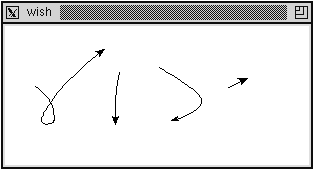
proc StrokeInit {} { canvas .c ; pack .c bind .c <Button-1> {StrokeBegin %W %x %y} bind .c <B1-Motion> {Stroke %W %x %y} bind .c <ButtonRelease-1> {StrokeEnd %W %x %y} } proc StrokeBegin { w x y } { global stroke catch {unset stroke} set stroke(N) 0 set stroke(0) [list $x $y] } proc Stroke { w x y } { global stroke set coords $stroke($stroke(N)) lappend coords $x $y incr stroke(N) set stroke($stroke(N)) [list $x $y] # eval gets the coordinates into individual arguments eval {$w create line}$coords {-tag segments} } proc StrokeEnd { w x y } { global stroke set coords {} for {set i 0} {$i <= $stroke(N)} {incr i} { append coords $stroke($i) " " } $w delete segments eval {$w create line}$coords \ {-tag line -joinstyle round -smooth true -arrow last} }  | Example 34-8 uses the stroke array to hold the points of the line as it builds up the stroke. At the end of the stroke it assembles the points into a list. The eval command concatenates this list of points onto the create line command. Recall that eval uses concat if it gets multiple arguments. The other parts of the create line command are protected by braces so they get evaluated only once. Chapter 10 describes this trick in more detail on page 126. |
The arrow attribute adds an arrow head to the end of the stroke. If you try this example you will notice that the arrow is not always aimed as you expect. This is because there are often many points generated close together as you release the mouse button. In fact, the X and Y coordinates seen by StrokeEnd are always the same as those seen by the last Stroke call. If you add this duplicate point to the end of the list of points, no arrowhead is drawn at all. In practice you might want to make Stroke filter out points that are too close together. Table 34-4 specifies the complete set of line attributes. The capstyle affects the way the ends of the line are drawn. The joinstyle affects the way line segments are joined together. The capstyle and joinstyle attributes are from the X window system and may not be implemented on the Macintosh and Windows platforms. Future versions of Tk may support dashed and dotted lines, too. Table 34-4. Line attributes.| -arrow where | Arrow location: none, first, last, or both. | | -arrowshape {a b c} | Three parameters that describe the shape of the arrow. c is the width and b is the overall length. a is the length of the part that touches the line (e.g., 8 10 3). | | -capstyle what | Line ends: butt, projecting, or round. | | -fill color | The color of the line. | | -joinstyle what | Line joints: bevel, miter, or round. | | -smooth boolean | If true, a spline curve is drawn. | | -splinesteps num | Number of line segments that approximate the spline. | | -stipple bitmap | Stipple pattern for line fill. | | -tags tagList | Set of tags for the line item. | | -width width | Width of the line, in screen units. |
Oval Items An oval is defined by two sets of coordinates that define its bounding box. If the box is square, a circle is drawn. You can set the color of the interior of the oval as well as the outline of the oval. A sampler of ovals is shown in Example 34-9. Example 34-9 Canvas oval items.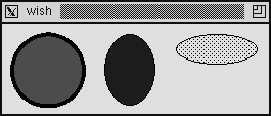
$c create oval 10 10 80 80 -fill red -width 4 $c create oval 100 10 150 80 -fill blue -width 0 $c create oval 170 10 250 40 -fill black -stipple gray12 Table 34-5 specifies the complete set of oval attributes. Table 34-5. Oval attributes.| -fill color | The color of the interior of the oval. | | -outline color | The color for the outline of the oval. | | -stipple bitmap | Stipple pattern for oval fill. | | -tags tagList | Set of tags for the oval item. | | -width width | The thickness of the outline. |
Polygon Items A polygon is a closed shape specified by sets of points, one for each vertex of the polygon. The vertices can be connected with smooth or straight lines. Example 34-10 creates a stop sign. The picture is centered at (0, 0) and then moved fully onto the canvas: Example 34-10 Canvas polygon items.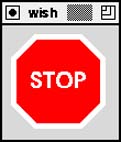
$c create poly 20 -40 40 -20 40 20 20 40 -20 40 \ -40 20 -40 -20 -20 -40 -fill red \ -outline white -width 5 $c create text 0 0 -text STOP -fill white \ -font {helvetica 18 bold} $c move all 50 50 Table 34-6 specifies the polygon attributes. Table 34-6. Polygon attributes.| -fill color | The color of the polygon. | | -outline color | The color of the polygon's outline. | | -smooth boolean | If true, a spline curve is drawn around the points. | | -splinesteps num | Number of line segments that approximate the spline. | | -stipple bitmap | Stipple pattern for polygon fill. | | -tags tagList | Set of tags for the line item. | | -width width | The thickness of the outline. |
Rectangle Items A rectangle is specified with two coordinates that are its opposite corners. A rectangle can have a fill color and an outline color. If you do not specify a fill, then the background of the canvas (or other objects) shows through. If you stipple the fill, the background also shows through the clear bits of the stipple pattern. You must use a second rectangle if you want the stippled fill to completely hide what is behind it. Example 34-11 drags out a box as the user drags the mouse. All it requires is remembering the last rectangle drawn so that it can be deleted when the next box is drawn: Example 34-11 Dragging out a box. proc BoxInit {} { canvas .c -bg white ; pack .c bind .c <Button-1> {BoxBegin %W %x %y} bind .c <B1-Motion> {BoxDrag %W %x %y} } proc BoxBegin { w x y } { global box set box($w,anchor) [list $x $y] catch {unset box($w,last)} } proc BoxDrag { w x y } { global box catch {$w delete $box($w,last)} set box($w,last) [eval {$w create rect}$box($w,anchor) \ {$x $y -tag box}] } The example uses box($w,anchor) to record the start of the box. This is a list with the X and Y coordinates. The eval command is used so that this list can be spliced into the create rect command. Table 34-7 specifies the complete set of rectangle attributes: Table 34-7. Rectangle attributes.| -fill color | The color of the interior of the rectangle. | | -outline color | The color for the outline of the rectangle. | | -stipple bitmap | Stipple pattern for rectangle fill. | | -tags tagList | Set of tags for the rectangle item. | | -width width | The thickness of the outline. |
Text Items The canvas text item provides yet another way to display and edit text. It supports selection, editing, and it can extend onto multiple lines. The position of a text item is specified by one set of coordinates and an anchor position. The size of the text is determined by the number of lines and the length of each line. A new line is started if there is a newline in the text string. If a width is specified, in screen units, then any line that is longer than this is wrapped onto multiple lines. The wrap occurs before a space character. The editing and selection operations for text items use indices to specify positions within a given text item. These are very similar to those used in the entry widget. Table 34-8 summarizes the indices for canvas text items. There are several canvas operations that manipulate text items. These are similar to some of the operations of the entry widget. The dchars and select to operations treat the second index differently than the corresponding operations in the entry and text widget. The character at the second index is included in the operation (e.g., deleted), while in the entry and text widget it is not. Table 34-8. Indices for canvas text items.| 0 | Index of the first character. | | end | Index just past the last character. | | number | Index a character, where number counts from zero. | | insert | Index of the character right after the insertion cursor. | | sel.first | Index of the first character in the selection. | | sel.last | Index of the last character in the selection. | | @x,y | Index of the character under the specified X and Y coordinate. |
The canvas text operations are parameterized by the tag or ID of the canvas object being manipulated. If the tag refers to more than one object, then the operations apply to the first object in the display list that supports an insert cursor. The display list is described on page 496. Table 34-9 summarizes the operations on text items. In the table $t is a text item or tag and $c is a canvas. Table 34-9. Canvas operations that apply to text items.| $c dchars $t first ?last? | Deletes the characters from first through last, or just the character at first. | | $c focus ?$t? | Sets input focus to the specified item, or returns the ID of the item with the focus if it is not given. | | $c icursor $t index | Sets the insert cursor to just before index. | | $c index $t index | Returns the numerical value of index. | | $c insert $t index string | Inserts the string just before index. | | $c select adjust $t index | Moves the boundary of an existing selection. | | $c select clear | Clears the selection. | | $c select from $t index | Starts a selection. | | $c select item | Returns the ID of the selected item, if any. | | $c select to $t index | Extends the selection to the specified index. |
There are no default bindings for canvas text items. Example 34-12 sets up some basic bindings for canvas text items. The <Button-1> and <Button-2> bindings are on the canvas as a whole. The rest of the bindings are on items with the text tag. You must add the text tag to text items that should share the editable text behavior. Small procedures are introduced for each binding to hide the details and any local variables needed in the operations.  | Canvas find overlapping vs. find closest. |
The CanvasFocus procedure uses the canvas find overlapping operation to see if a text object has been clicked. This must be used because find closest finds an object no matter how far away it is. It also uses the type operation to make sure only text objects are given the focus. If you want other object types to respond to key events, you should change that. The CanvasPaste procedure does one of two things. It pastes the selection into the canvas item that has the focus. If no item has the focus, then a new text item is created with the selection as its value: Example 34-12 Simple edit bindings for canvas text items. proc Canvas_EditBind { c } { bind $c <Button-1> \ {CanvasFocus %W [%W canvasx %x] [%W canvasy %y]} bind $c <Button-2> \ {CanvasPaste %W [%W canvasx %x] [%W canvasy %y]} bind $c <<Cut>> {CanvasTextCopy %W; CanvasDelete %W} bind $c <<Copy>> {CanvasTextCopy %W} bind $c <<Paste>> {CanvasPaste %W} $c bind text <Button-1> \ {CanvasTextHit %W [%W canvasx %x] [%W canvasy %y]} $c bind text <B1-Motion> \ {CanvasTextDrag %W [%W canvasx %x] [%W canvasy %y]} $c bind text <Delete> {CanvasDelete %W} $c bind text <Control-d> {CanvasDelChar %W} $c bind text <Control-h> {CanvasBackSpace %W} $c bind text <BackSpace> {CanvasBackSpace %W} $c bind text <Control-Delete> {CanvasErase %W} $c bind text <Return> {CanvasNewline %W} $c bind text <Any-Key> {CanvasInsert %W %A} $c bind text <Key-Right> {CanvasMoveRight %W} $c bind text <Control-f> {CanvasMoveRight %W} $c bind text <Key-Left> {CanvasMoveLeft %W} $c bind text <Control-b> {CanvasMoveLeft %W} } proc CanvasFocus {c x y} { focus $c set id [$c find overlapping [expr $x-2] [expr $y-2] \ [expr $x+2] [expr $y+2]] if {($id == {}) || ([$c type $id] != "text")} { set t [$c create text $x $y -text "" \ -tags text -anchor nw] $c focus $t $c select clear $c icursor $t 0 } } proc CanvasTextHit {c x y {select 1}} { $c focus current $c icursor current @$x,$y $c select clear $c select from current @$x,$y } proc CanvasTextDrag {c x y} { $c select to current @$x,$y } proc CanvasDelete {c} { if {[$c select item] != {}} { $c dchars [$c select item] sel.first sel.last } elseif {[$c focus] != {}} { $c dchars [$c focus] insert } } proc CanvasTextCopy {c} { if {[$c select item] != {}} { clipboard clear set t [$c select item] set text [$c itemcget $t -text] set start [$c index $t sel.first] set end [$c index $t sel.last] clipboard append [string range $text $start $end] } elseif {[$c focus] != {}} { clipboard clear set t [$c focus] set text [$c itemcget $t -text] clipboard append $text } } proc CanvasDelChar {c} { if {[$c focus] != {}} { $c dchars [$c focus] insert } } proc CanvasBackSpace {c} { if {[$c select item] != {}} { $c dchars [$c select item] sel.first sel.last } elseif {[$c focus] != {}} { set _t [$c focus] $c icursor $_t [expr [$c index $_t insert]-1] $c dchars $_t insert } } proc CanvasErase {c} { $c delete [$c focus] } proc CanvasNewline {c} { $c insert [$c focus] insert \n } proc CanvasInsert {c char} { $c insert [$c focus] insert $char } proc CanvasPaste {c {x {}} {y {}}} { if {[catch {selection get}_s] && [catch {selection get -selection CLIPBOARD}_s]} { return ;# No selection } set id [$c focus] if {[string length $id] == 0 } { set id [$c find withtag current] } if {[string length $id] == 0 } { # No object under the mouse if {[string length $x] == 0} { # Keyboard paste set x [expr [winfo pointerx $c] - [winfo rootx $c]] set y [expr [winfo pointery $c] - [winfo rooty $c]] } CanvasFocus $c $x $y } else { $c focus $id } $c insert [$c focus] insert $_s } proc CanvasMoveRight {c} { $c icursor [$c focus] [expr [$c index current insert]+1] } proc CanvasMoveLeft {c} { $c icursor [$c focus] [expr [$c index current insert]-1] } Table 34-10 specifies the complete set of attributes for text items. Note that there are no foreground and background attributes. Instead, the fill color specifies the color for the text. It is possible to stipple the text as well. Table 34-10. Text attributes| -anchor position | Anchor: c, n, ne, e, se, s, sw, w, or nw. | | -fill color | The foreground color for the text. | | -font font | The font for the text. | | -justify how | Justification: left, right, or center. | | -stipple bitmap | Stipple pattern for the text fill. | | -tags tagList | Set of tags for the rectangle item. | | -text string | The string to display. | | -width width | The width, in screen units, before text is wrapped |
Window Items  | A window item lets you position other Tk widgets on a canvas. The position is specified by one set of coordinates and an anchor position. You can also specify the width and height, or you can let the widget determine its own size. The following example uses a canvas to provide a scrolling surface for a large set of labeled entries. A frame is created and a set of labeled entry widgets are packed into it. This main frame is put onto the canvas as a single window item. This way we let grid take care of arranging all the labeled entries. The size of the canvas is set up so that a whole number of labeled entries are displayed. The scroll region and scroll increment are set up so that clicking on the scrollbar arrows brings one new labeled entry completely into view. |
Example 34-13 Using a canvas to scroll a set of widgets. proc Example34?3 {top title labels } { # Create a resizable toplevel window toplevel $top wm minsize $top 200 100 wm title $top $title # Create a frame for buttons, # Only Dismiss does anything useful set f [frame $top.buttons -bd 4] button $f.quit -text Dismiss -command "destroy $top" button $f.save -text Save button $f.reset -text Reset pack $f.quit $f.save $f.reset -side right pack $f -side top -fill x # Create a scrolling canvas frame $top.c canvas $top.c.canvas -width 10 -height 10 \ -yscrollcommand [list $top.c.yscroll set] scrollbar $top.c.yscroll -orient vertical \ -command [list $top.c.canvas yview] pack $top.c.yscroll -side right -fill y pack $top.c.canvas -side left -fill both -expand true pack $top.c -side top -fill both -expand true Scrolled_EntrySet $top.c.canvas $labels } proc Scrolled_EntrySet { canvas labels } { # Create one frame to hold everything # and position it on the canvas set f [frame $canvas.f -bd 0] $canvas create window 0 0 -anchor nw -window $f # Create and grid the labeled entries set i 0 foreach label $labels { label $f.label$i -text $label entry $f.entry$i grid $f.label$i $f.entry$i grid $f.label$i -sticky w grid $f.entry$i -sticky we incr i } set child $f.entry0 # Wait for the window to become visible and then # set up the scroll region based on # the requested size of the frame, and set # the scroll increment based on the # requested height of the widgets tkwait visibility $child set bbox [grid bbox $f 0 0] set incr [lindex $bbox 3] set width [winfo reqwidth $f] set height [winfo reqheight $f] $canvas config -scrollregion "0 0 $width $height" $canvas config -yscrollincrement $incr set max [llength $labels] if {$max > 10} { set max 10 } set height [expr $incr * $max] $canvas config -width $width -height $height } Example34?3 .ex "An example" { alpha beta gamma delta epsilon zeta eta theta iota kappa lambda mu nu xi omicron pi rho sigma tau upsilon phi chi psi omega}  | The tkwait visibility command is important to the example. It causes the script to suspend execution until the top-level window, $top, is displayed on the screen. The tkwait is necessary so the right information gets returned by the grid bbox commands. By waiting for a subframe of the main frame, $child, we ensure that grid has gone through all its processing to position the interior widgets. The canvas's scroll region is set to be just large enough to hold the complete frame. The scroll increment is set to the height of one of the grid cells. Each click on the scrollbar arrows brings one new grid row completely into view. |
|