Working with Command Key Description Patterns
The prefix for the command, or function, key description in the SLTCUST record format is: Fkey=, as shown in Figure 8.1.
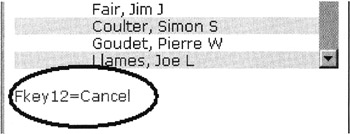
Figure 8.1: Function key description on customer selection panel
This pattern does not follow the CUA rules normally employed by iSeries user interfaces. In turn , the WebFacing conversion process does not recognize this pattern and does not hide it. Therefore, you have to add this prefix pattern to the WebFacing Tool conversion rules in the WebFacing Properties dialog.
In the WebFacing Projects view of the WebFacing perspective,
-
Right-click your wflabxx icon.
-
Select Properties from the pop-up menu, as shown in Figure 8.2.
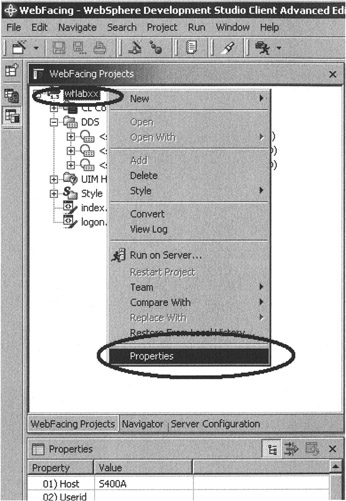
Figure 8.2: Pop-up menu for WebFacing project
The Properties for wflabxx dialog opens as shown in Figure 8.3. In the left-hand list of this dialog,
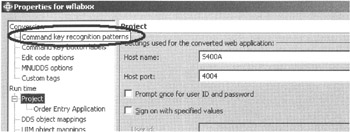
Figure 8.3: WebFacing Properties dialog
-
Select the Command key recognition patterns node.
In the Command key recognition patterns dialog, the right pane switches to the associated dialog, as shown in Figure 8.4.
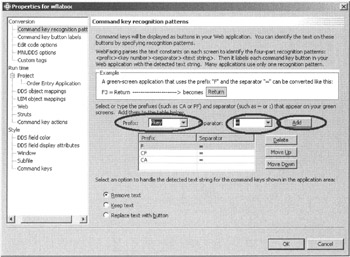
Figure 8.4: Command key recognition patterns dialog
-
In the Prefix combination box, enter Fkey
-
In the Separator combination box, enter =
-
Click the Add push button to the right of these two combination boxes.
The additional rule is now part of this style.
| Tip | The default conversion action is to remove the text from the bottom of the panel. You can change this by selecting a different action using the three radio buttons at the bottom of the dialog. |
-
Click the OK push button.
Next , you will test this feature by converting the DDS member and running the application.
Converting the Application
Since you are changing conversion properties, and not the style properties as you did in the previous exercise, you will need to reconvert any member that contains command key descriptions with this pattern. In the sample Order Entry application, the SLTCUSTD member is the only one that uses this pattern.
In the WebFacing Projects view,
-
Expand your wflabxx project.
-
Expand the DDS folder.
-
Right-click the SLTCUSTD member icon.
-
Select Convert from the pop-up menu.
After conversion, examine the change.
Running the Web Application
Now you can see how the new rule is applied to your Web-enabled application.
-
Right-click your wflabxx icon in the WebFacing Projects list.
-
Select Run on Server from the pop-up menu.
-
Switch to the browser pane and click the Order Entry link.
You will see the first screen of the sample application.
-
Click Prompt or press F4.
The customer selection list window opens as shown in Figure 8.5.
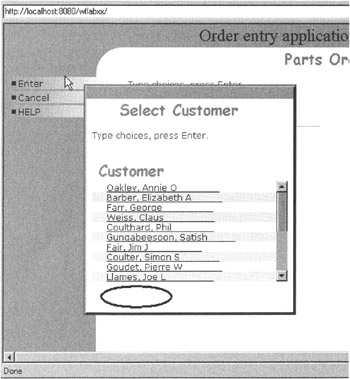
Figure 8.5: Customer selection window without command key label
Notice that the command key text "Fkey 12=Cancel" no longer appears at the bottom of the window, as shown by the empty circle in Figure 8.5.
Replacing Command Key Text with a Push Button
If you had selected the radio button Replace text with button on the Command key recognition patterns dialog shown in Figure 8.4, the outcome would look like Figure 8.6.
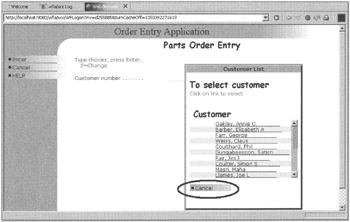
Figure 8.6: Customer selection window with push button added
Instead of removing the command key text from the bottom, WebFacing conversion would add a push button with text to the Web page. This rule would be applied to all record formats that contain command key text.
-
Select a customer or cancel by pressing F12 to return to the application's main panel, as shown in Figure 8.7.
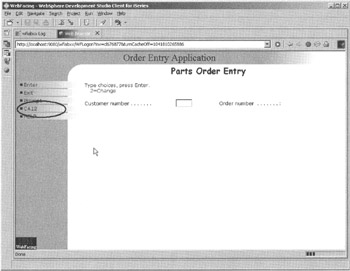
Figure 8.7: Missing label for command key CA12
Back on the Order Entry Application panel, you can see that the push button for F12 does not have a description. Its label shows CA12. The next exercise shows you how to repair the label.
Now that you know how to change the command key recognition patterns in the WebFacing Tool, the next scenario demonstrates a slightly different situation. As mentioned at the beginning of the chapter, you should learn how to add text to frequently used command keys that do not contain a text description in the DDS source.
EAN: 2147483647
Pages: 153