Protecting File Settings
|
To ensure that styles, shapes, backgrounds, and other settings you specify for a drawing, stencil, or template file are not changed, you can password-protect a Visio document. With the Protect Document command, you can supply a password to prevent others from changing any of the following elements:
-
Styles Users can apply styles but can’t create or edit them.
-
Shapes Users can’t select shapes. You must also select From Selection in the Protection dialog box (Format, Protection).
-
Preview Visio won’t update the preview image for the file. This option applies primarily to templates, which display a preview in the Choose A Drawing window.
-
Backgrounds Users can’t delete or edit background pages.
-
Master Shapes Users can drag masters from stencils but can’t create, edit, or delete master shapes.
Follow these steps to specify a password and the document elements to protect:
-
Open the Visio document you want to protect, and then choose View, Drawing Explorer Window.
-
In the Drawing Explorer window, right-click the name of the document, and then choose Protect Document.
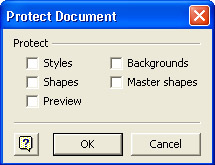
-
In the Password box, type a password, and then select the options you want to protect. Click OK.
|
EAN: 2147483647
Pages: 209