3.1. Logging in to RT
| < Day Day Up > |
| If you are working in an environment where there is an existing RT installation, your RT administrator most likely will give you a username and password as well as instructions on where the RT login URL is. When you first connect, you will see a login box, something like the one in Figure 3-1. If you have a brand new RT instance, you can log in with the default username root and password password. You should change this password immediately by clicking on the Preferences link, especially if your RT instance is accessible from the Internet. Once you've successfully authenticated yourself to RT, you will see the home page with the title "RT at a glance." This page, shown in Figure 3-2, displays a snapshot Figure 3-1. RT login box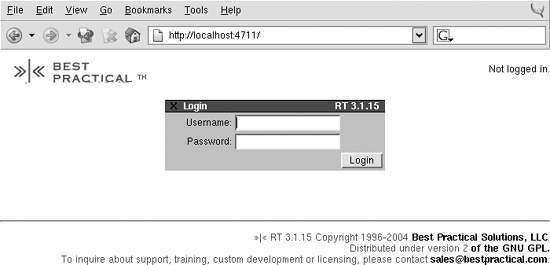 of RT as it applies to you. It gives you easy access to the tickets you own, tickets you've requested, tickets in the queues you watch, and interfaces for finding existing tickets and creating new ones. Many items on this page are clickable such as ticket numbers, ticket summaries, and queues and take you to ticket displays or queue listings. Figure 3-2. RT at a glance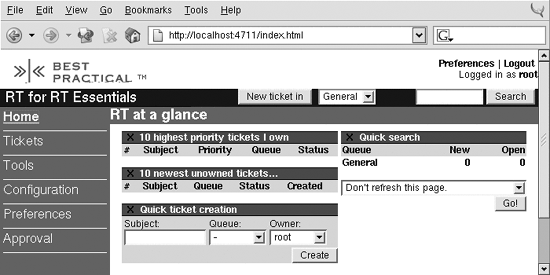 The display is easy to customize and extend, so don't be too alarmed if what you see is not exactly the same as what these screenshots show. Since this home page is intended to be a clearinghouse of information, administrators may add extra queue displays or links to documentation, internal policies, and canned searches. The next major release of RT should make this sort of configuration. Along the left side of the page is the main site menu. This menu has links to all of the major things you can do with RT: search for tickets, configure RT, change your preferences, and so on. Configuration is covered in more depth in Chapter 5, and customizing your preferences will be covered in Chapter 6. The rest of this chapter concentrates on the Tickets menu item. |
| < Day Day Up > |
EAN: 2147483647
Pages: 166