2.8 Configuring the HTTP plug-in
|
| < Day Day Up > |
|
2.8 Configuring the HTTP plug-in
Here we discuss configuring the WebSphere Application Server HTTP plug-in. To provide a high-end HTTP Server to our Portal Server installation we also used IBM HTTP Server (IHS) for z/OS. We installed and configured the HTTP plug-in for the IBM HTTP Server on z/OS which is functionally equivalent to the "distributed" plug-in.
The HTTP plug-in for IHS provides session affinity for requests flowing from a browser via the HTTP Server to Portal Server. Session affinity is required for Portal users on z/OS, when multiple server regions are configured for WLM of the portal. Therefore, unless you implement Session Persistency in the Application Server, user's requests need to always return to the same server instance, same control region, and same server region.
The HTTP plug-in running inside IBM HTTP Server for z/OS is the only solution that provides this unique feature of session affinity.
2.8.1 Edit HTTP Server httpd.conf file
To use the HTTP plug-in with the IBM HTTP Server for z/OS, instead of the IIOP-based plug-in, you need to configure the httpd.conf file of the HTTP Server as follows:
-
Locate the httpd.conf file.
-
Remove or comment out any existing WebSphere Application Server related plug-in configuration in the file.
-
Update it according to Example 2-18.
Example 2-18: Update IBM HTTP Server configuration file httpd.conf

ServerInit /usr/lpp/WebSphere/WebServerPlugIn/bin/ihs390WASPlugin_http.so:init_exit /web/apple/plugin-cfg.xml ServerTerm /usr/lpp/WebSphere/WebServerPlugIn/bin/ihs390WASPlugin_http.so:term_exit Service /* /usr/lpp/WebSphere/WebServerPlugIn/bin/ihs390WASPlugin_http.so:service_exit Service /wps/* /usr/lpp/WebSphere/WebServerPlugIn/bin/ihs390WASPlugin_http.so:service_exit Service /wps/PersAdmin/* /usr/lpp/WebSphere/WebServerPlugIn/bin/ihs390WASPlugin_http.so:service_exit

Note that the statements: ServerInit, ServerTerm and Service, have to be written on separate lines, with parameters separated by blanks, as shown in Figure 2-20 on page 74.
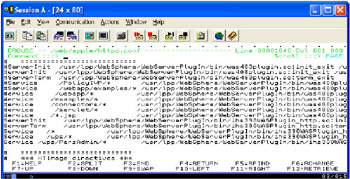
Figure 2-20: Update IBM HTTP Server configuration file httpd.con
The ServerInit parameter points to a plugin-cfg.xml file that you need to create and tailor as explained in the next section.
2.8.2 Create a plugin-cfg.xml file
Create a new file plugin-cfg.xml and edit it as shown in Example 2-19.
Example 2-19: plugin-cfg.xml
<?xml version="1.0"?> <Config> <Log LogLevel="Error" Name="/web/apple/logs/plugin.trace"/> <VirtualHostGroup Name="default_host"> <VirtualHost Name="localhost:80"/> <VirtualHost Name="wtsc58.itso.ibm.com:80"/> <VirtualHost Name="wtsc58.itso.ibm.com:443"/> </VirtualHostGroup> <ServerGroup Name="WTSC58/WSPORT"> <Server Name="WSPORT"> <Transport Hostname="wtsc58.itso.ibm.com" Port="8082" Protocol="http"/> </Server> </ServerGroup> <UriGroup Name="portal"> <Uri Name="/*"/> </UriGroup> . <Route ServerGroup="WTSC58/WSPORT" UriGroup="portal" VirtualHostGroup="default_host"/> </Config>
The parameters used in this file are as follows:
-
<VirtualHost Name="localhost:80"/> is used by Portal to identify local connections.
-
<VirtualHost Name="wtsc58.itso.ibm.com:80"/> is tailored to match the HTTP Server DNS name, and the port value based on the httpd.conf file port parameter.
-
<Transport Hostname="wtsc58.itso.ibm.com" Port="8082" Protocol="http"/> is used by the HTTP plug-in to connect to the HTTP listeners running in the WebSphere Server Instances in the Control Regions.
2.8.3 Modify WebSphere Web container settings
Next modify the Portal J2EE Web container to accept requests coming from IBM HTTP Server for z/OS.
-
Locate the webcontainer.conf file of the Portal J2EE server. It should be located in <WAS_ROOT>/controlinfo/envfile/yoursysplexname/portalname/.
-
Edit the webcontainer.conf file and locate the host.default_host.alias variable.
-
Add the HTTP Server hostname and port number from which the Portal Server will process requests, as shown in Example 2-20.
Example 2-20: Update Portal J2EE server webcontainer.conf file

host.default_host.alias=wtsc58.itso.ibm.com:8082, wtsc58.itso.ibm.com:80, wtsc58.itso.ibm.com:443

2.8.4 Update Portal redirection mechanism
Portal Server uses a URL redirect after login authentication. After adding IHS and the plug-in, you will be able to connect through the IBM HTTP Server port, default 80, but after login the Portal will redirect the browser to the configured Control Region HTTP port, in our case port 8082. To change this behavior so that all authenticated requests also flow via the HTTP Server port you need to perform the following:
-
Locate and edit ConfigService.properties file in the Portal Server installation. It is located in: <WPS_PATH>/PortalServer/libapp/config/services/
-
This file is in ASCII, so you may need to transfer it to a workstation and edit it there.
Update ConfigService.properties as shown in Example 2-21.
Example 2-21: ConfigService.properties

(...) host.name = wtsc58.itso.ibm.com host.port.http = 80 host.port.https = (...)

The host.name parameter has to match the HTTP Server DNS name, also the name in webcontainer.conf and plugin-cfg.xml.
The host.port.http parameter has to match the one defined in webcontainer.conf and plugin-cfg.xml file.
2.8.5 Test the login redirection
To test the change to redirect after logging in:
-
Stop Portal Server, for example by issuing command: /P WSPORTA
-
Stop the IBM HTTP Server
-
Start the IBM HTTP Server
-
Start Portal Server, for example by issuing command: /S WSPORT.WSPORTA
Connect to Portal via the IBM HTTP Server using the configured port, for example in our case port 80, as shown in Figure 2-21 on page 77:
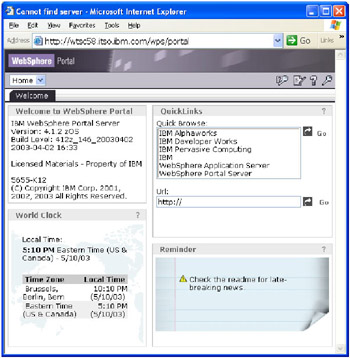
Figure 2-21: Connect to Portal from HTTP Server
Next login to Portal. This time after logging in the Portal will issue a redirect using the same port that you initially connected with, on the IBM HTTP Server. Therefore after logging in, the same port should show in the URL on the browser.
You have completed the HTTP plugin setup for Portal z/OS!
|
| < Day Day Up > |
|
- Chapter I e-Search: A Conceptual Framework of Online Consumer Behavior
- Chapter V Consumer Complaint Behavior in the Online Environment
- Chapter VII Objective and Perceived Complexity and Their Impacts on Internet Communication
- Chapter XII Web Design and E-Commerce
- Chapter XIII Shopping Agent Web Sites: A Comparative Shopping Environment