Creating a Blog Account
| In the steps below we show you how to create a blog using Firefox and Blogger, which is run by Google. There are other choices (see "Free Blogging Sites"), but we love Blogger because it's free, easy, ad-free, and archived. To get started, open your browser and go to http://blogger.com. Click the big orange arrow that says, "Create Your Blog Now" (Figure 7.1). Now follow the steps described in Figures 7.2 to 7.10. Figure 7.1. It's fast and easy to create a blog with Blogger.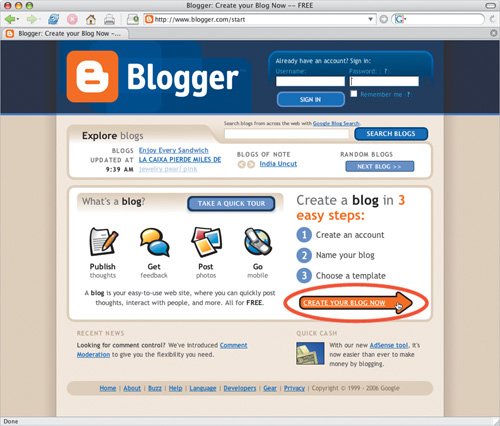 Figure 7.2. When the Create an Account page appears, type in a user name, password (something you'll remember), display name (it can be the same as your user name), and your email address. Be sure to read the Terms of Service before you click the box to accept them. Now click the big orange arrow to continue. Figure 7.3. It's time for the big momentnaming your blog and choosing its Web address. Enter a blog title and a blog address. Remember, the title can be changed easily but not the URL, so type in an address you plan to keep. Enter the word Blogger shows you and then click the big orange arrow.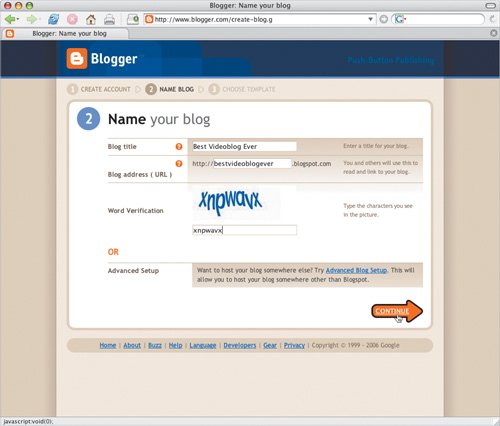 Figure 7.4. Blogger has 12 preset templates, each offering a different look for your blog. You can preview each template by clicking the Preview Template link below its picture. To choose a look for your blog, click a template you like. (You can switch to a different template at any time.) Then click the orange arrow.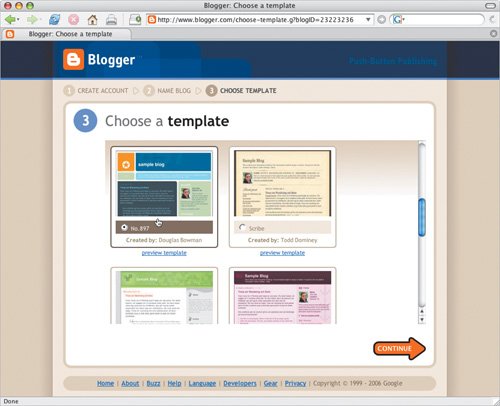 Figure 7.5. First you'll get a message screen that says Blogger is creating your blog.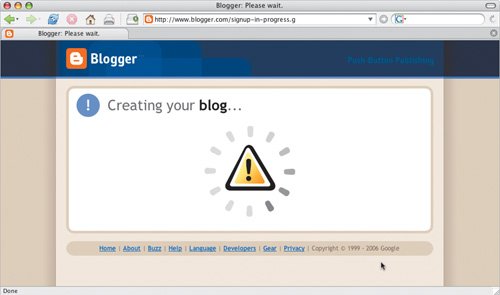 Figure 7.6. Then you'll get a message screen that says your blog has been created. Congratulations! Click the orange Start Posting arrow to create your first blog posting.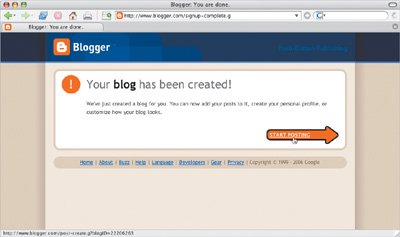 Figure 7.7. Your blog won't actually exist on the Web until you publish your first entry. The first post can be basic, like the one we've created here, or it can be a short introduction to your vlog. What it says isn't as important as what it does, which is make your blog real. Give your post a title in the title field, then add some text in the large text field. Click the orange Publish Post button to add this entry to your blog.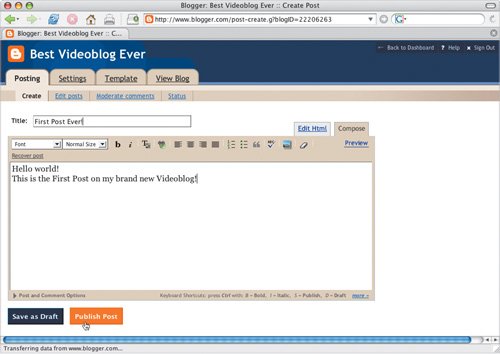 Figure 7.8. Now you'll get a message screen that says publishing is in progress, which shouldn't take long.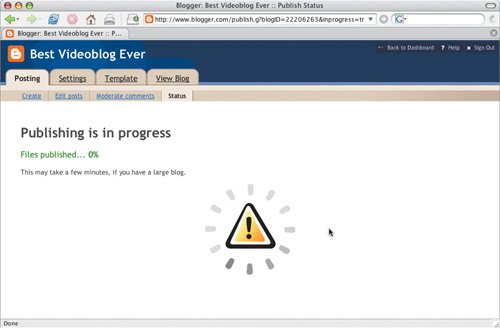 Figure 7.9. Blogger will tell you when your post has been published. Click the View Blog link to see the results.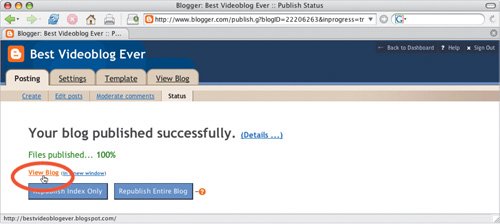 Figure 7.10. Ta-dah! Your blog is in place and you're ready to attach your video.
|
EAN: 2147483647
Pages: 81
- Key #2: Improve Your Processes
- When Companies Start Using Lean Six Sigma
- Making Improvements That Last: An Illustrated Guide to DMAIC and the Lean Six Sigma Toolkit
- The Experience of Making Improvements: What Its Like to Work on Lean Six Sigma Projects
- Six Things Managers Must Do: How to Support Lean Six Sigma