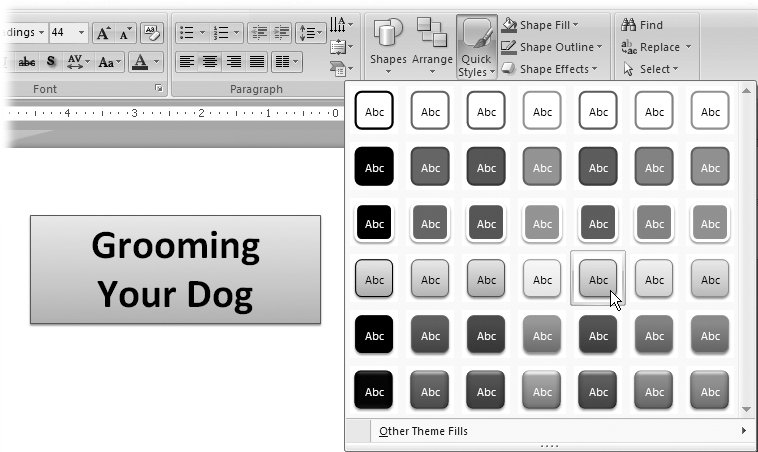Section 3.4. Formatting Text Boxes
3.4. Formatting Text BoxesIn addition to formatting the text on your slides, you can also format the text boxes that surround the text by applying options such as visible borders, colored backgrounds, and 3-D effects. These options don't change the text inside the text boxes, just the text boxes themselves . Formatting a text box is a good way to draw your audience's attention to a specific bit of text. To format a text box:
|
EAN: 2147483647
Pages: 96
 Drawing
Drawing