Creating and Opening Images in the GIMP
|
|
| You can start the GIMP from the main menu. When the GIMP starts, it opens the GIMP toolbox, discussed later in this chapter. No window for images opens until an image is created or opened, which opens a separate window. When you click File and select New or Open, an editing window opens. Figure 13-7 shows an open image. Figure 13-7. The GIMP editing window.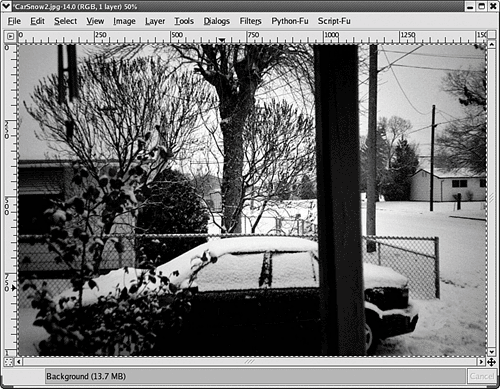 If you select New, the window opens with a blank page in the window. If you open another image, it opens in a new window, without closing the current window. In the editing window, you can create or edit an image using the toolbox, which is still open in a separate window. The toolbox contains tools for the most common editing functions. You can also use the menu items in the editing window. You can perform many operations on the image, such as modify all or part of it, change its color, remove parts of the image, add figures to the image. You can also create many special effects, such as change it to sepia tones like an old photo, add fog, clothify the image, whirl it, and many other effects. It's wise to create a copy of an existing image before experimenting on it, although you can undo a series of steps to return the image to its original condition. |
|
|
- Challenging the Unpredictable: Changeable Order Management Systems
- ERP System Acquisition: A Process Model and Results From an Austrian Survey
- Intrinsic and Contextual Data Quality: The Effect of Media and Personal Involvement
- Relevance and Micro-Relevance for the Professional as Determinants of IT-Diffusion and IT-Use in Healthcare
- Development of Interactive Web Sites to Enhance Police/Community Relations