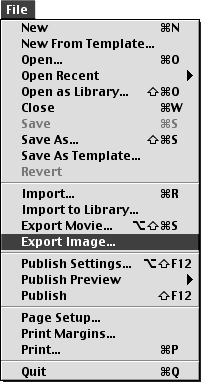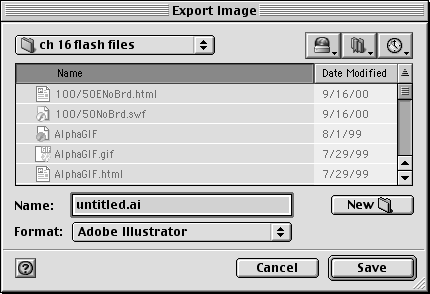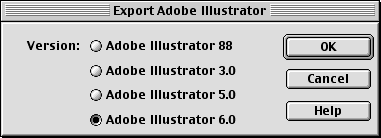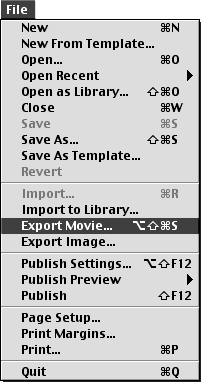| When you export Flash movies, you can export the entire movie or just one frame. Flash exports to a variety of formats that are not included in the Publish Settings dialog box: for both Mac and Windows, Adobe Illustrator, EPS, and DXF; for Mac only, PICT and QuickTime Video; and for Windows only, Enhanced Metafile (EMF), Windows Metafile (WMF), Windows AVI, and WAV. Although the options for the export formats differ , the basic process is always the same. The example used in the following sections exports to Illustrator format, which preserves the vector information from your Flash graphics. To export a single frame to Illustrator format: -
Open the Flash file that contains the frame that you want to export to another format. -
In the Timeline, move the playhead to the frame that you want to export. -
From the File menu, choose Export Image (Figure 16.47). Figure 16.47. To export a single frame of your movie, choose File > Export Image. 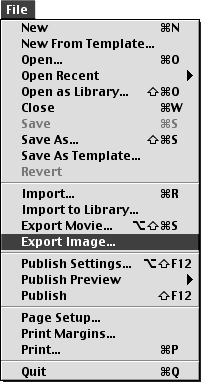 The Export Image dialog box appears (Figure 16.48). Figure 16.48. The Export Image dialog box allows you to select an export format, name your file, and navigate to the location where you want to save the file. 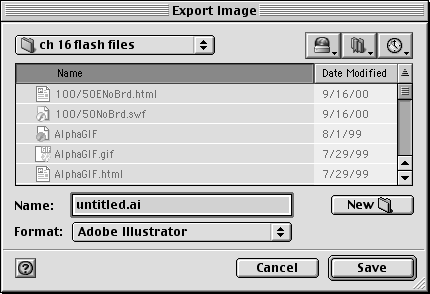 -
Navigate to the location where you want to save the file. -
Enter a name in the Name (Mac) or Filename (Windows) field. -
From the Format (Mac) or Save As Type (Windows) pop-up menu, choose Adobe Illustrator. Flash adds the proper extension, .ai, to your file name. -
Click Save. The Export Adobe Illustrator dialog box appears (Figure 16.49). Figure 16.49. Whenever an export format requires additional settings, a dialog box with format-specific options appears when you click Save in the Export Image dialog box. You can export to four versions of Illustrator, for example. 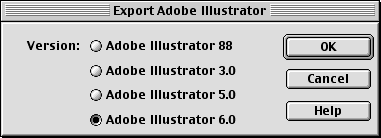 Whenever your chosen export format requires you to set further parameters, Flash displays those parameters in a dialog box after you click Save. For Illustrator format, the additional parameter is a version number. -
Choose the version to which you want to export. -
Click OK. Flash displays the Exporting dialog box, which contains a progress bar and a button for canceling the export process. To export the entire movie to Illustrator format: -
Follow the instructions in the preceding exercise, but in step 3, from the File menu, choose Export Movie, or press Option-Shift-  -S (Mac) or Ctrl-Alt-Shift-S (Windows) (Figure 16.50), and in step 6, choose Adobe Illustrator Sequence. -S (Mac) or Ctrl-Alt-Shift-S (Windows) (Figure 16.50), and in step 6, choose Adobe Illustrator Sequence. Figure 16.50. To export all the frames of your movie, choose File > Export Movie. 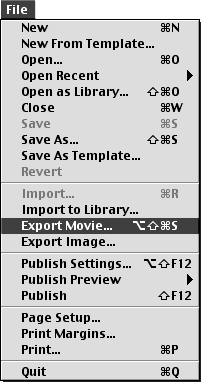 When you chose Export Movie, Flash creates a separate Illustrator file for each frame of the movie and numbers the files sequentially.  |