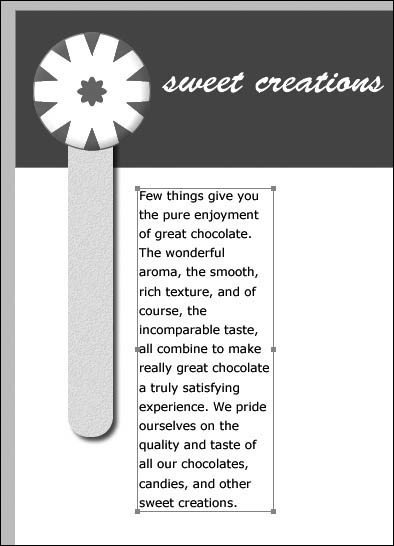Importing Text
| < Day Day Up > |
| You can type text directly in Fireworks, or you can import text that was created in another application and saved as RTF (rich text format) or ASCII text. Remember that all text in Fireworks is converted to a graphic when you export your images, and text that is a graphic takes longer to download than regular text on an HTML page. Sometimes, though, you will want to use text as a graphic: as labels for buttons, as part of a logo, or to create text that looks the same no matter what fonts users have on their systems. For instance, the months-of-the-year text you just created will be converted to rollovers in a later lesson.
|
| < Day Day Up > |
EAN: 2147483647
Pages: 239