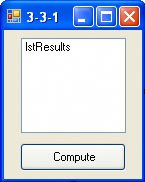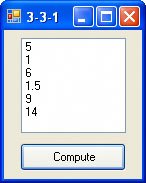[Page 73 (continued)]3.3. Numbers Much of the data processed by computers consist of numbers. In computerese, numbers are called numeric literals. This section discusses the operations that are performed with numbers and the ways numbers are displayed. Arithmetic Operations The five standard arithmetic operations in Visual Basic are addition, subtraction, multiplication, division, and exponentiation. Addition, subtraction, and division are denoted in Visual Basic by the standard symbols +, -, and /, respectively. However, the notations for multiplication and exponentiation differ from the customary mathematical notations as follows: Mathematical Notation | Visual Basic Notation |
|---|
a • b or a x b | a * b | ar | a^r |
(The asterisk [*] is the upper character of the 8 key. The caret [^] is the upper character of the 6 key.) One way to show a number on the screen is to display it in a list box. If n is a number, then the instruction lstBox.Items.Add(n)
displays the number n as the last item in the list box. Add is called a method. (Generally, a method is a process that performs a task for a particular object.) If the parentheses contain a combination of numbers and arithmetic operations, the Add method carries out the operations and displays the result. Another important method is Clear. The statement
[Page 74] lstBox.Items.Clear()
erases all the items displayed in the list box lstBox. Example 1.  The following program applies each of the five arithmetic operations. Preceding the program is the form design and a table showing the names of the objects on the form and the settings, if any, for properties of these objects. This form design is also used in the discussion and examples in the remainder of this section. The word "Run" in the phrasing [Run...] indicates that F5 should be pressed to execute the program. Notice that in the output 3 / 2 is displayed in decimal form. Visual Basic never displays numbers as common fractions. In the evaluation of 2*(3 + 4), the operation inside the parentheses is calculated first. Note: All programs appearing in examples and case studies are provided on the companion website for this book. See the discussion on page xv for details. 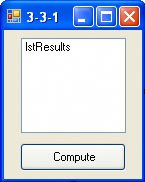 Object | Property | Setting |
|---|
frmArithmetic | Text | 3-3-1 | lstResults | | | btnCompute | Text | Compute |
Private Sub btnCompute_Click(...) Handles btnCompute.Click lstResults.Items.Clear() lstResults.Items.Add(3 + 2) lstResults.Items.Add(3 - 2) lstResults.Items.Add(3 * 2) lstResults.Items.Add(3 / 2) lstResults.Items.Add(3 ^ 2) lstResults.Items.Add(2 * (3 + 4)) End Sub
[Run, and then click the button. The output is shown at the top of the next page.] |
In Example 1, the words "lstResults.Items" appear seven times. Visual Basic provides a device for both reducing the amount of repetitive typing required and making the program appear less cluttered. The program can be written as
[Page 75] 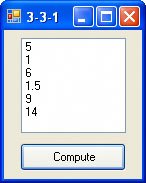
Private Sub btnCompute_Click(...) Handles btnCompute.Click With lstResults.Items .Clear() .Add(3 + 2) .Add(3 - 2) .Add(3 * 2) .Add(3 / 2) .Add(3 ^ 2) .Add(2 * (3 + 4)) EndWith End Sub
The nine statements inside the procedure are called a With block. Within the block, each expression starting with a period is evaluated as if the expression lstResults.Items preceded it. Variables In applied mathematics problems, quantities are referred to by names. For instance, consider the following high school algebra problem: "If a car travels at 50 miles per hour, how far will it travel in 14 hours? Also, how many hours are required to travel 410 miles?" The solution to this problem uses the well-known formula distance = speed x time elapsed Here's how this problem would be solved with a computer program: Private Sub btnCompute_Click(...) Handles btnCompute.Click Dim speed As Double Dim timeElapsed As Double Dim distance As Double lstResults.Items.Clear() speed = 50 timeElapsed = 14 distance = speed * timeElapsed lstResults.Items.Add(distance)
[Page 76] distance = 410 timeElapsed = distance / speed lstResults.Items.Add(timeElapsed) End Sub
[Run, and then click the button. The following is displayed in the list box.] 700 8.2
Skip the second, third, and fourth lines of the event procedure for now. We will return to them soon. The sixth line sets the speed to 50, and the seventh line sets the time elapsed to 14. The eighth line multiplies the value for the speed by the value for the time elapsed and sets the distance to this product. The next line displays the answer to the distance-traveled question. The three lines before the End Sub statement answer the time-required question in a similar manner. The names speed, timeElapsed, and distance, which hold numbers, are referred to as variables. Consider the variable timeElapsed. In the seventh line, its value was set to 14. In the eleventh line, its value was changed as the result of a computation. On the other hand, the variable speed had the same value, 50, throughout the program. In general, a variable is a name that is used to refer to an item of data. The value assigned to the variable may change during the execution of the program. In Visual Basic, variable names can be up to 16,383 characters long, must begin with a letter or an underscore, and can consist only of letters, digits, and underscores. (The shortest variable names consist of a single letter.) Visual Basic does not distinguish between uppercase and lowercase letters used in variable names. Some examples of variable names are total, numberOfCars, taxRate_2006, and n. As a convention, we write variable names in lowercase letters except for the first letters of additional words (as in gradeOnFirstExam). If var is a variable and n is a literal, then the statement var = n assigns the number n to the variable var. (Such a statement is another example of an assignment statement.) A variable is declared to be of a certain type depending on the sort of data that can be assigned to it. The most versatile type for holding numbers is called Double. A variable of type Double can hold whole, fractional, or mixed numbers between about -1.8 • 10308 and 1.8 • 10308. Dim statements (also called declaration statements) declare the names and types of the variables to be used in the program. The second, third, and fourth lines of this event procedure declare three variables of type Double and give them the names speed, timeElapsed, and distance. In general, a statement of the form Dim varName As Double
declares a variable named varName to be of type Double. Actually, the Dim statement causes the computer to set aside a location in memory with the name varName. Since varName is a numeric variable, the Dim statement also places the number zero in that memory location. (We say that zero is the initial value or default value of the variable.) Each subsequent assignment statement having varName to the left of the equal sign will change the value of the number.
[Page 77] The initial value can be set to a value other than zero. To specify a nonzero initial value, follow the declaration statement with an equal sign followed by the initial value. The statement Dim varName As Double = 50
declares the specified variable as a variable of type Double and gives it the initial value 50. The statement lstBox.Items.Add(varName)
looks into this memory location for the current value of the variable and displays the value in the list box. A combination of literals, variables, and arithmetic operations that can be evaluated to yield a number is called a numeric expression. Expressions are evaluated by replacing each variable by its value and carrying out the arithmetic. Some examples of expressions are 2 * distance + 7, n + 1, and (a + b)/3. Example 2.  The following program displays the default value of a variable and the value of an expression: Private Sub btnCompute_Click(...) Handles btnCompute.Click Dim a As Double Dim b As Double = 3 lstResults.Items.Clear() lstResults.Items.Add(a) lstResults.Items.Add(b) a = 5 lstResults.Items.Add(a * (2 + b)) End Sub
[Run, and then click the button. The following is displayed in the list box.] |
0 3 25
If var is a variable, then the assignment statement var = expression
first evaluates the expression on the right and then assigns its value to the variable on the left. For instance, the event procedure in Example 2 can be written as Private Sub btnCompute_Click(...) Handles btnCompute.Click Dim a As Double Dim b As Double Dim c As Double
[Page 78] lstResults.Items.Clear() a = 5 b = 3 c = a * (2 + b) lstResults.Items.Add(c) End Sub
The expression a*(2 + b) is evaluated to 25, and then this value is assigned to the variable c. Incrementing the Value of a Variable Because the expression on the right side of an assignment statement is evaluated before an assignment is made, a statement such as var = var + 1
is meaningful. It first evaluates the expression on the right (that is, it adds 1 to the original value of the variable var) and then assigns this sum to the variable var. The effect is to increase the value of the variable var by 1. In terms of memory locations, the statement retrieves the value of var from var's memory location, uses it to compute var + 1, and then places the sum back into var's memory location. This type of calculation is so common that Visual Basic provides a special operator to carry it out. The statement var = var + 1 can be replaced with the statement var += 1
In general, if n has a numeric value, then the statement var += n adds n to the value of var. Built-In Functions: Math.Sqrt, Int, Math.Round There are several common operations that we often perform on numbers other than the standard arithmetic operations. For instance, we may take the square root of a number or round a number. These operations are performed by built-in functions. Functions associate with one or more values called the input, and a single value called the output. The function is said to return the output value. The three functions considered here have numeric input and output. The function Math.Sqrt calculates the square root of a number. The function Int finds the greatest integer less than or equal to a number. Therefore, Int discards the decimal part of positive numbers. The value of Math.Round(n, r) is the number n rounded to r decimal places. The parameter r can be omitted. If so, n is rounded to a whole number. Some examples follow: Math.Sqrt(9) is 3. | Int(2.7) is 2. | Math.Round(2.7) is 3. | Math.Sqrt(0) is 0. | Int(3) is 3. | Math.Round(2.317, 2) is 2.32. | Math.Sqrt(2) is 1.414214. | Int(-2.7) is -3. | Math.Round(2.317, 1) is 2.3. |
[Page 79]The terms inside the parentheses can be numbers (as shown), numeric variables, or numeric expressions. Expressions are first evaluated to produce the input. Example 3.  The following program evaluates each of the functions for a specific input given by the value of the variable n: Private Sub btnCompute_Click(...) Handles btnCompute.Click Dim n As Double Dim root As Double n = 6.76 root = Math.Sqrt(n) With lstResults.Items .Clear() .Add(root) .Add(Int(n)) .Add(Math.Round(n, 1)) End With End Sub
[Run, and then click the Compute button. The following is displayed in the list box.] 2.6 6 6.8
|
Example 4.  The following program evaluates each of the preceding functions at an expression: Private Sub btnCompute_Click(...) Handles btnCompute.Click Dim a As Double Dim b As Double a = 2 b = 3 With lstResults.Items .Clear() .Add(Math.Sqrt(5 * b + 1)) .Add(Int(a ^ b + 0.8)) .Add(Math.Round(a / b, 3)) End With End Sub
[Run, and then click the button. The following is displayed in the list box.] 4 8 0.667
|
[Page 80]The Integer Data Type In this text, we sometimes need to use variables of type Integer. An Integer variable is declared with a statement of the form Dim varName As Integer
and can be assigned only whole numbers from about -2 billion to 2 billion. Integer variables are used primarily for counting. Multiple Declarations Several variables of the same type can be declared with a single Dim statement. For instance, the two Dim statements in Example 2 can be replaced by the single statement Dim a, b As Double
Two other types of multiple-declaration statement are Dim a As Double, b As Integer Dim c As Double = 2, b As Integer = 5
Parentheses Parentheses cannot be used to indicate multiplication, as is commonly done in algebra. For instance, the expression x(y + z) is not valid. It must be written as x*(y + z). Parentheses should be used when necessary to clarify the meaning of an expression. When there are no parentheses, the arithmetic operations are performed in the following order: (1) exponentiations; (2) multiplications and divisions; (3) additions and subtractions. In the event of ties, the leftmost operation is carried out first. Table 3.2 summarizes these rules. Note: If you use parentheses liberally, you will not have to remember the precedence table for arithmetic operations. Table 3.2. Level of precedence for arithmetic operations.() | Inner to outer, left to right | ^ | Left to right in expression | * / | Left to right in expression | +- | Left to right in expression |
Three Types of Errors Grammatical errors, such as misspellings, omissions, or incorrect punctuations, are called syntax errors. Most syntax errors are spotted by the code editor when they are entered; however, some are not detected until the program is executed. Some incorrect statements and their errors are as follows: Statement | Reason for Error |
|---|
lstBox.Itms.Add(3) | The word Items is misspelled. | lstBox.Items.Add(2+) | The number following the plus sign is omitted. | Dim m; n As Integer | The semicolon should be a comma. |
[Page 81]Errors that occur while a program is running are called run-time errors. They usually result from the inability of the computer to carry out the intended task. For instance, if the file DATA.TXT is not in the root folder of the C drive, then a statement that refers to the file by the filespec "C:\DATA.TXT" will cause the program to stop executing and produce a message box with the title FileNotFoundException was unhandled.
Also, a yellow arrow will appear at the left side of the line of code that caused the error. At that point, you should end the program. A third type of error is the so-called logical error. Such an error occurs when a program does not perform the way it was intended. For instance, the line average = firstNum + secondNum / 2
is syntactically correct. However, the missing parentheses in the line of code are responsible for an incorrect value being generated. Appendix D discusses debugging tools that can be used to detect and correct logical errors. Comments Declaring variables at the beginning of each event procedure is regarded as good programming practice because it makes programs easier to read and helps prevent certain types of errors. Keywords (reserved words) cannot be used as names of variables. For instance, the statements Dim private as Double and Dim sub As Double are not valid. To obtain a complete list of Visual Basic reserved keywords, look up keywords under Visual Basic in Help's Index. Names given to variables are sometimes referred to as identifiers. In math courses, literals are referred to as constants. However, the word "constant" has a special meaning in programming languages. Numeric constants used in expressions or assigned to variables must not contain commas, dollar signs, or percent signs. Also, mixed numbers, such as 8 1/2, are not allowed. Although requesting the square root of a negative number does not terminate the execution of the program, it can produce unexpected results. For instance, the statement lstBox.Items.Add(Math.Sqrt(-1)) displays NaN. Note: NaN is an abbreviation for "Not a Number." If the value of numVar is 0 and numVar has type Double, then the statements numVarInv = 1 / numVar lstBox.Items.Add(numVarInv) lstBox.Items.Add(1 / numVarInv)
[Page 82]cause the following items to be displayed in the list box: Infinity 0 When n is halfway between two successive whole numbers (such as 1.5, 2.5, 3.5, and 4.5), then it rounds to the nearest even number. For instance, Math.Round (2.5) is 2 and Math.Round(3.5) is 4. In addition to the five arithmetic operators discussed at the beginning of this section, the Mod operator is another useful operator. If m and n are positive whole numbers, then m Mod n is the remainder when m is divided by n. For instance, 14 Mod 3 is 2, 18 Mod 5 is 3, and 7 Mod 2 is 1. In scientific notation, numbers are written in the form b•10r, where b is a number of magnitude from 1 up to (but not including) 10, and r is an integer. Visual Basic displays very large numbers in scientific notation where b•10r is written as bEr. (The letter E is an abbreviation for exponent.) For instance, when the statement lstBox.Items.Add(123 * 10 ^ 15) is executed, 1.23E+17 is displayed in the list box.
Practice Problems 3.3 | 1. | Evaluate 2 + 3*4. | | 2. | Explain the difference between the assignment statement var1 = var2
and the assignment statement var2 = var1
| | 3. | Complete the table by filling in the value of each variable after each line is executed. | | a | b | c | Private Sub btnEvaluate_Click(...) Handles btnEvaluate.Click | | | | Dim a, b, c As Double
| 0 | 0 | 0 | a = 3
| 3 | 0 | 0 | b = 4
| 3 | 4 | 0 | c = a + b
| | | | a = c * a
| | | | lstResults.Items.Add(a - b)
| | | | b = b * b
| | | | End Sub | | | |
| | 4. | Write a statement that increases the value of the numeric variable var by 5%. |
[Page 83]Exercises 3.3 In Exercises 1 through 6, evaluate the numeric expression without the computer, and then use Visual Basic to check your answer. | 1. | 3*4 | | 2. | 7^2 | | 3. | 1/(2^3) | | 4. | 3 + (4*5) | | 5. | (5 - 3)*4 | | 6. | 3*((-2)^5) |
In Exercises 7 through 10, evaluate the Mod operation. | 7. | 6 Mod 2 | | 8. | 14 Mod 4 | | 9. | 7 Mod 3 | | 10. | 5 Mod 5 |
In Exercises 11 through 16, determine whether the name is a valid variable name. | 11. | sales.2006 | | 12. | room&Board | | 13. | fOrM_1040 | | 14. | 1040B | | 15. | expenses? | | 16. | INCOME 2006 |
In Exercises 17 through 22, evaluate the numeric expression where a = 2, b = 3, and c = 4. | 17. | (a*b) + c | | 18. | a*(b + c) | | 19. | (1 + b)*c | | 20. | a^c | | 21. | b^(c - a) | | 22. | (c - a)^b |
In Exercises 23 through 28, write an event procedure to calculate and display the value of the expression. | 23. | 7•8 + 5 | | 24. | (1 + 2•9)3 | | 25. | 5.5% of 20 | | 26. | 15 - 3(2 + 34) | | 27. | 17(3 + 162) | | 28. | 4 1/2 - 3 5/8 |
In Exercises 29 and 30, complete the table by filling in the value of each variable after each line is executed. | 29. | | | x | y | Private Sub btnEvaluate_Click(...) Handles btnEvaluate.Click | | | Dim x, y As Double
| | | x = 2
| | | y = 3 * x
| | | x = y + 5
| | | lstResults.Items.Clear()
| | | lstResults.Items.Add(x + 4)
| | | y = y + 1
| | | End Sub | | |
| |
[Page 84] | | 30. | | | bal | inter | withDr |
|---|
Private Sub btnEvaluate_Click(...) Handles btnEvaluate.Click
| | | | Dim bal, inter, withDr As Double
| | | | bal = 100
| | | | inter = 0.05
| | | | withDr = 25
| | | | bal += inter * bal
| | | | bal = bal - withDr
| | | | End Sub | | | |
|
In Exercises 31 through 38, determine the output displayed in the list box by the lines of code. | 31. | Dim amount As Double amount = 10 lstOutput.Items.Add(amount - 4)
| | 32. | Dim a, b As Integer a = 4 b = 5 * a lstOutput.Items.Add(a + b)
| | 33. | Dim n As Integer = 7 n += 1 With lstOutput.Items .Add(1) .Add(n) .Add(n + 1) End With
| | 34. | Dim num As Integer = 5 num = 2 * num lstOutput.Items.Add(num)
| | 35. | Dim a, b As Integer lstOutput.Items.Add(a + 1) a = 4 b = a * a lstOutput.Items.Add(a * b)
| | 36. | Dim tax As Double tax = 200 tax = 25 + tax lstOutput.Items.Add(tax)
| | 37. | Dim x As Double = 3 x += 2 lstOutput.Items.Add(x * x) lstOutput.Items.Add(x + 3 * x)
| |
[Page 85] | | 38. | Dim n As Double = 2, m As Double = 5 lstOutput.Items.Add(3 * n) n += n With lstOutput.Items .Add(n + m) .Add(n - m) End With
|
In Exercises 39 through 44, identify the errors. | 39. | Dim a, b, c As Double a = 2 b = 3 a + b = c lstOutput.Items.Add(c)
| | 40. | Dim a, b, c, d As Double a = 2 b = 3 c = d = 4 lstOutput.Items.Add(5((a + b) / (c + d)
| | 41. | Dim balance, deposit As Double balance = 1,234 deposit = $100 lstOutput.Items.Add(balance + deposit)
| | 42. | Dim interest, balance As Double 0.05 = interest balance = 800 lstOutput.Items.Add(interest * balance)
| | 43. | Dim 9W As Double 9W = 2 * 9W lstOutput.Add(9W)
| | 44. | Dim n As Double = 1.2345 lstOutput.Items.Add(Round(n, 2))
|
In Exercises 45 and 46, rewrite the code using one line. | 45. | Dim quantity As Integer quantity = 12
| | 46. | Dim m As Integer Dim n As Double m = 2 n = 3
|
In Exercises 47 through 52, find the value of the given function. | 47. | Int(10.75) | | 48. | Int(9 - 2) | | 49. | Math.Sqrt(3*12) | | 50. | Math.Sqrt(64) | | 51. | Math.Round(3.1279,3) | | 52. | Math.Round(-2.6) |
[Page 86]In Exercises 53 through 58, find the value of the given function where a and b are numeric variables of type Double, a = 5 and b = 3. | 53. | Int(-a/2) | | 54. | Math.Round(a / b) | | 55. | Math.Sqrt(a - 5) | | 56. | Math.Sqrt(4 + a) | | 57. | Math.Round(a + .5) | | 58. | Int(b * .5) |
In Exercises 59 through 66, write an event procedure starting with a Private Sub btnCompute_Click(...) Handles btnCompute.Click statement, ending with an End Sub statement, and having one line for each step. Lines that display data should use the given variable names. | 59. | The following steps calculate a company's profit: Declare all variables.
Assign the value 98456 to the variable revenue.
Assign the value 45000 to the variable costs.
Assign the difference between the variables revenue and costs to the variable profit.
Display the value of the variable profit in a list box.
| | 60. | The following steps calculate the amount of a stock purchase: Declare all variables.
Assign the value 25.625 to the variable costPerShare.
Assign the value 400 to the variable numberOfShares.
Assign the product of costPerShare and numberOfShares to the variable amount.
Display the value of the variable amount in a list box.
| | 61. | The following steps calculate the price of an item after a 30% reduction: Declare all variables.
Assign the value 19.95 to the variable price.
Assign the value 30 to the variable discountPercent.
Assign the value of (discountPercent divided by 100) times price to the variable markDown.
Decrease price by markdown.
Display the value of price in a list box.
| | 62. | The following steps calculate a company's break-even point, the number of units of goods the company must manufacture and sell in order to break even: Declare all variables.
Assign the value 5000 to the variable fixedCosts.
Assign the value 8 to the variable pricePerUnit.
Assign the value 6 to the variable costPerUnit.
Assign the value fixedCosts divided by (the difference of pricePerUnit and costPerUnit) to the variable breakEvenPoint.
Display the value of the variable breakEvenPoint in a list box.
| |
[Page 87] | | 63. | The following steps calculate the balance after three years when $100 is deposited in a savings account at 5% interest compounded annually: Declare all variables.
Assign the value 100 to the variable balance.
Increase the variable balance by 5% of its value.
Increase the variable balance by 5% of its value.
Increase the variable balance by 5% of its value.
Display the value of the variable balance in a list box.
| | 64. | The following steps calculate the balance at the end of three years when $100 is deposited at the beginning of each year in a savings account at 5% interest compounded annually: Declare all variables.
Assign the value 100 to the variable balance.
Increase the variable balance by 5% of its value, and add 100.
Increase the variable balance by 5% of its value, and add 100.
Increase the variable balance by 5% of its value.
Display the value of the variable balance in a list box.
| | 65. | The following steps calculate the balance after 10 years when $100 is deposited in a savings account at 5% interest compounded annually: Declare all variables.
Assign the value 100 to the variable balance.
Multiply the variable balance by 1.05 raised to the 10th power.
Display the value of the variable balance in a list box.
| | 66. | The following steps calculate the percentage profit from the sale of a stock: Declare all variables.
Assign the value 10 to the variable purchasePrice.
Assign the value 15 to the variable sellingPrice.
Assign, to the variable percentProfit, 100 times the value of the difference between sellingPrice and purchasePrice divided by purchasePrice.
Display the value of the variable percentProfit in a list box.
|
In Exercises 67 through 72, write an event procedure to solve the problem and display the answer in a list box. The program should use variables for each of the quantities. | 67. | Suppose each acre of farmland produces 18 tons of corn. How many tons of corn can be produced on a 30-acre farm? | | 68. | Suppose a ball is thrown straight up in the air with an initial velocity of 50 feet per second and an initial height of 5 feet. How high will the ball be after 3 seconds? Note: The height after t seconds is given by the expression -16t2 + v0t + h0,where v0 is the initial velocity and h0 is the initial height. | | 69. | If a car left Washington, D.C., at 2 o'clock and arrived in New York at 7 o'clock, what was its average speed? Note: New York is 233 miles from Washington. | |
[Page 88] | | 70. | A motorist wants to determine her gas mileage. At 23,340 miles (on the odometer), the tank is filled. At 23,695 miles the tank is filled again with 14.1 gallons. How many miles per gallon did the car average between the two fillings? | | 71. | A U.S. geological survey showed that Americans use an average of 1600 gallons of water per person per day, including industrial use. How many gallons of water are used each year in the United States? Note: The current population of the United States is about 300 million people. | | 72. | According to FHA specifications, each room in a house should have a window area equal to at least 10 percent of the floor area of the room. What is the minimum window area for a 14-ft by 16-ft room? |
Solutions to Practice Problems 3.3 | 1. | Multiplications are performed before additions. If the intent is for the addition to be performed first, the expression should be written (2 + 3)*4. | | 2. | The first assignment statement assigns the value of the variable var2 to the variable var1, whereas the second assignment statement assigns var1's value to var2. | | 3. | | | a | b | c |
|---|
Private Sub btnEvaluate_Click(...) Handles btnEvaluate.Click
| | | | Dim a, b, c As Double
| 0 | 0 | 0 | a = 3
| 3 | 0 | 0 | b = 4
| 3 | 4 | 0 | c = a + b
| 3 | 4 | 7 | a = c * a
| 21 | 4 | 7 | lstResults.Items.Add(a - b)
| 21 | 4 | 7 | b = b * b
| 21 | 16 | 7 | End Sub | | | |
Each time an assignment statement is executed, only one variable (the variable to the left of the equal sign) has its value changed. | | 4. | Each of the three following statements increases the value of var by 5%. var = var + 0.05 * var var = 1.05 * var var += 0.05 * var
|
|