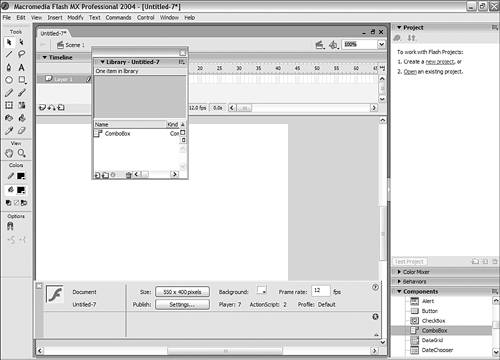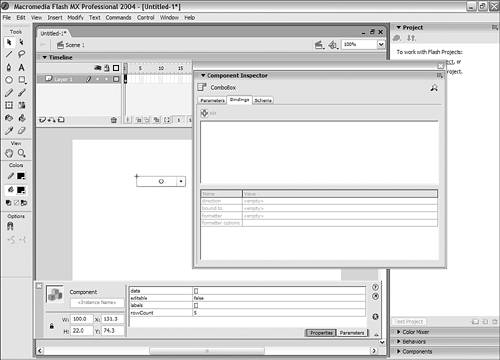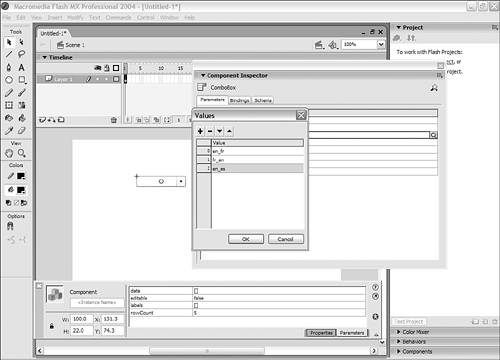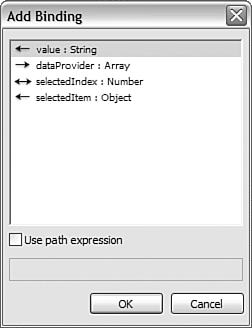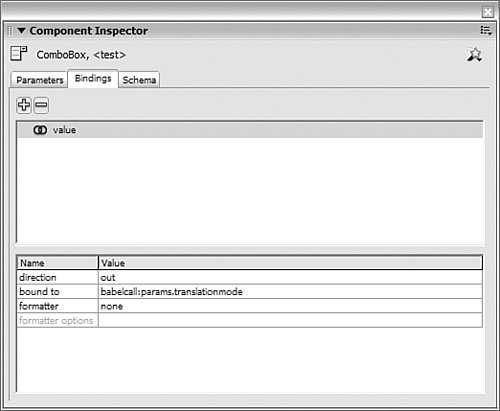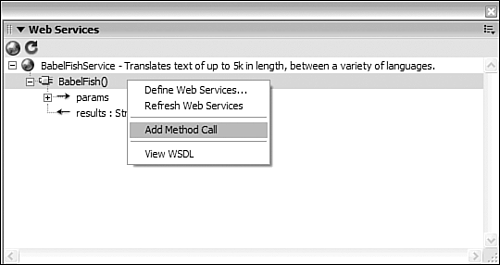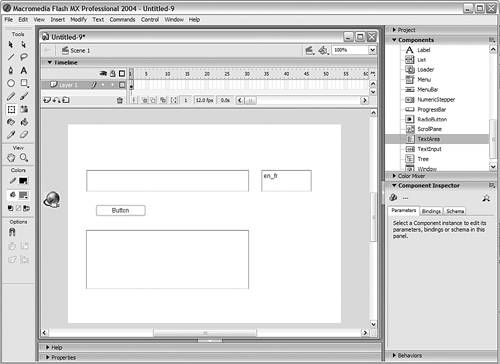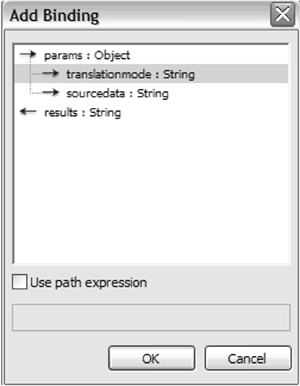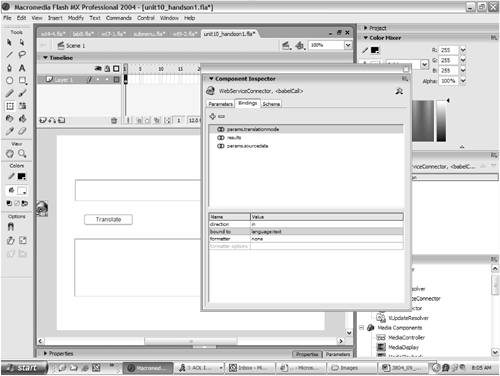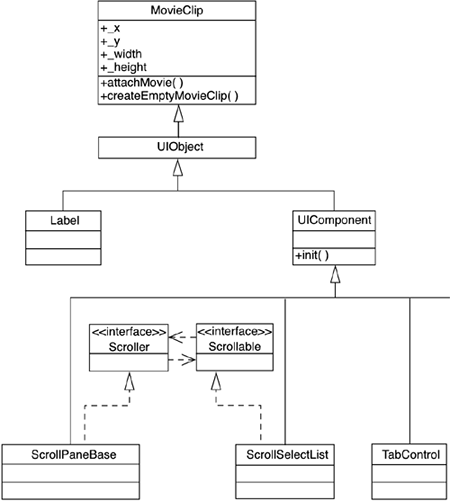What s New in Version 2 Components?
| < Day Day Up > |
What's New in Version 2 Components ?The version 2 components are very different than the version 1 components available in Flash MX. As you will see, the application program interfaces (APIs) have been completely rewritten and the performance of the version 2 components has been greatly improved. In addition, all the new visual components have a new interface and a new look and feel; they also support data binding, which makes it possible to build applications without writing any ActionScript 2.0 code at all. Of course, components do add a certain amount of file size to your Flash application because they use a component framework. Once this framework has been added to your application, however, there is very little additional file size cost for other components.
Usability and AccessibilityIn Flash, components are now accessible and screen readers can interpret their content. When a user tabs to a component, the Focus Manager enables the developer to set up logical behavior; in version 1 components, the user would just be stuck if he or she tried to tab to a component. SWC FilesComponents included with Flash are SWC files. SWC is the Macromedia file format for exported components. It is a compiled clip that has been exported for distribution. A compiled clip is basically just a compressed movie clip, very similar to an SWF file. When you add a component to the Stage from the Components panel, a compiled clip symbol is added to the Library, as shown in Figure 9.1: Figure 9.1. A compiled clip symbol. The first step in creating an SWC file is to create a compiled clip. A compiled clip is an SWF file that resides in the Library of your application. Be sure your component is ready for production before you actually compile the clip, which is done through a menu setting in the Library. You cannot change a compiled clip; you must recompile it. Note that SWCs are where components are stored and they are actually separate files. An SWC file is a compiled component in a separate file. To create a compiled clip and publish it as an SWC file, do the following:
The Visual Interface for ComponentsThe visual component interface comprises many elements. Each is discussed in turn in the following subsections. The Component InspectorLike version 1 components and other assets, version 2 components still use the Property Inspector for basic functionality. However, a new panelthe Component Inspectorhas been created specifically for version 2 components and it gives us more options and control over a component visually. The Component Inspector, as shown in Figure 9.2, is used to fill out component information properties manually. The Component Inspector is also used to set up bindings between the component and a data source, which enables the development of applications without typing any ActionScript 2.0 code at all. Figure 9.2. The new Component Inspector gives us a lot more visual options in setting up components. The simplest way to use a component is to drag it on to the Stage from the Components panel and fill out the label and data information using the Component Inspector or the Property Inspector. Figure 9.3 is the interface that appears when the user clicks the label or data field of the Component Inspector. Figure 9.3. Using the Component Inspector to populate a combo box manually. Visual Data BindingFlash has made it easy to link components with data sources without writing any ActionScript 2.0 code. In the Component Inspector window, you can use the Bindings tab to access the Data Binding window. The add binding command shows all the bindable components, and it introspects the data associated with each component (which is also known as a schema). See Figure 9.4. Figure 9.4. Adding a data binding to a component. In Figure 9.5, the out field indicates the direction that the data is flowing . For example, in this case, the Component Inspector was accessed from the ComboBox component, and the combo box is passing a string (as a parameter) to the Babel Fish web service, so we indicate out . If the Component Inspector were accessed from the Web Service component, we would specify in for a parameter because the web service is receiving data from the combo box. If this combo box were receiving results from a web service call (instead of specifying a parameter for the web service), we would specify in if accessing it from the combo box. Figure 9.5. The Data Bindings window linking a ComboBox component to a Web Service component with no ActionScript 2.0 code at all. The bound to field indicates the component to which this combo box component is bound. In this case, it is bound to a component that calls a web service (see Chapter 13 for more information on the web service connector). The Schema TabThe Schema tab of the Component Inspector tells us exactly the type of data structure that this component is expecting. For example, if we look at the schema for a combo box, we can see that the component has a dataProvider . A dataProvider can be an array, or just a plain value that is a string as well as a selectedIndex and selectedItem . The Schema tab also works with non-UI components. For example, by looking at the Schema tab of a web service, we can see exactly the data structures that are returned. Creating a Simple Application with Components and Visual Data BindingWe are going to build a simple application that will use data binding and components. This application will accept input from a user in English and translate that text to French by calling the Babel Fish web service.
The Version 2 Component APIsVisual data binding is powerful, but ultimately, there is no substitute for being able to delve into ActionScript to control components. APIs enable the developer to have complete control over components. For example, it would be difficult with visual data binding to apply conditional logic to components if we wanted a combo box to affect a list box component. However, with APIs, the developer can have complete control over the component at runtime. Component ClassesEach component is its own class with its own set of properties and methods . The class is instantiated by dragging a component from the Components panel (really a separate external SWC file) and assigning it an instance name. The component packages are located in the classes directory, in the mx folder. The UI components are in the controls folder and the data components are in the data folder. The classes that components can inherit from are in the core folder. To use code hinting in the version 2 components, you must explicitly declare and type the component at the top of your ActionScript 2.0 code, as shown in the following code: var myCombo :mx.controls.ComboBox The suffixes required for code hinting in Flash MX (such as _cb, _lb, and so on) are no longer required in Flash MX 2004, but they will still work. All the components inherit from the MovieClip class, which means that all movie clip properties and methods can be used with any component. For example, attachMovie() , _x , and _y can be used with any component. Figure 9.10 is a diagram that explains the inheritance chain of components in Flash. Figure 9.10. Inheritance chain of components. Flash MX 2004, like Flash MX, offers only single inheritance, so the actual ActionScript 2.0 code looks something like this: class UIObject extends MovieClip { //class code } class UIComponent extends UIObject { //class code } class List extends UIComponent TYPO- no space between ui and component { //class code } The base UIObject class offers common behavior among components and all components are descended from this class. The UIComponent class is the base class for all components that have some type of user interaction. The ActionScript developer should never need to use these classes except when building components. The main advantage is that after you learn how to use the API of one component, it becomes very easy to learn how to use all other components. The base classes, UIObject and UIComponent , provide common APIs among all components. Implicit Getter and Setter Methods in ComponentsMany methods in the version 2 components now use implicit getters and setters and are referenced like properties. For example, in the version 1 components, the setDataProvider() method took a complex data structure and populated the component, as shown in the following code (in ActionScript 1.0): var myArray = new Array ('NewsWeek', 'The New Yorker', 'Time'); myCombo_cb.setDataProvider (myArray); The setDataProvider() method is now a property in the version 2.0 components (built behind the scenes with the implicit getter/setter method): var myCombo :mx.controls.ComboBox var myArray :Array = new Array('NewsWeek', 'The New Yorker', 'Time'); myCombo.dataProvider = myArray; Not all version 2 component methods are implicit getter/setters. The addItem() method remains pretty much in its original form, as does the getItemAt() method. The documentation that comes with Flash is the best source for figuring out what has and has not changed regarding component APIs. The New Component Event ModelAll components now generate and listen to different types of events that apply to that component. The developer can create one object and link the appropriate event to that object. This provides code reusability and scalability. It also enables us to handle events in a more object-oriented way, which will lead to easier and more effective class based development. Examine the following code: var myCombo :mx.controls.ComboBox; var eventObj :Object = new Object(); eventObj.change = function () { trace ("called") } myCombo.addEventListener ("change", eventObj); The code is a version 2 replacement for the old setChangeHandler() method, which is no longer available. The function is called every time the user makes a change to the combo box. The combo box is now "listening" for the change event to occur. When the event occurs, it calls the method attached to the object specified in the addEventListener() method. The Flash documentation provides the most complete list of all available events, which vary by component and depend on functionality. All UI components broadcast the following events, because these events are attached to the UIComponent class from which they all inherit:
Building a Simple Application with Version 2 ComponentsOne of the most practical uses of Flash is to have two components link to each other. For instance, we are going to have a combo box with different types of magazines; the user will be able to select one magazine and have a list display only magazines that match that type. Doing this with any other technology is cumbersome at best. If we used a server-side solution, such as Macromedia Cold Fusion, a page refresh would be needed for every selection of the combo box. To use another client-side solution, such as Dynamic Hypertext Markup Language (DHTML) or JavaScript, would surely involve cross-browser issues and much more complicated code. We are going to use the combo box, list box, and text components for our call center application. The user will be able to select a magazine type (such as news and technology) from a combo box, and a list box will populate based on that selection. The text components will then display the details of the selected magazine (the magazine id and the sales description). We are going to use static data in this case, but of course, in real life, this complex data would be obtained from a database through Web Services or XML.
You have now created a slick application that has no cross-browser issues and that saves on database calls by handling manipulation of the data on the client. |
| < Day Day Up > |
EAN: 2147483647
Pages: 162
- Using SQL Data Definition Language (DDL) to Create Data Tables and Other Database Objects
- Using Data Control Language (DCL) to Setup Database Security
- Performing Multiple-table Queries and Creating SQL Data Views
- Writing External Applications to Query and Manipulate Database Data
- Working with Data BLOBs and Text