Lesson 23. Printing From Flex
In many (if not most) cases, you will not want your printed output to look exactly like the screen display. Adobe Flex gives you functionality to build containers and components to format printed output that does not have to resemble the screen display at all. Two classes, FlexPrintJob and PrintDataGrid, are key to implementing printing. No longer do web applications have to print receipts and itineraries that are poor resemblances of the real things. A printed receipt from the checkout process 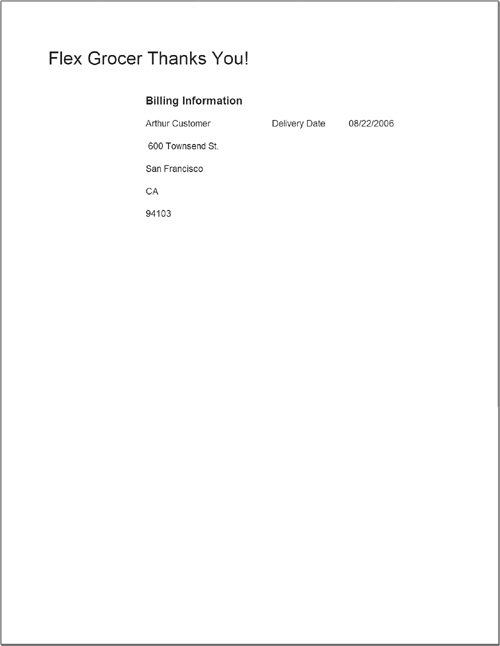 |
EAN: 2147483647
Pages: 225
- ERP Systems Impact on Organizations
- ERP System Acquisition: A Process Model and Results From an Austrian Survey
- Enterprise Application Integration: New Solutions for a Solved Problem or a Challenging Research Field?
- The Effects of an Enterprise Resource Planning System (ERP) Implementation on Job Characteristics – A Study using the Hackman and Oldham Job Characteristics Model
- Healthcare Information: From Administrative to Practice Databases